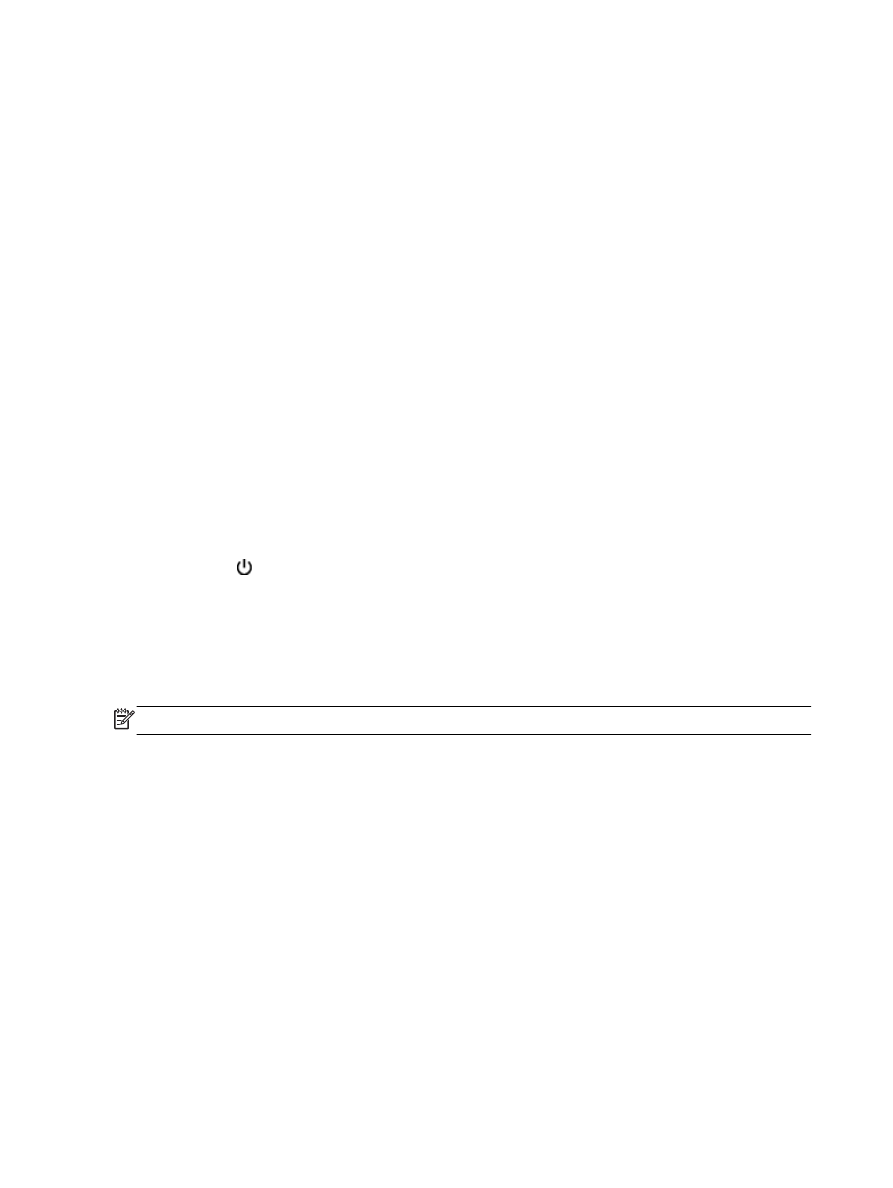
Uninstall and reinstall the HP software
If your installation is incomplete, or if you connected the USB cable to the computer before prompted
by the HP software installation screen, you might need to uninstall and then reinstall the HP software
that came with the printer. Do not simply delete the printer application files from your computer. Make
sure to remove them correctly using the uninstall utility provided when you installed the HP software.
To uninstall from a Windows computer, method 1
1.
Disconnect the printer from your computer. Do not connect it to your computer until after you
have reinstalled the HP software.
2.
On the computer desktop, click Start, select Programs or All Programs, click HP, click the printer
name, and then click Uninstall.
3.
Follow the on-screen instructions.
4.
If you are asked whether you would like to remove shared files, click No.
Other programs that use these files might not work correctly if the files are deleted.
5.
Restart your computer.
6.
To reinstall the HP software, insert the HP software CD into your computer's CD drive, and
follow the on-screen instructions.
7.
Connect the printer when the HP software prompts you to connect it to the computer.
8.
Press the (Power) button to turn the printer on.
After connecting and turning on the printer, you might have to wait several minutes for all of the
Plug and Play events to complete.
9.
Follow the on-screen instructions.
To uninstall from a Windows computer, method 2
NOTE: Use this method if Uninstall is not available in the Windows Start menu.
1.
On the computer desktop, click Start, select Settings, click Control Panel, and then click Add/
Remove Programs.
- Or -
Click Start, click Control Panel, and then click Uninstall a Program or double-click Programs and
Features.
- Or -
On the Start screen, click Control Panel, and then click Uninstall a program.
2.
Select the HP printer software, and then click Uninstall.
Follow the on-screen instructions.
3.
Disconnect the printer from your computer.
88 Chapter 5 Solve a problem
ENWW
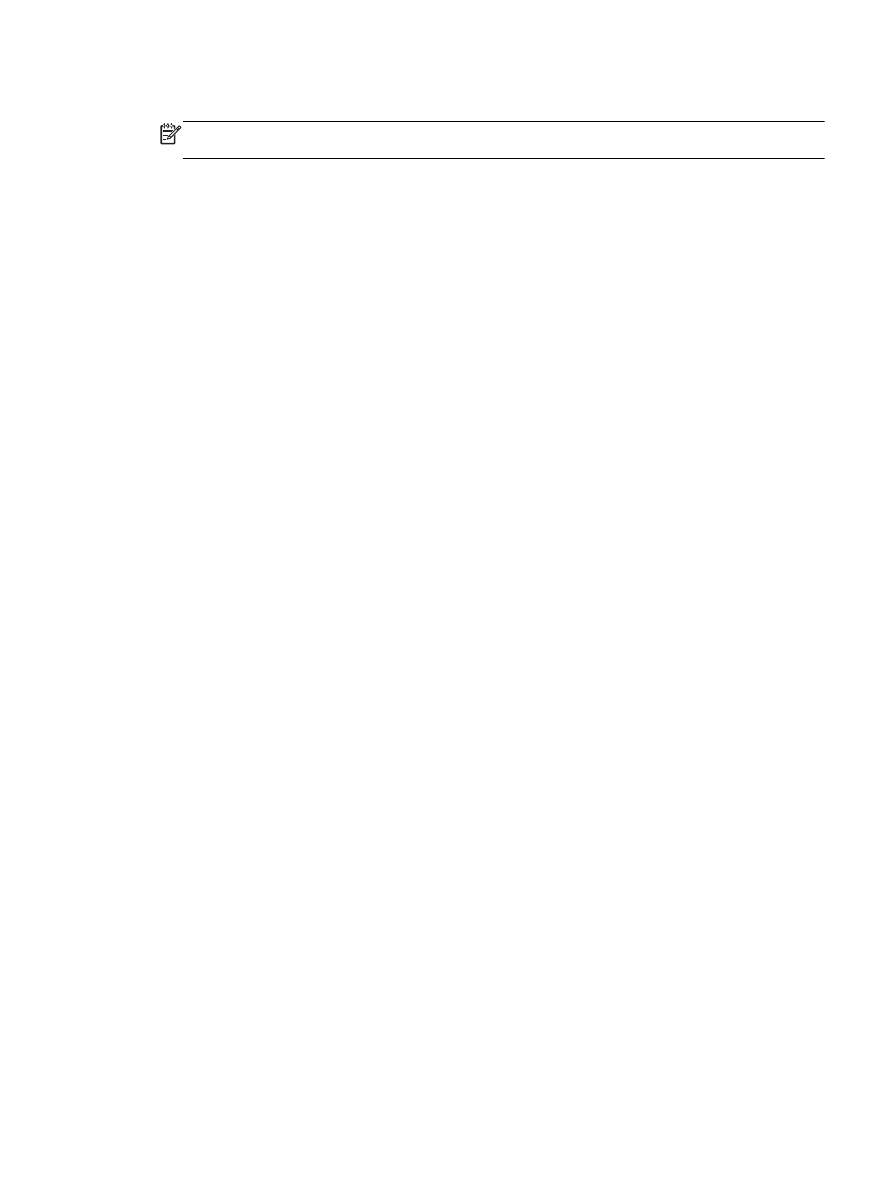
4.
Restart your computer.
NOTE: It is important that you disconnect the printer before restarting your computer. Do not
connect the printer to your computer until after you have reinstalled the HP software.
5.
Insert the HP software CD into your computer's CD drive and then start the Setup program.
6.
Follow the on-screen instructions.
To uninstall from a Mac computer
1.
Double-click the HP Uninstaller icon (located in the Hewlett-Packard folder in the Applications
folder at the top level of the hard disk), and then click Continue.
2.
When prompted, type the correct administrator's name and password, and then click OK.
3.
Follow the on-screen instructions.
4.
When the HP Uninstaller finishes, restart your computer.
ENWW
Uninstall and reinstall the HP software 89