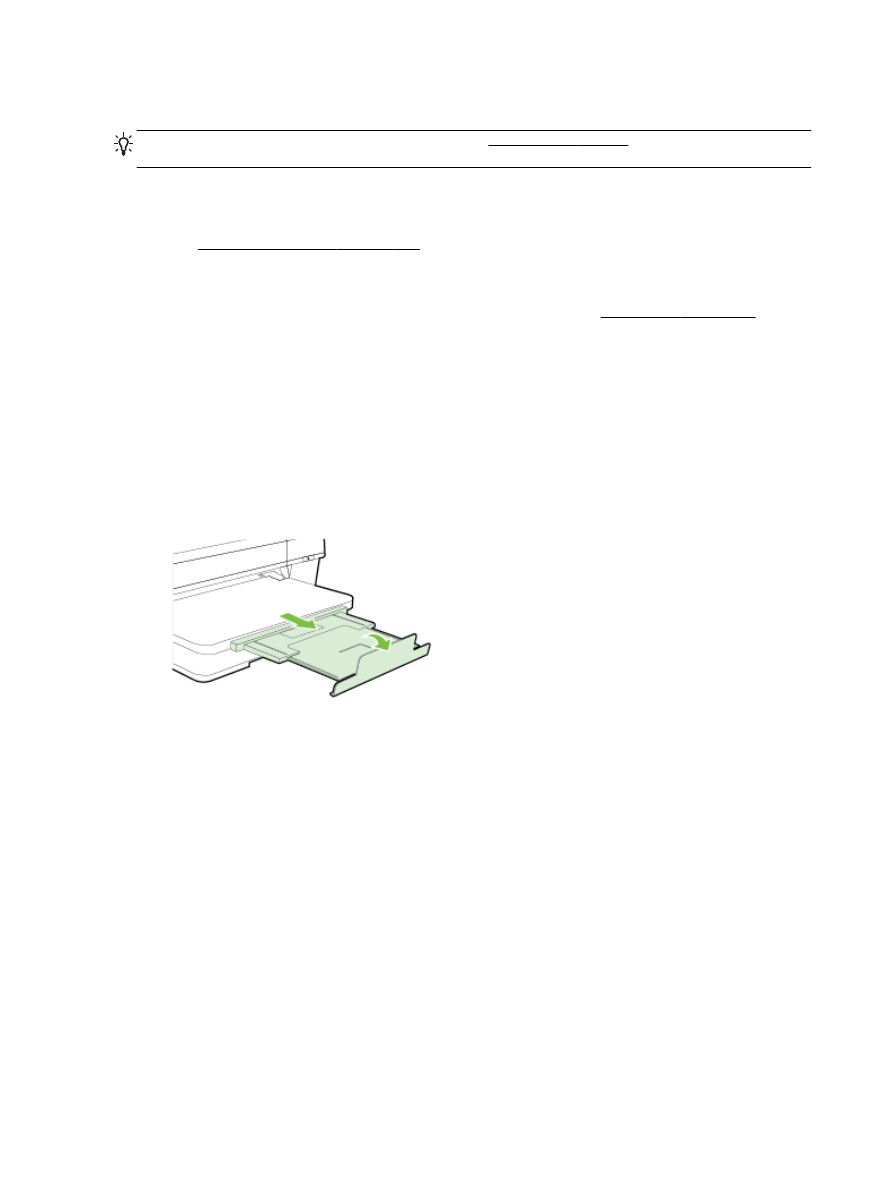
Solve paper-feed problems
TIP: You can visit the HP online support website at www.hp.com/support for information and utilities
that can help you correct many common printer problems.
Paper is not supported for the printer or tray
●
Use only paper that is supported for the printer and the tray being used. For more information,
see Paper specifications on page 105.
Paper is not picked up from a tray
●
Make sure paper is loaded in the tray. For more information, see Load paper on page 11. Fan
the paper before loading.
●
Make sure the paper guides are set to the correct markings in the tray for the paper size you are
loading. Also make sure the paper guides are snug, but not tight, against the stack.
●
Make sure paper in the tray is not curled. Uncurl paper by bending it in the opposite direction of
the curl.
Media is not coming out correctly
●
Make sure the output output tray extension is fully extended; otherwise, printed pages may fall
off the printer.
●
Remove excess paper from the output tray. There is a limit to the number of sheets the tray can
hold.
Pages are skewing
●
Make sure the paper loaded in the trays is aligned to the paper guides. If needed, pull out the
trays from the printer and reload the paper correctly, making sure that the paper guides are
aligned correctly.
●
Load paper into the printer only when it is not printing.
●
Remove and replace the automatic two-sided printing accessory (duplexer).
◦
Push the button on either side of the duplexer, and then remove the unit.
64 Chapter 5 Solve a problem
ENWW
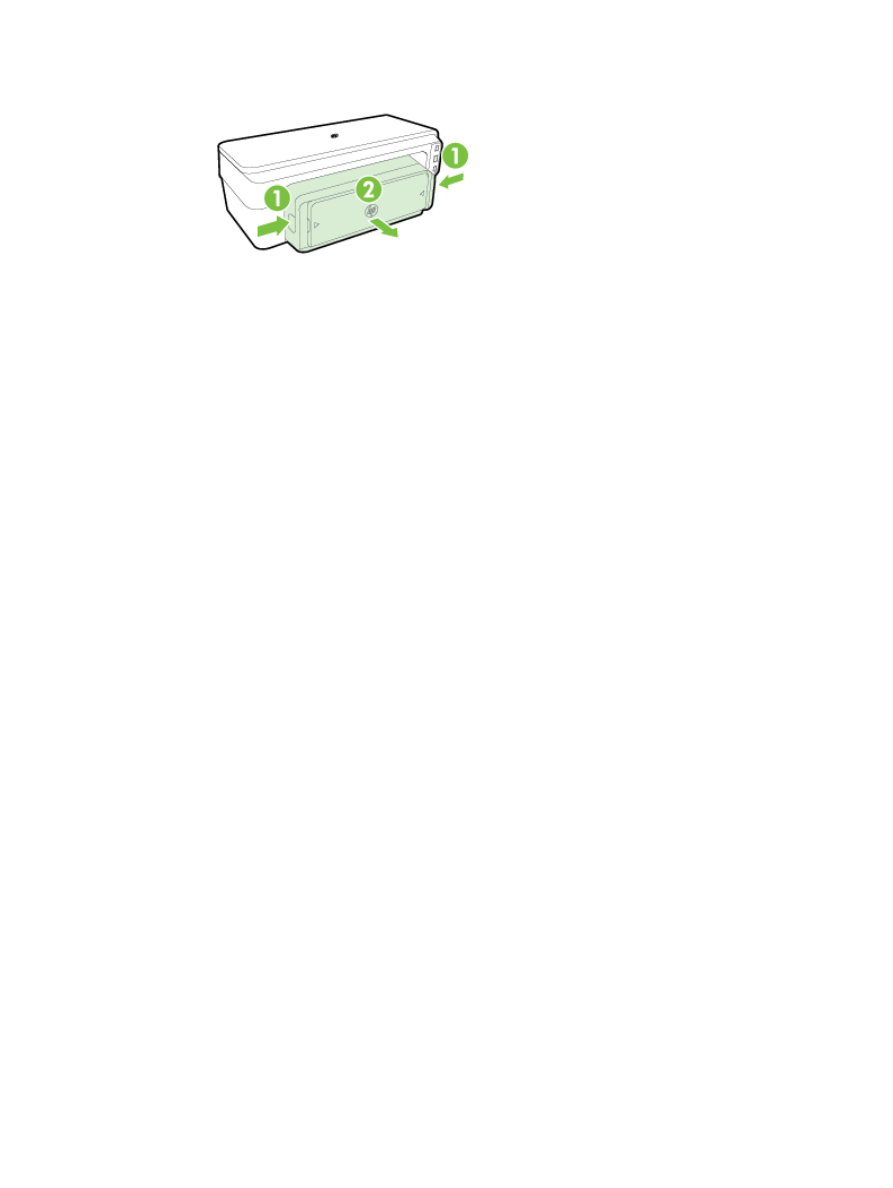
◦
Reinsert the duplexer into the printer.
Multiple pages are being picked up
●
Fan the paper before loading.
●
Make sure the paper guides are set to the correct markings in the tray for the paper size you are
loading. Also make sure the paper guides are snug, but not tight, against the stack.
●
Make sure the tray is not overloaded with paper.
●
Use HP paper for optimum performance and efficiency.
ENWW
Solve paper-feed problems 65