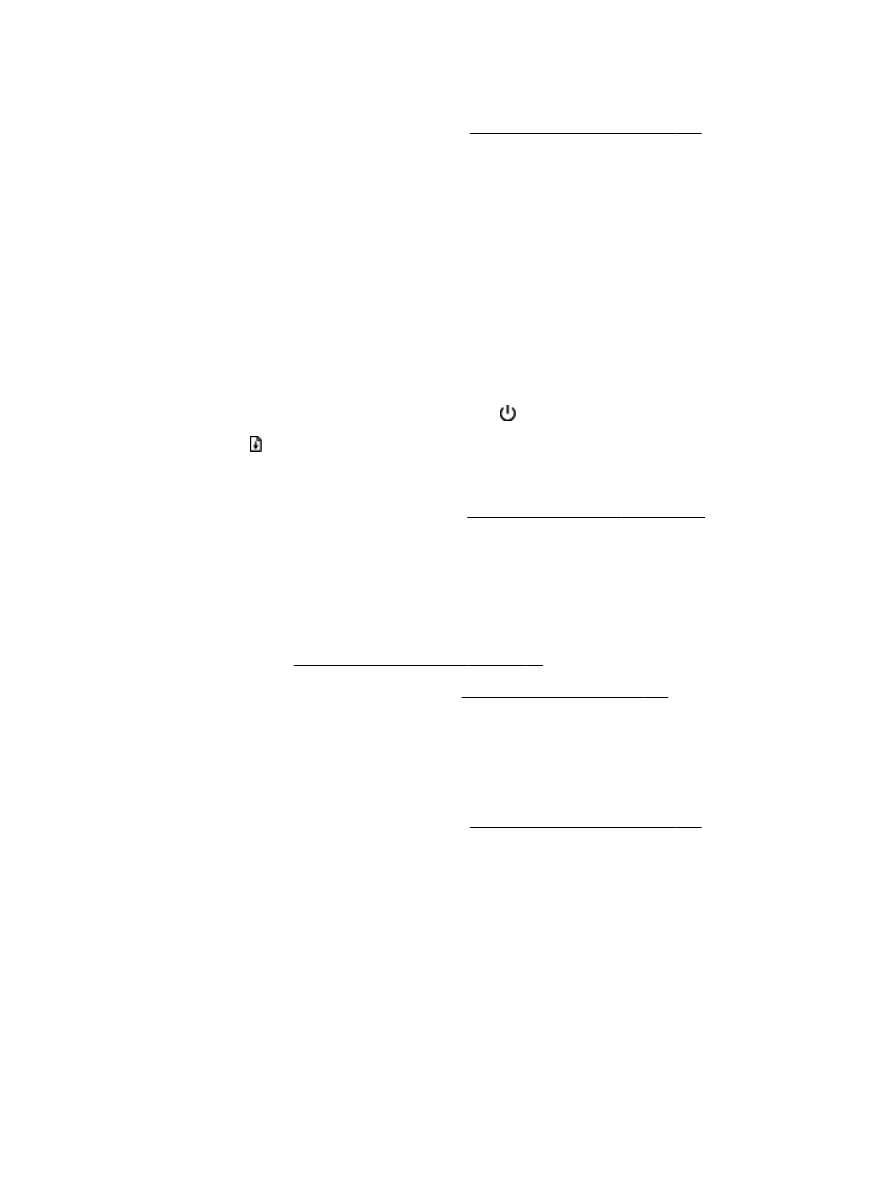
Align the printhead
The printer automatically aligns the printhead during the initial setup.
You might want to use this feature when the printer status page shows streaking or white lines
through any of the blocks of color or if you are having print quality issues with your printouts.
To align the printhead from the printer control panel
1.
Load letter, A4, or legal unused plain white paper into the main input tray.
2.
On the printer control panel, press and hold the (Power) button.
3.
Press the (Resume) button three times.
To align the printhead from the embedded web server (EWS)
1.
Open the EWS. For more information, see Embedded web server on page 155.
2.
Click the Tools tab, and then click Print Quality Toolbox in the Utilities section.
3.
Click Align Printer and follow the on-screen instructions.
To align the printhead from Toolbox (Windows)
1.
Load Letter, A4, or Legal unused plain white paper into the main input tray. For more
information, see Load standard-size paper on page 11.
2.
Open Toolbox. For more information, see Open the Toolbox on page 153.
3.
From the Device Services tab, click the icon to the left of Align Printheads.
4.
Follow the on-screen instructions.
To align the printhead from HP Utility (Mac OS X)
1.
Open HP Utility. For more information, see HP Utility (Mac OS X) on page 154.
2.
In the Information And Support section, click Align.
3.
Click Align, and then follow the on-screen instructions.
ENWW
Printhead maintenance 87