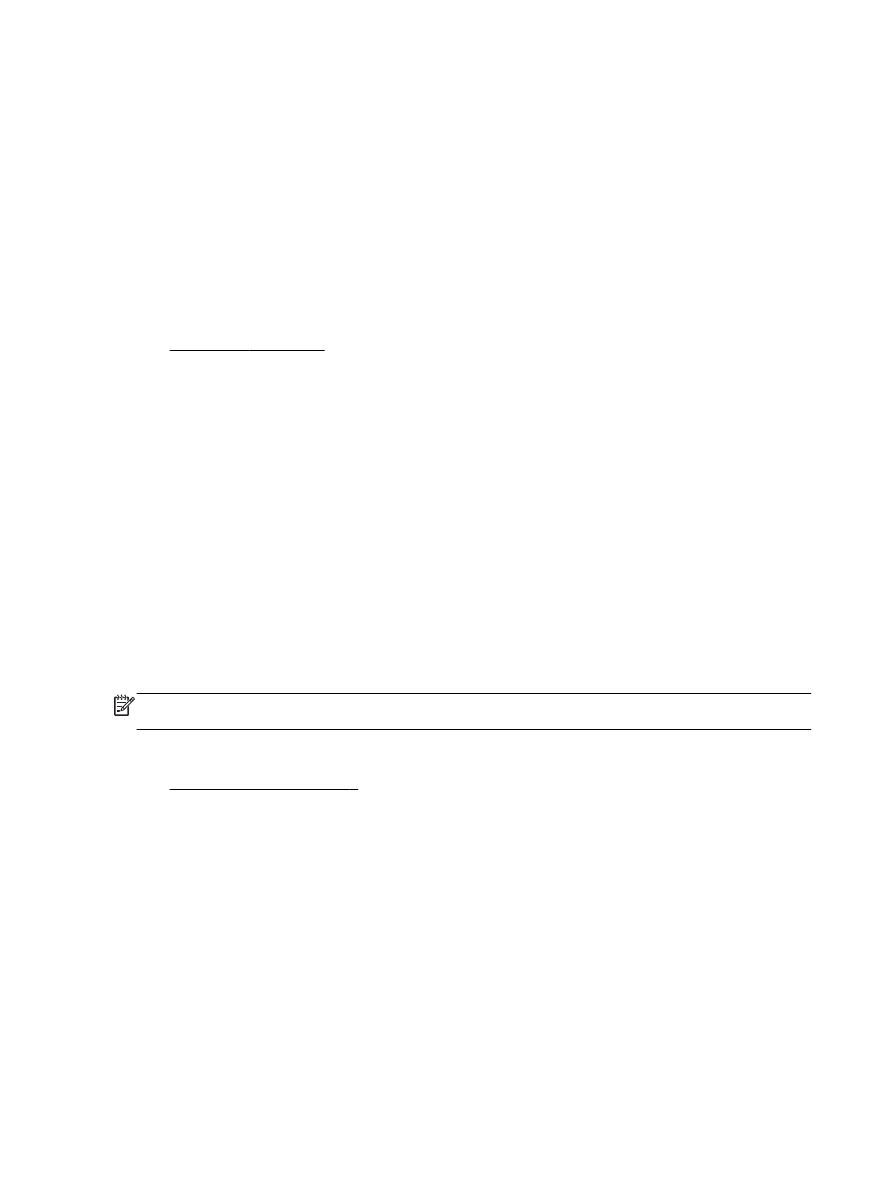
Solution 5: Check the print settings
The print settings were set incorrectly.
Check the print settings.
●
Check the print settings to see if the color settings are incorrect.
For example, check to see if the document is set to print in grayscale. Or, check to see if
advanced color settings such as saturation, brightness, or color tone, are set to modify the
appearance of colors.
●
Check the print quality setting and make sure it matches the type of paper loaded in the printer.
60 Chapter 5 Solve a problem
ENWW
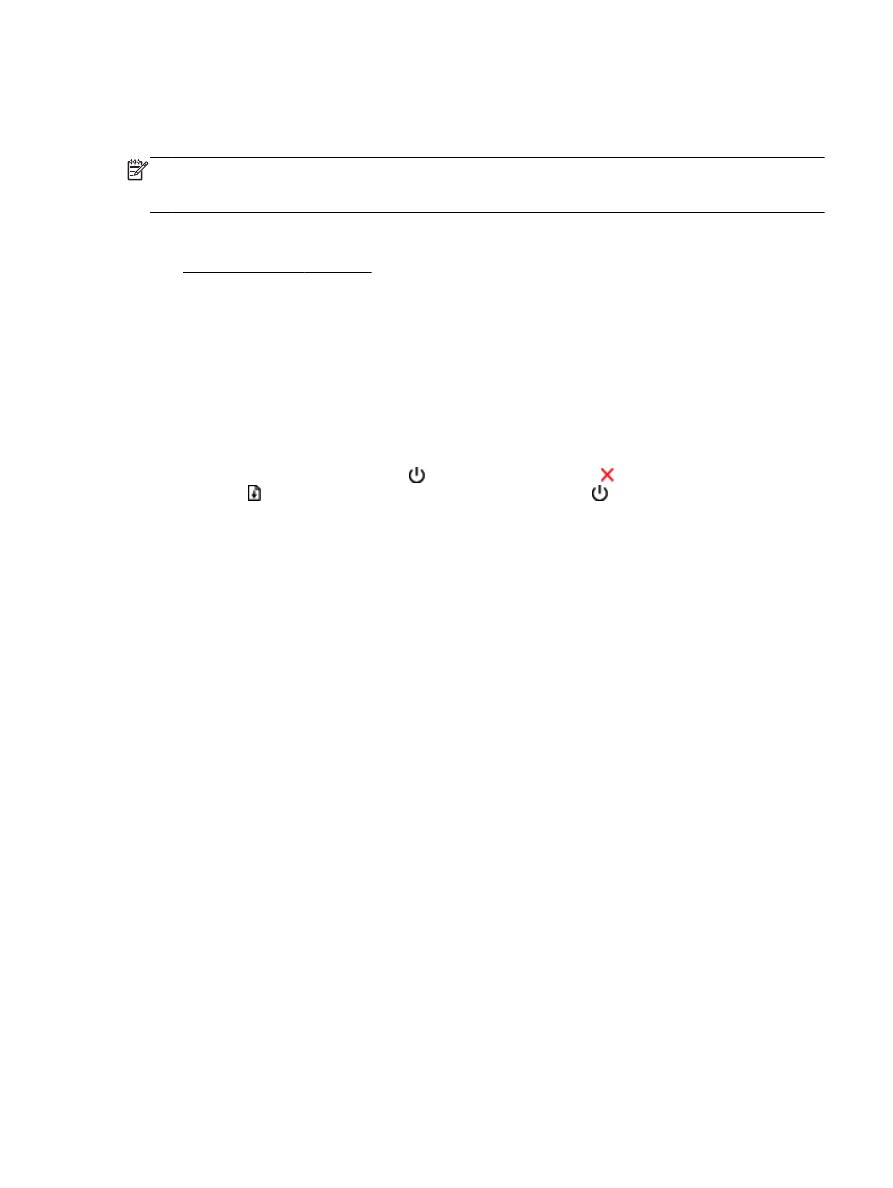
You might need to choose a lower print quality setting if colors are running into each other. Or,
choose a higher setting if you are printing a high-quality photo, and then make sure photo paper
such as HP Advanced Photo Paper is loaded in the input tray.
NOTE: On some computer screens, colors might appear differently than they do when printed on
paper. In this case, there is nothing wrong with the printer, print settings, or ink cartridges. No further
troubleshooting is required.
For more information, see:
●
Select print paper on page 8
If this did not solve the issue, try the next solution.