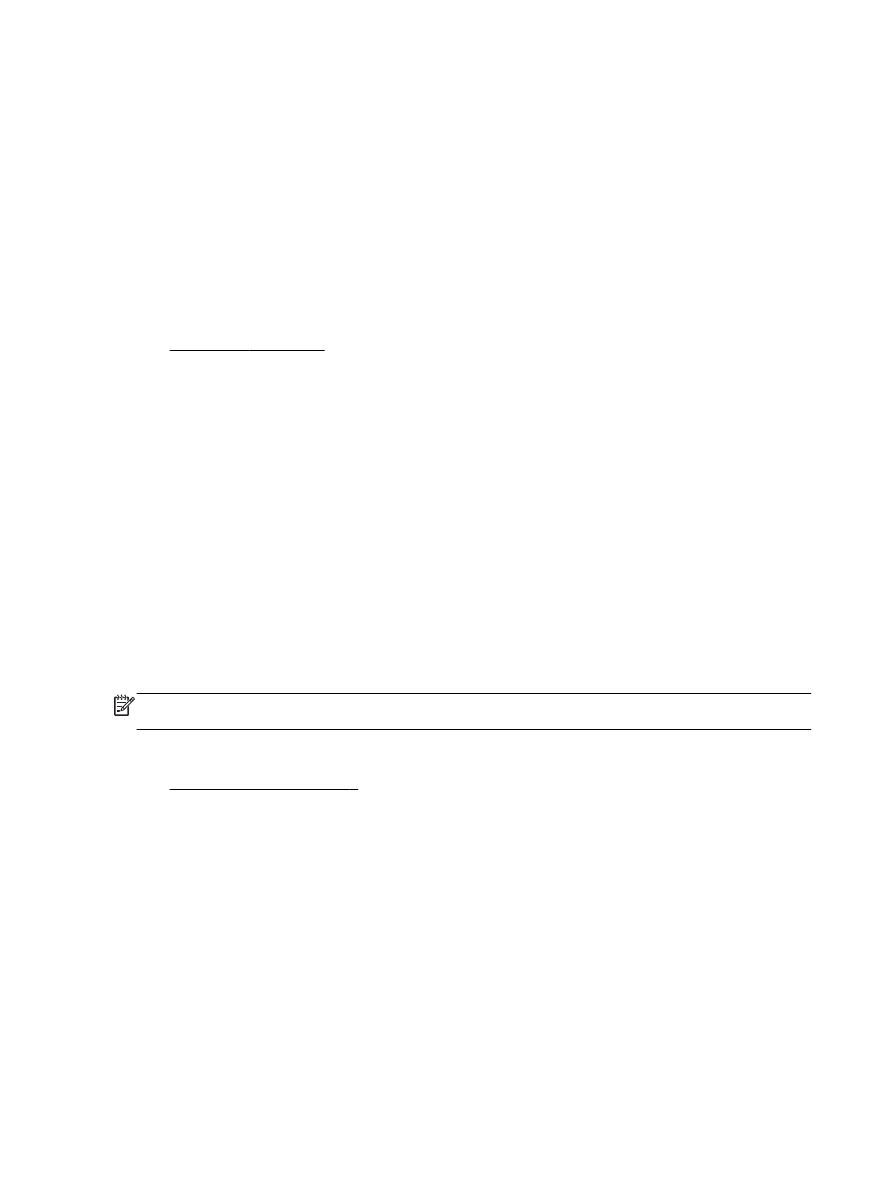
Solution 3: Check the paper loaded in the input tray
The paper was loaded incorrectly, or it was wrinkled or too thick.
Make sure the paper is loaded correctly and that it is not wrinkled or too thick.
●
Load paper with the print side facing down. For example, if you are loading glossy photo paper,
load the paper with the glossy side down.
●
Make sure the paper lays flat in the input tray and is not wrinkled. If the paper is too close to the
printhead during printing, the ink might be smeared. This can happen if the paper is raised,
wrinkled, or very thick, such as a mailing envelope.
For more information, see:
●
Load paper on page 11
If this did not solve the issue, try the next solution.