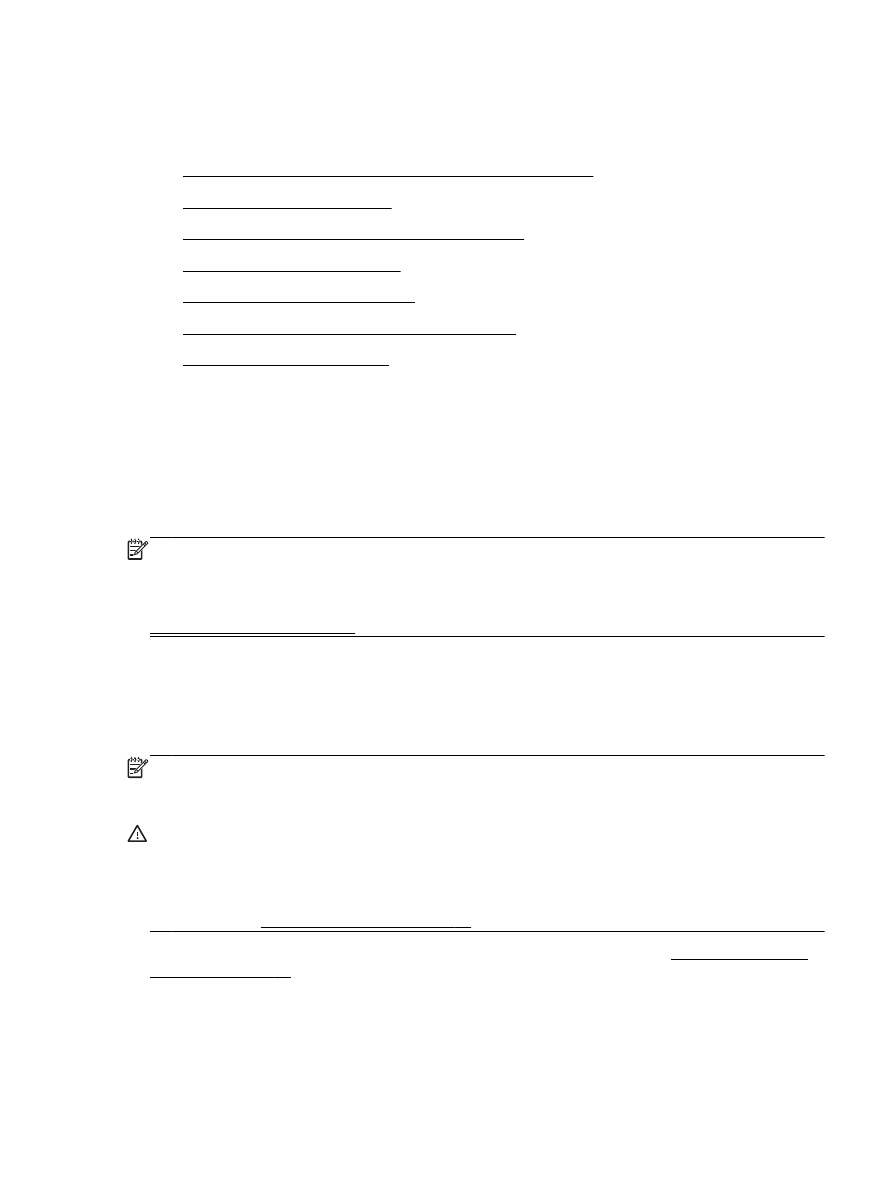
Solution 2: Check the ink levels
●
Solution 3: Check the paper loaded in the input tray
●
Solution 4: Check the paper type
●
Solution 5: Check the print settings
●
Solution 6: Print and evaluate a print quality report
●
Solution 7: Contact HP support
Solution 1: Make sure you are using original HP ink cartridges
Non-HP ink cartridges were being used.
Check to see if your ink cartridges are original HP ink cartridges.
HP recommends that you use original HP ink cartridges. Original HP ink cartridges are designed and
tested with HP printers to help you easily produce great results, time after time.
NOTE: HP cannot guarantee the quality or reliability of non-HP supplies. Printer service or repairs
required as a result of using a non-HP supply are not covered under warranty.
If you believe you purchased original HP ink cartridges, go to:
www.hp.com/go/anticounterfeit
If this did not solve the issue, try the next solution.
Solution 2: Check the ink levels
The ink cartridges might have insufficient ink.
NOTE: Ink level alerts and indicators provide estimates for planning purposes only. When you
receive a low-ink alert, consider having a replacement cartridge available to avoid possible printing
delays. You do not need to replace the ink cartridges until print quality becomes unacceptable.
CAUTION: While ink cartridges are not damaged when left outside of the printer, the printhead does
need to have all cartridges installed at all times after the printer is set up and in use. Leaving one or
more cartridge slots empty for an extended period may lead to print quality problems and possibly
damage the printhead. If you have recently left a cartridge out of the printer for an extended period, or
if you have had a recent paper jam, and have noticed poor print quality, clean the printhead. For more
information, see Clean the printhead on page 86.
Check the estimated ink levels in the ink cartridges. For more information, see Check the estimated
ink levels on page 43.
If this did not solve the issue, try the next solution.
ENWW
Print quality troubleshooting 59