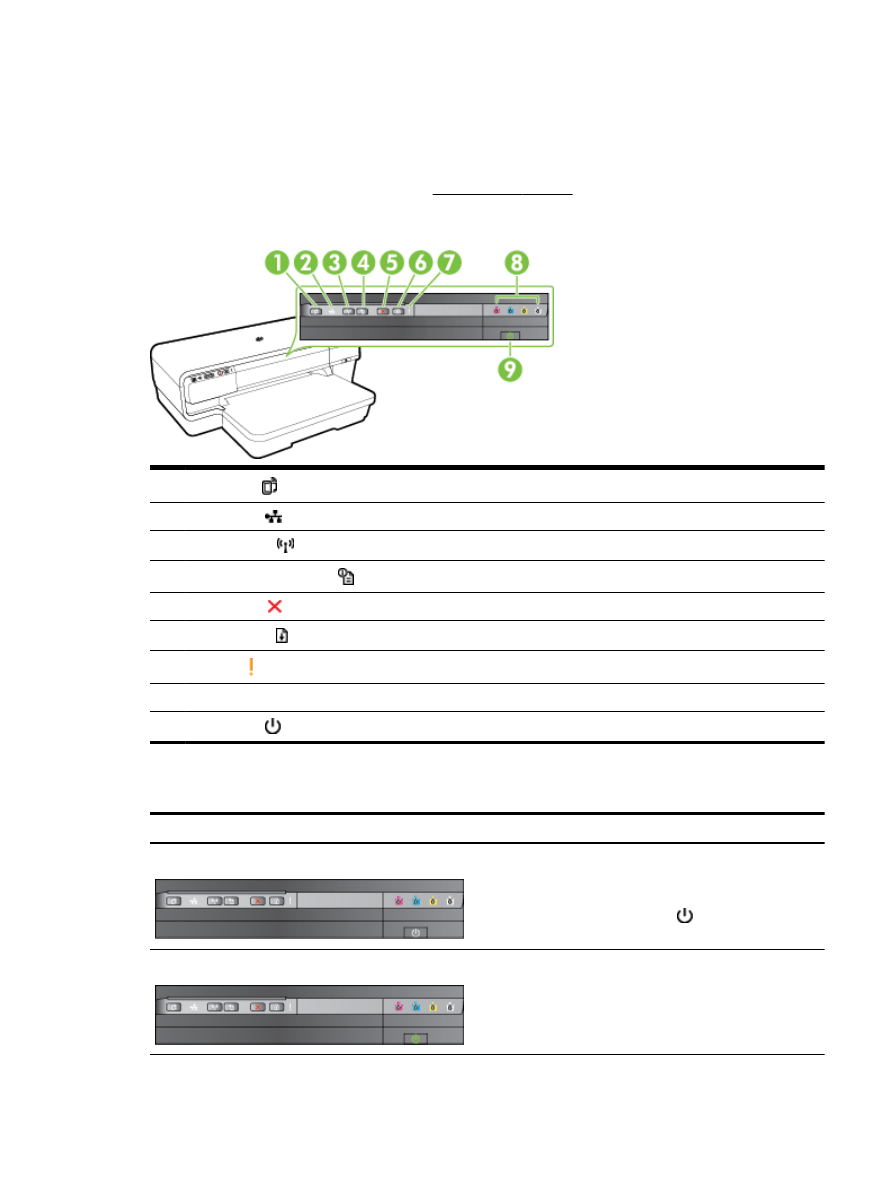
Control panel lights reference
The control panel lights indicate the status and are useful for diagnosing printing problems. This
section contains information about the lights, what they indicate, and what action to take if necessary.
For more information, visit the HP website www.hp.com/support for the latest troubleshooting
information, printer fixes, and updates. This website provides information and utilities that can help
you correct many common printer problems.
1
ePrint button and light
2
Ethernet light
3
Wireless button
and light
4
Network Information button
5
Cancel button
6
Resume button and light
7
Alert light
8
Ink cartridge lights
9
Power button and light
Interpreting control panel lights
Light description/Light pattern
Explanation and recommended action
All lights are off.
The printer is off.
●
Connect the power cable.
●
Press the (Power) button.
The Power light is on.
The printer is ready.
●
No action is required.
ENWW
Control panel lights reference 93
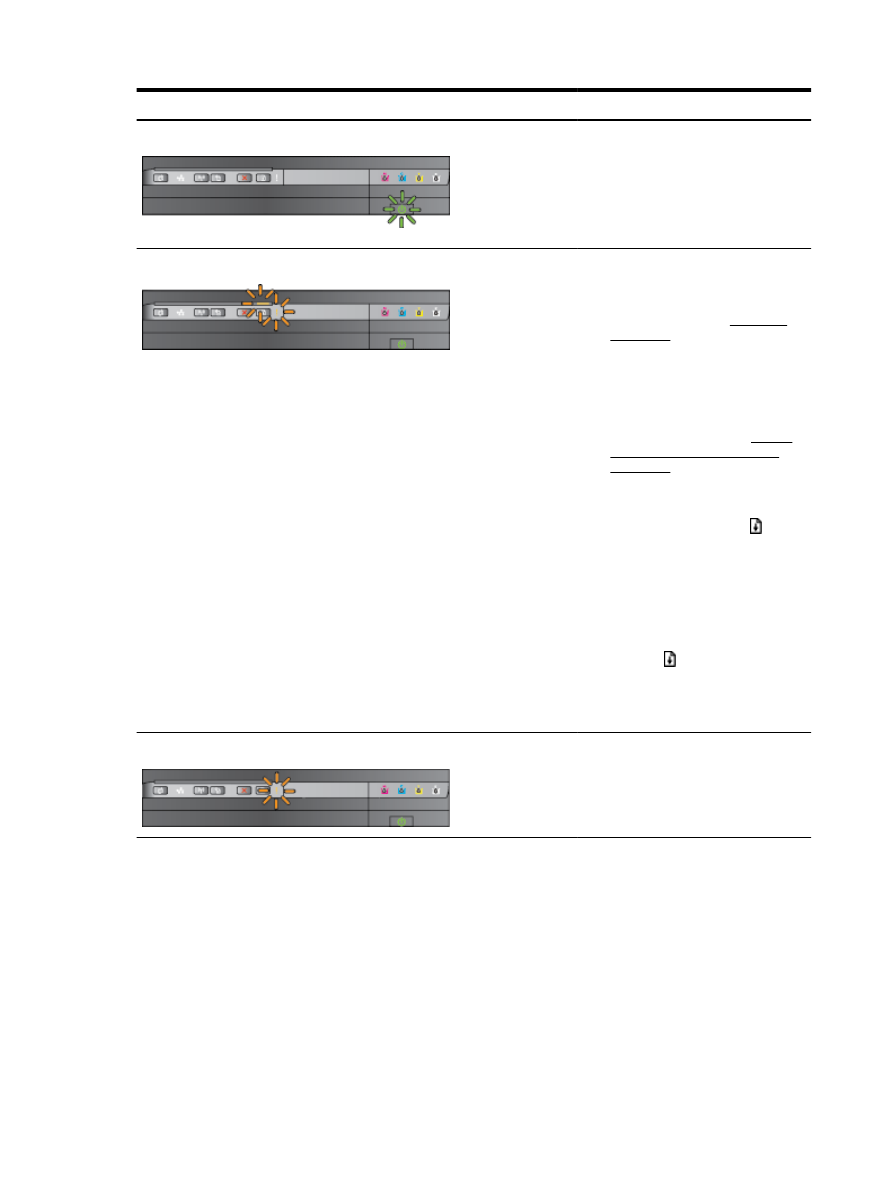
Light description/Light pattern
Explanation and recommended action
The Power light blinks.
The printer is turning on or off, or is
processing a print job.
●
No action is required.
The printer is pausing for the ink to dry.
●
Wait for the ink to dry.
The Power light is on, and the Alert light and the Resume light blink.
Print paper is jammed in the printer.
●
Remove all paper from the output
tray. Locate and clear the jam. For
more information, see Clear jams
on page 90.
The paper width setting does not match
the paper loaded.
●
Change the paper setting in the print
driver to match the paper loaded.
For more information, see Print on
special and custom-sized paper
on page 28
The printer is out of paper.
●
Load paper and press the
(Resume) button.
The printer carriage has stalled.
●
Open the top cover and remove any
obstructions (such as jammed
paper).
●
Press the (Resume) button to
continue printing.
●
If the error persists, turn the printer
off, and then on again.
The Power light is on and the Alert light blinks.
A front cover, cleanout, duplexer, or jam
door is not closed completely.
●
Make sure all covers are completely
closed.
94 Chapter 5 Solve a problem
ENWW
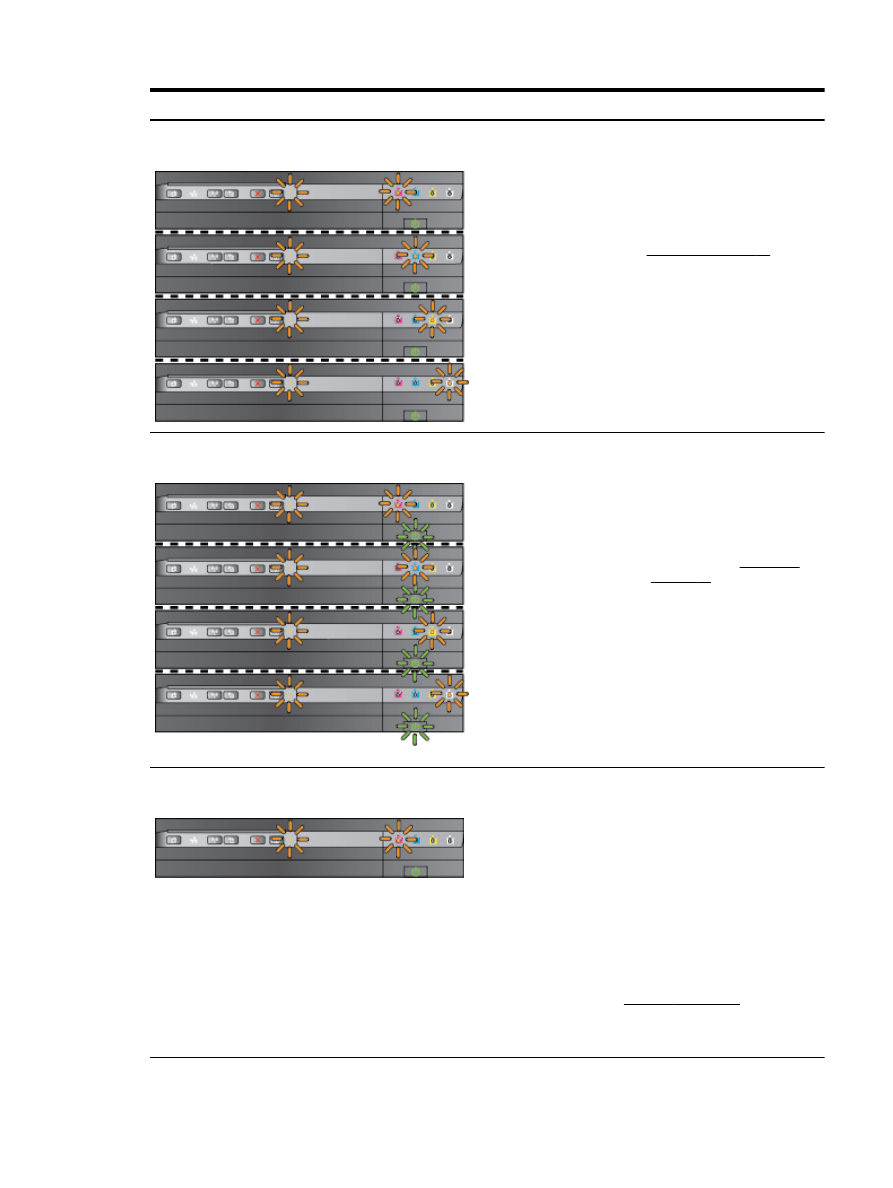
Light description/Light pattern
Explanation and recommended action
The Power light is on, the Alert light blinks, and the ink cartridge lights blink one
after the other, from left to right.
The printhead is missing or faulty
●
Turn off the printer, and then turn it
on again.
●
If the error persists, contact
HP support for service or
replacement. For more information,
see HP support on page 50.
The Power light and the Alert light blink, and the ink cartridge lights blink one
after the other, from left to right.
●
The printhead is incompatible.
◦
Turn off the printer, and then
turn it on again.
◦
If the error persists, contact
HP support for service or
replacement. For more
information, see HP support
on page 50.
●
The ink cartridge is faulty, needs
attention, incorrect, or incompatible.
◦
Ensure the ink cartridge is
properly installed, and then try
to print. Remove and re-insert
the ink cartridge a few times if
necessary.
◦
If the error persists, replace the
ink cartridge.
The Power light is on, the Alert light and one or more of the ink cartridge lights
blink.
One or more of the ink cartridges are
missing.
●
Install the indicated ink cartridge,
and then try to print. Remove and
re-insert the ink cartridge a few
times if necessary.
●
If the error persists, replace the
indicated ink cartridge.
Ink level is depleted.
●
Replace the indicated ink cartridge.
For ordering information, see
Supplies on page 138.
NOTE: You do not need to replace the
ink cartridges until you are prompted to.
ENWW
Control panel lights reference 95
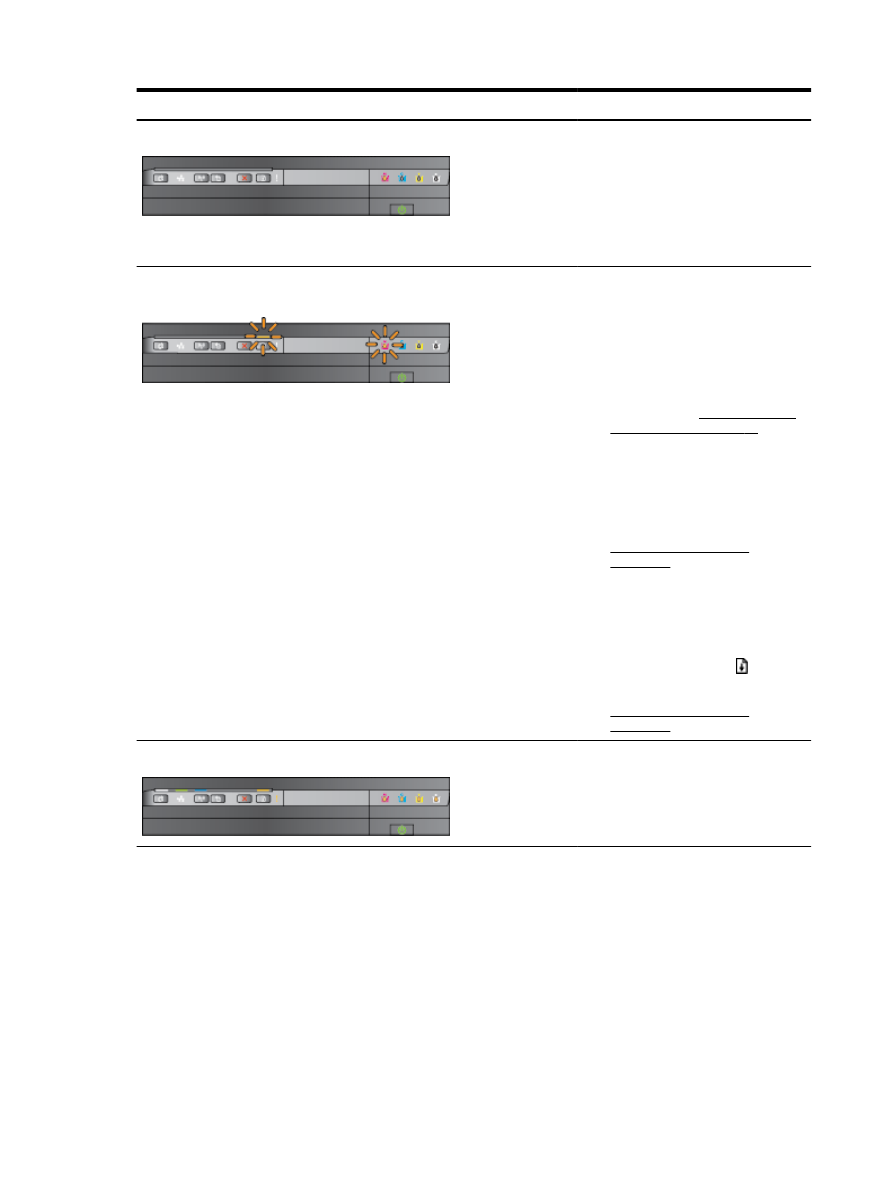
Light description/Light pattern
Explanation and recommended action
The Power light is on and one or more of the ink cartridge lights are on.
One or more of the ink cartridges are low
on ink and will need to be replaced soon.
NOTE: Ink level alerts and indicators
provide estimates for planning purposes
only. When you receive a low-ink alert,
consider having a replacement cartridge
available to avoid possible printing
delays.
The Power light is on, and the Resume light and one or more ink cartridge lights
blink.
One or more ink cartridges are out of ink.
●
If the black ink cartridge or one or
more color ink cartridges are out of
ink, continue to print using the
remaining ink cartridges, but the
printer will print more slowly. Also,
the quality of printed documents
might be affected. For more
information, see Printing with black
or color ink only on page 44.
●
If both the black ink cartridge and a
color ink cartridge are out of ink,
purchase new ink cartridges and
replace the depleted ones when
prompted to do so. For information
on how to install new cartridges, see
Replace the ink cartridges
on page 45.
One or more used, refilled, or counterfeit
ink cartridges are detected.
●
Either replace the refilled or non-HP
cartridges with original HP ink
cartridges, or press the (Resume)
button to continue using the
cartridge. For more information, see
Replace the ink cartridges
on page 45.
All lights blink.
A non-recoverable error has occurred.
Unplug the power cord, and then plug the
power cord back in, and try printing.
96 Chapter 5 Solve a problem
ENWW
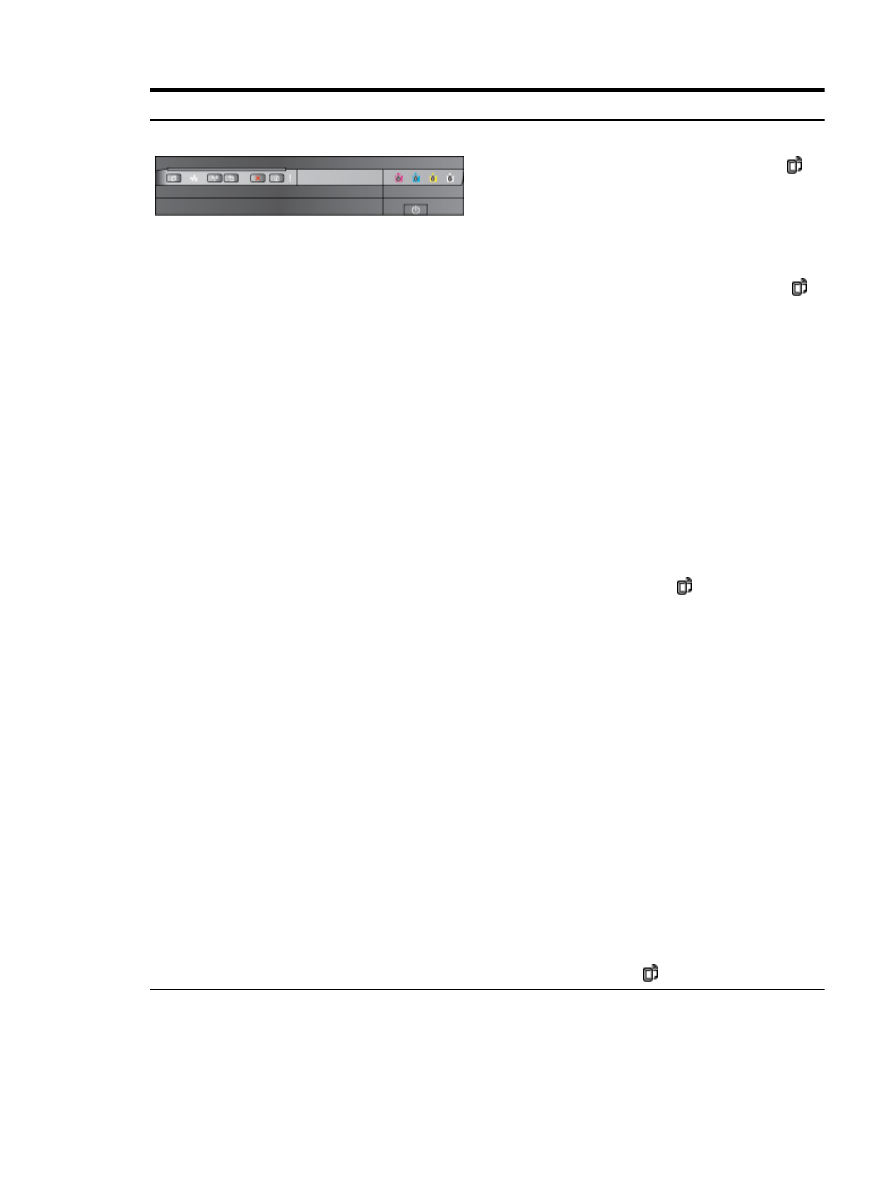
Light description/Light pattern
Explanation and recommended action
The HP ePrint light is off.
HP ePrint has not been set up.
●
To set up HP ePrint, press the
(HP ePrint) button, and then follow
the instructions on the information
page that prints.
HP ePrint has been set up but has been
turned off.
●
To turn on HP ePrint, press the
(HP ePrint) button.
HP ePrint is turned on but is unable to
connect.
●
HP ePrint is unable to connect,
possibly because the server is
unavailable or the network is not
functioning properly.
If your network uses proxy settings
when connecting to the Internet,
make sure the proxy settings you
are entering are valid. For more
information, see the getting started
guide provided with the printer or
check with the IT administrator or
person who set up your network.
Press the (HP ePrint) button to
try connecting again.
◦
If the printer can connect, the
HP ePrint light turns on, and
the printer prints an information
page.
◦
If the printer still cannot
connect, the HP ePrint light
blinks and then turns off, and
the printer prints an information
page.
HP ePrint has been set up but has been
turned off because the printer has not
been updated.
●
If a mandatory update for the printer
is available but has not been
installed, HP ePrint is turned off.
After the update has been installed,
HP ePrint turns on automatically.
For more information about
installing the printer update, press
the (HP ePrint) button.
ENWW
Control panel lights reference 97
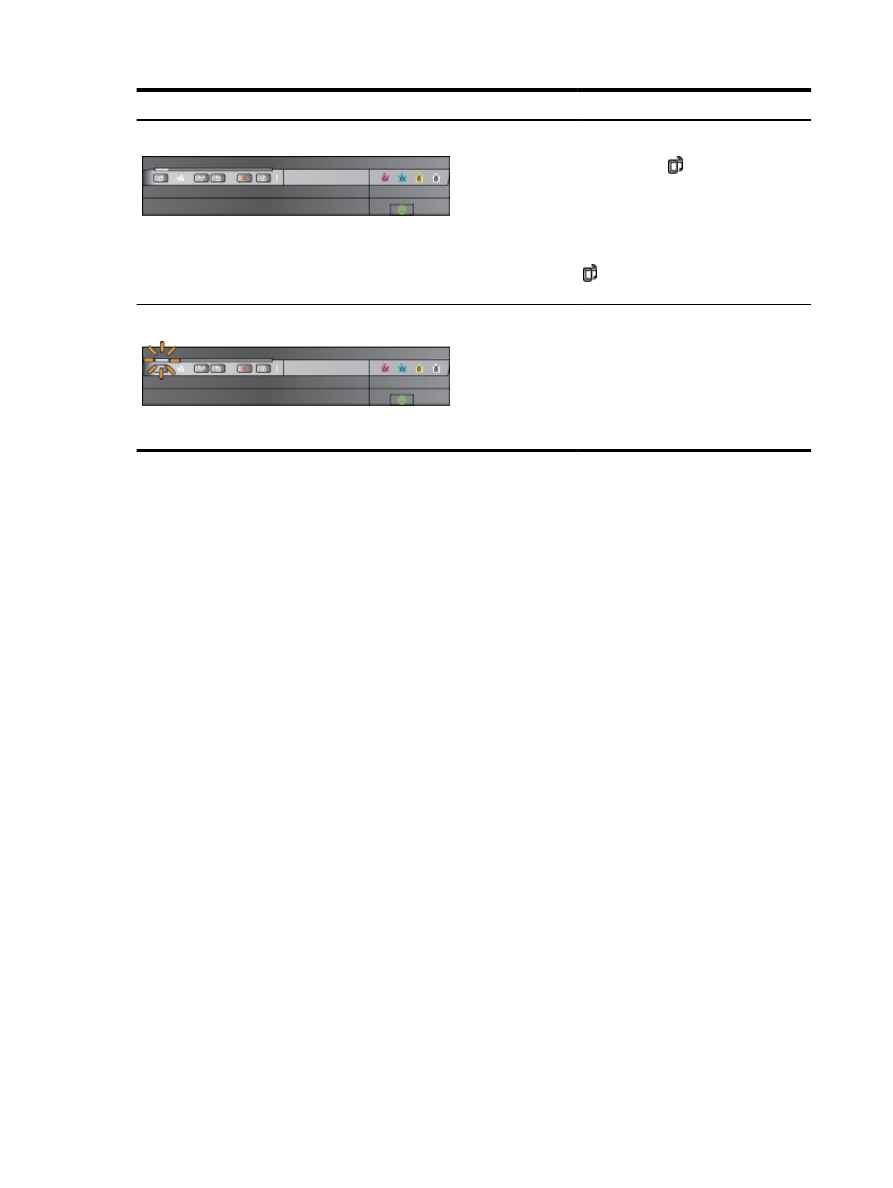
Light description/Light pattern
Explanation and recommended action
The HP ePrint light is on.
HP ePrint is turned on.
If you press the (HP ePrint) button
once, the printer prints an information
page that includes the email address you
will use for printing documents using HP
ePrint.
To turn off HP ePrint, press and hold the
(HP ePrint) button. The light blinks for
five seconds before turning off.
The HP ePrint light blinks.
HP ePrint is trying to connect.
The HP ePrint light blinks when you turn
on or turn off HP ePrint.
If HP ePrint is able to connect
successfully, the light blinks and then
turns on. If HP ePrint cannot connect, the
light blinks and then turns off.
98 Chapter 5 Solve a problem
ENWW