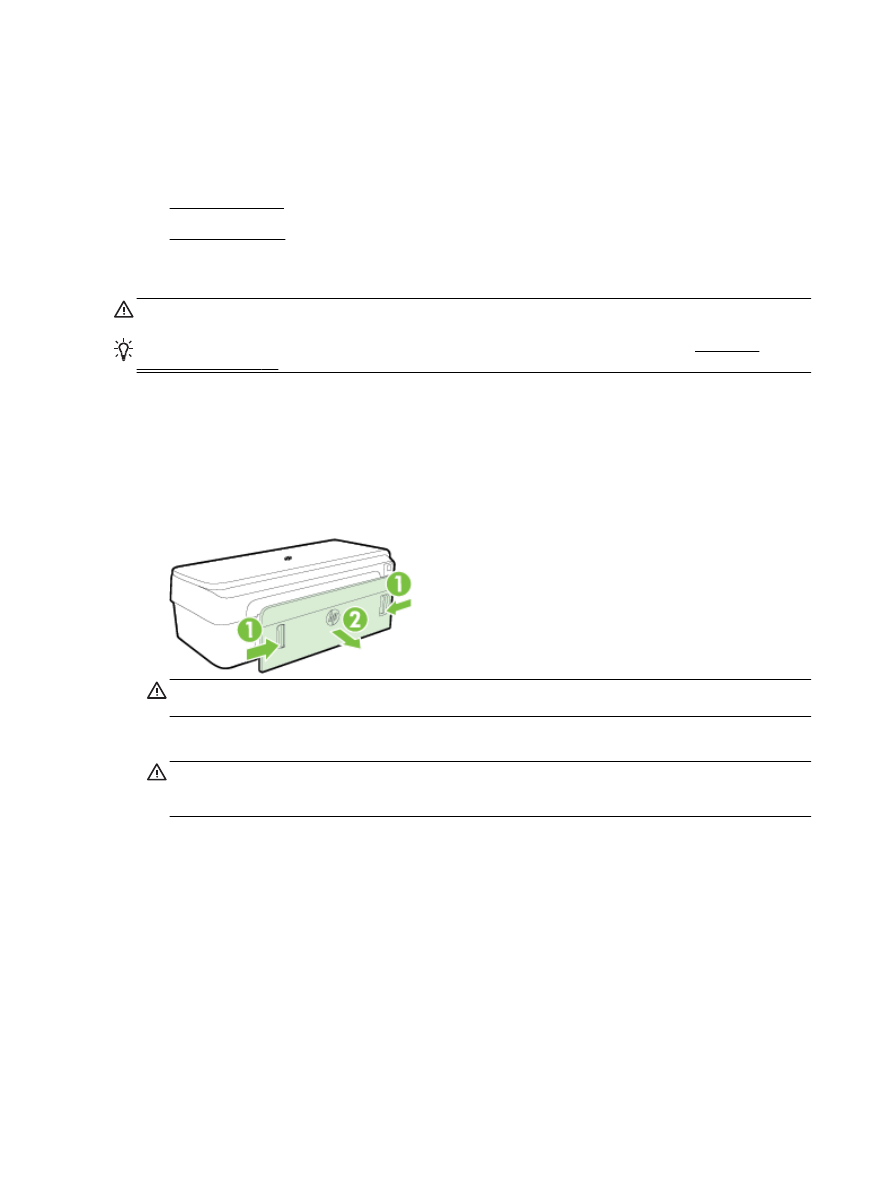
Clear paper jams
●
Avoid paper jams
Clear paper jams
CAUTION: To prevent possible damage to the printhead, clear paper jams as soon as possible.
TIP: If you notice poor print quality, clean the printhead. For more information, see Clean the
printhead on page 86.
To clear a jam
Use these steps to clear a paper jam.
1.
Remove all papers from the output tray.
2.
Push the handle on either side of the rear access panel (or duplexer,) and then pull the panel (or
duplexer) towards you.
CAUTION: Trying to clear a paper jam from the front of the printer can damage the print
mechanism. Always access and clear paper jams through the rear access panel.
3.
Gently pull the paper out of the rollers.
CAUTION: If the paper tears when you are removing it from the rollers, check the rollers and
wheels for torn pieces of paper that might be remaining inside the printer. If you do not remove
all the pieces of paper from the printer, more paper jams are likely to occur.
4.
Replace the rear access panel (or the duplexer). Gently push the door (or the duplexer) forward
until it snaps into place.
5.
Check the front of the printer.
a.
Open the ink cartridge access door.
90 Chapter 5 Solve a problem
ENWW
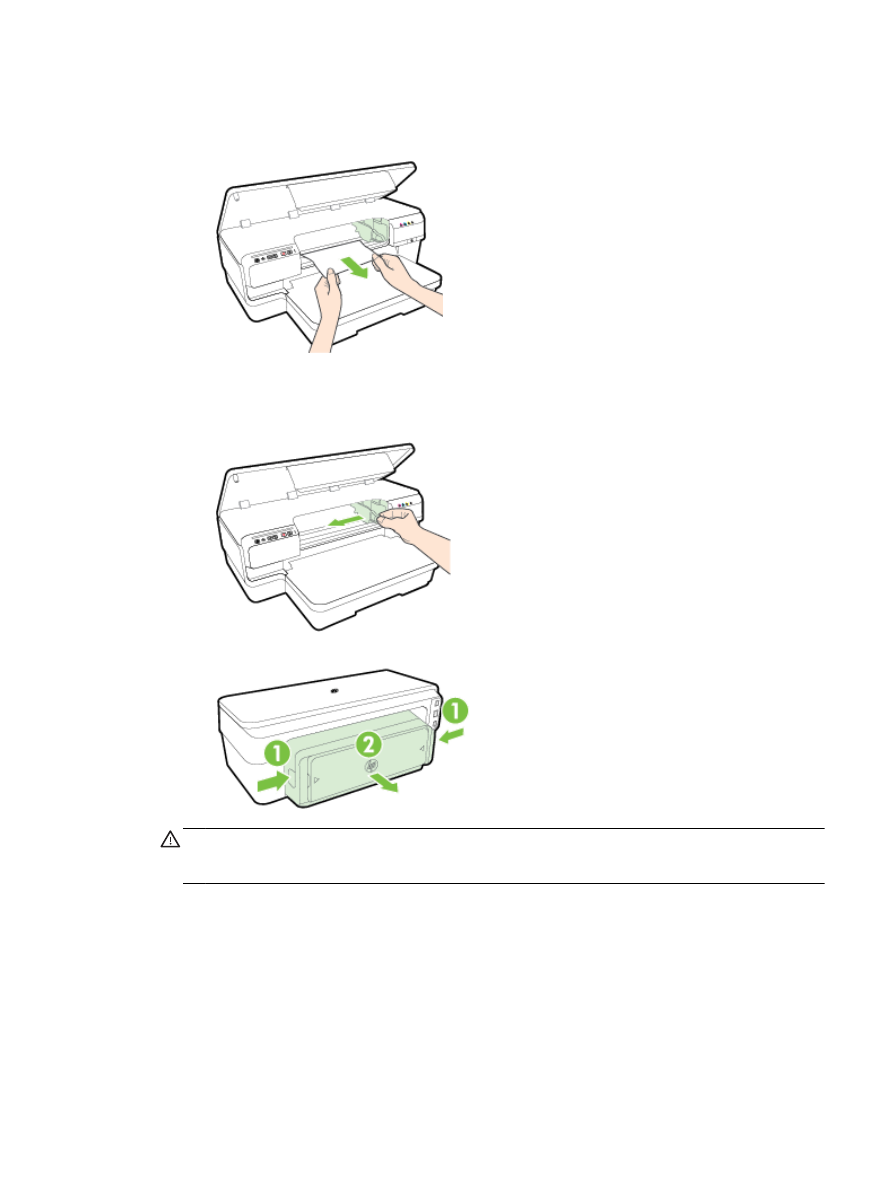
b.
If there is paper remaining inside the printer, ensure the carriage has moved to the right of
the printer, free any paper scraps or wrinkled paper, and pull the paper towards you
through the top of the printer.
c.
Move the carriage to the left, locate any jammed paper inside the printer on the right side of
the carriage, free any paper scraps or wrinkled paper, and pull the paper towards you
through the top of the printer.
WARNING! Do not reach into the printer when it is on and the carriage is stuck. When you
open the ink cartridge access door, the carriage should return to its position on the right side of
the printer. If it does not move to the right, turn off the printer before you remove any jam.
6.
After clearing the jam, close all covers, turn on the printer (if you turned it off) and resend the
print job.