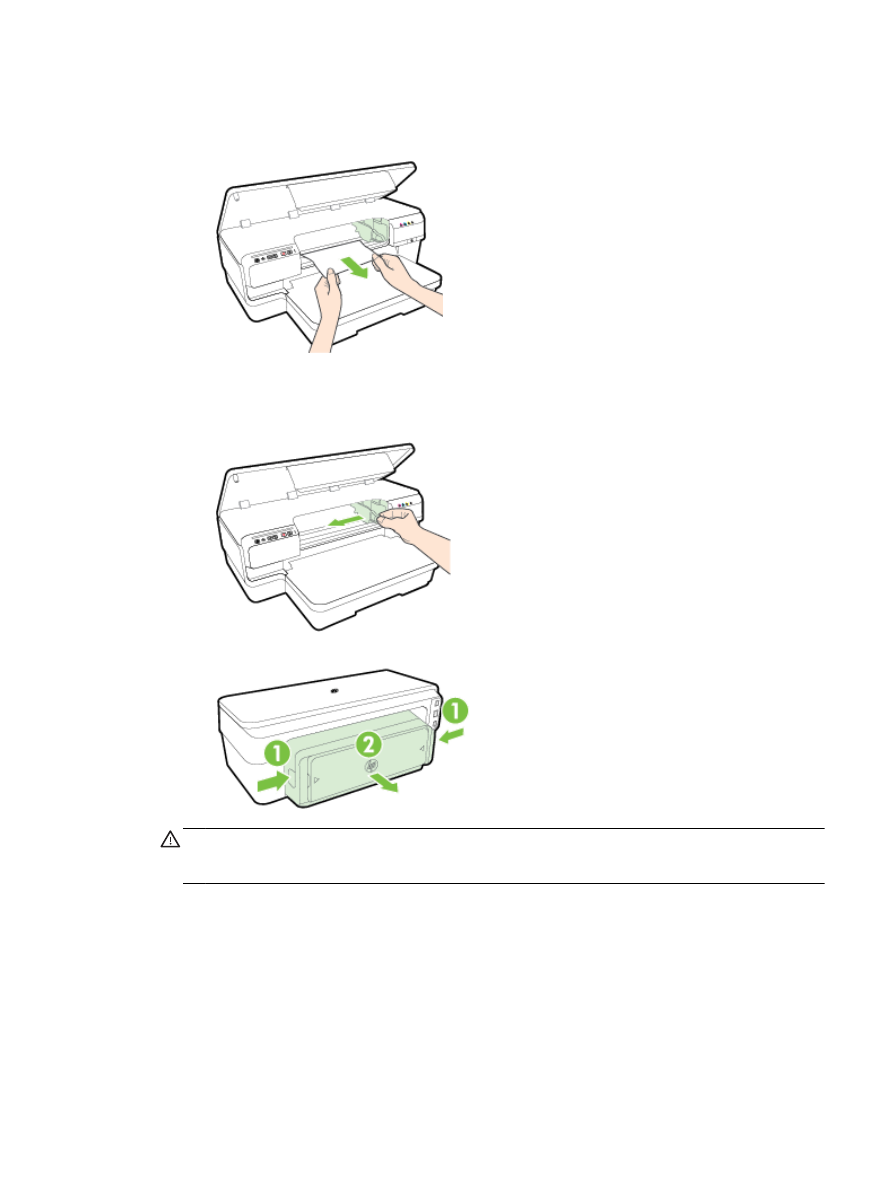
Avoid paper jams
To help avoid paper jams, follow these guidelines.
●
Remove printed papers from the output tray frequently.
●
Make sure that you are printing with paper that is not wrinkled, folded, or damaged.
ENWW
Clear jams 91
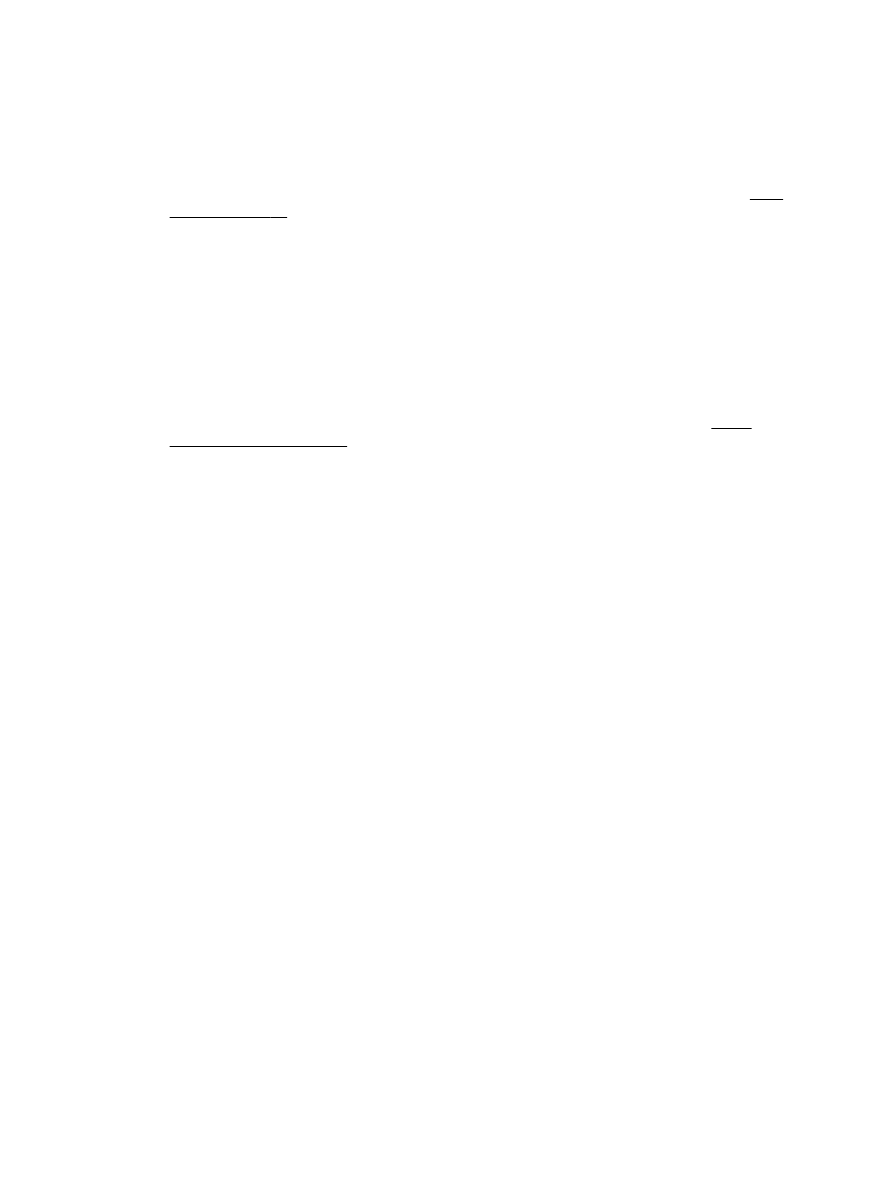
●
Prevent curled or wrinkled paper by storing all unused paper flat in a resealable bag.
●
Do not use paper that is too thick or too thin for the printer.
●
Ensure that paper loaded in the input tray lays flat and the edges are not bent or torn.
●
Make sure that the tray is loaded correctly and is not too full. For more information, see Load
paper on page 11.
●
Do not combine different paper types and paper sizes in the input tray; the entire stack of paper
in the input tray must be the same size and type.
●
Adjust the paper guides in the input tray to fit snugly against all paper. Make sure the paper
guides does not bend the paper in the input tray.
●
Do not force paper too far forward in the input tray.
●
If you are printing on both sides of a page, do not print highly saturated images on light weight
paper.
●
Use paper types that are recommended for the printer. For more information, see Paper
specifications on page 105.
●
Make sure that the printer is clean.
92 Chapter 5 Solve a problem
ENWW