
Print borderless documents or photos (Mac OS X)
Print borderless documents or photos (Windows)
1.
Load paper in the tray. For more information, see Load paper on page 11.
2.
On the File menu in your software application, click Print.
3.
Make sure the printer you want to use is selected.
4.
To change settings, click the button that opens the Properties dialog box.
Depending on your software application, this button might be called Properties, Options, Printer
Setup, Printer, or Preferences.
5.
Click the Paper/Quality tab, and then click the Advanced button.
6.
In the Borderless Printing option, click Print Borderless, and then click the OK button.
7.
In the Media drop-down list, select the appropriate paper type.
8.
Click OK, and then click Print or OK to begin printing.
Print borderless documents or photos (Mac OS X)
1.
Load paper in the tray. For more information, see Load paper on page 11.
2.
From the File menu in your software application, click Print.
3.
Make sure the printer you want to use is selected.
If you do not see print options in the Print dialog, do the following.
●
Mac OS X v10.6: Click the blue disclosure triangle next to the printer selection.
●
OS X Lion: Click Show Details.
4.
Select a paper size from the pop-up menu.
If the Paper Size pop-up menu is not in the Print dialog, click the Page Setup button. When you
are done selecting the paper size, click OK to close Page Setup and return to the Print dialog.
5.
Click Paper Type/Quality from the pop-up menu, and then select the following settings:
30 Chapter 2 Print
ENWW
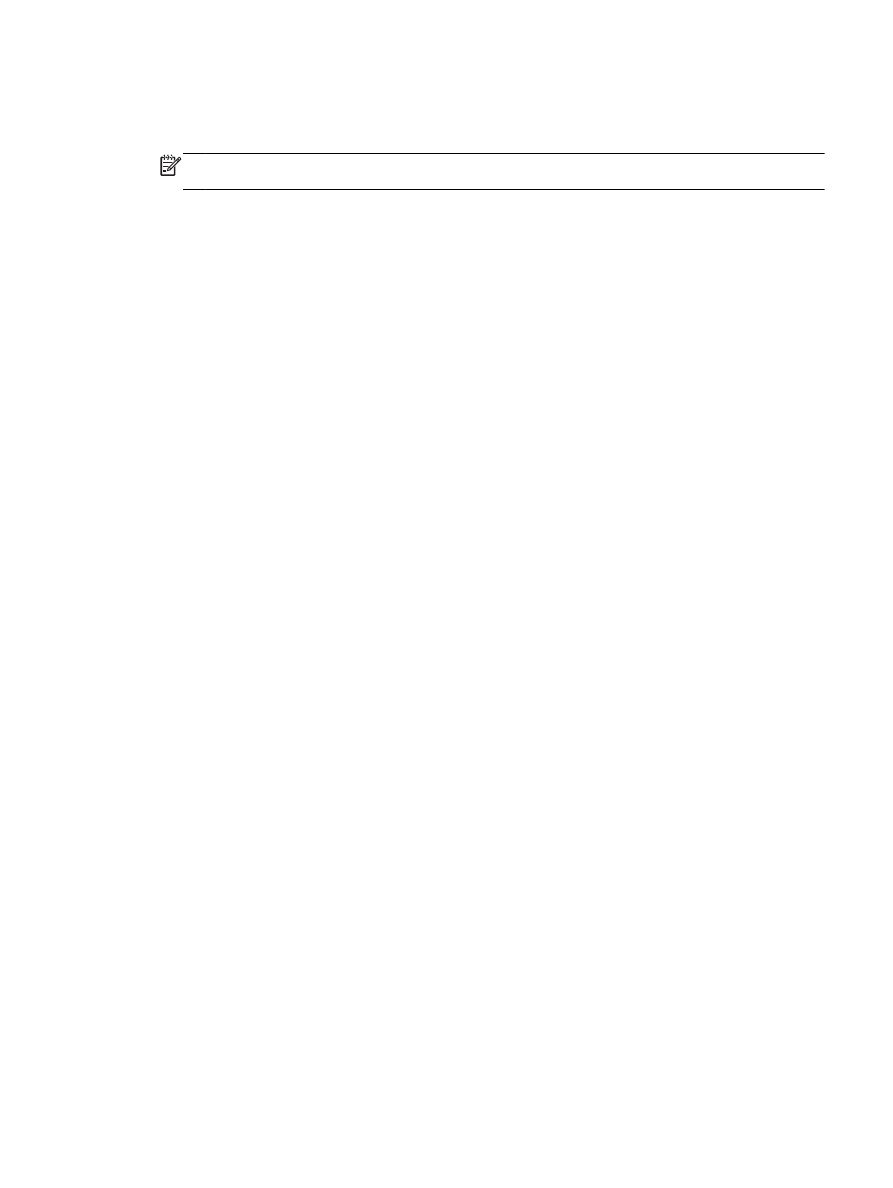
●
Paper Type: The appropriate paper type
●
Quality: Best or Maximum dpi
NOTE: If you do not see these options, click the disclosure triangle next to the Printer pop-up
menu or click Show Details.
6.
Make sure the Print Borderless check box is selected.
7.
If necessary, click the disclosure triangle beside Color Options and select the appropriate Photo
Fix options:
●
Off: Applies no automatic adjustments to the image.
●
Basic: Automatically focuses the image; moderately adjusts image sharpness.
8.
Select any other print settings that you want, and then click Print to begin printing.
ENWW
Print borderless documents or photos 31