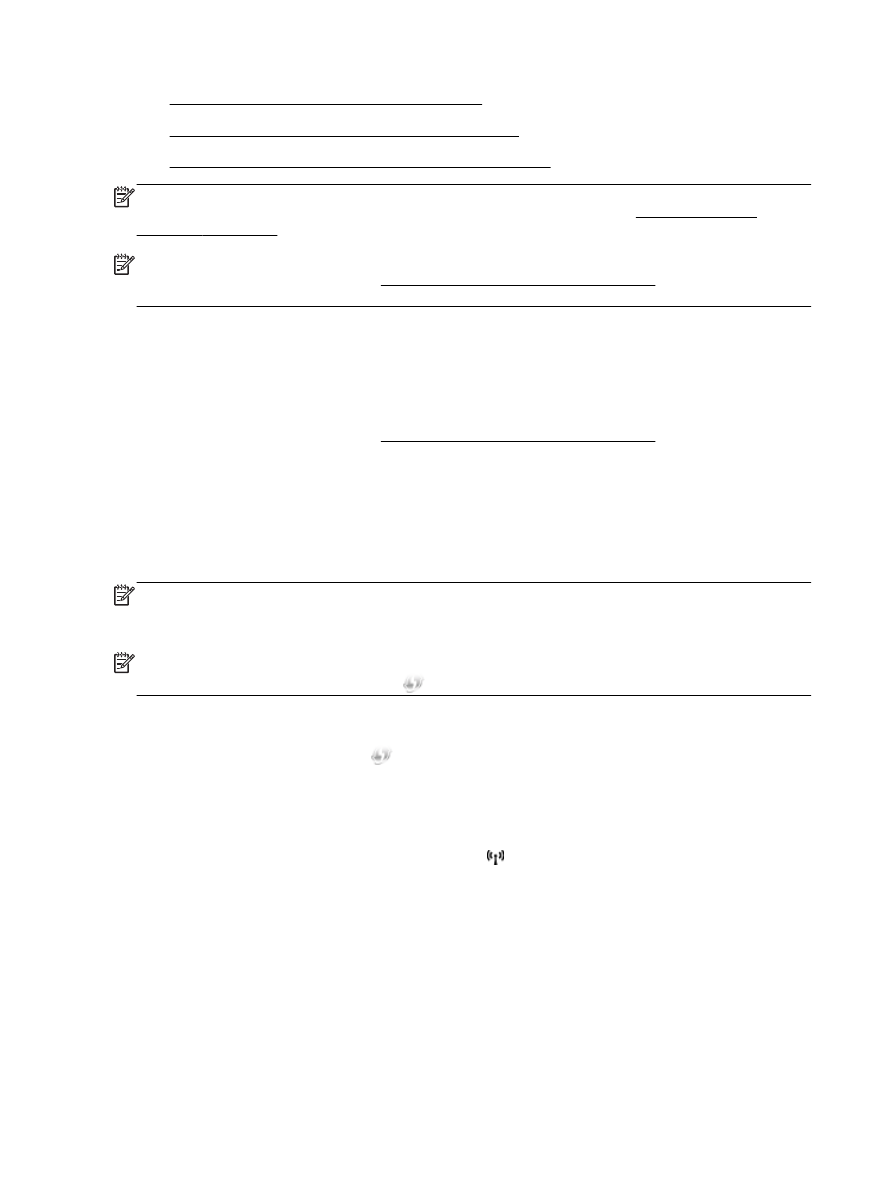
Set up the printer using WiFi Protected Setup (WPS)
●
Set up the printer using the embedded web server (EWS)
NOTE: Make sure you have installed the HP software that came with the printer and the printer
network drives. For more information about how to installed the drives, see After resolving the
problems on page 78.
NOTE: If you have already been using the printer with a different type of connection, such as a USB
connection, follow the instructions in Change the connection type on page 145 to set up the printer
on your wireless network.
Set up the printer using the HP printer software
In addition to enabling key printer features, you can use the HP printer software that came with your
printer to set up wireless communication.
If you have already been using the printer with a different type of connection, such as a USB
connection, follow the instructions in Change the connection type on page 145 to set up the printer
on your wireless network.
Set up the printer using WiFi Protected Setup (WPS)
Wi-Fi Protected Setup (WPS) allows you to quickly set up the printer on your wireless network,
without having to enter the wireless network name (SSID), wireless password (WPA passphrase,
WEP key), or other wireless settings.
NOTE: Only set up wireless using WPS if your wireless network uses WPA data encryption. If your
wireless network uses WEP or is not using any encryption at all, use one of the other methods
provided in this section to set up the printer on your wireless network.
NOTE: To use WPS, make sure your wireless router or wireless access point supports WPS.
Routers that support WPS often have a
(WPS) button or a button labeled “WPS”.
You can use one of the following methods to set up the printer using WPS:
●
Push Button Method: Use the
(WPS) or WPS button, if available, on your router.
●
PIN Method: Enter the PIN generated by the printer in the router's configuration software.
To connect the printer using the Push Button Method
1.
On the printer control panel, press and hold the (Wireless) button for 3 seconds. The wireless
light starts blinking.
2.
On the wireless router or wireless access point, press and hold the WPS button for 3 seconds.
Wait for about 2 minutes. If the printer connects successfully, the wireless light stops blinking but
remains lit.
144 Appendix C Network setup
ENWW
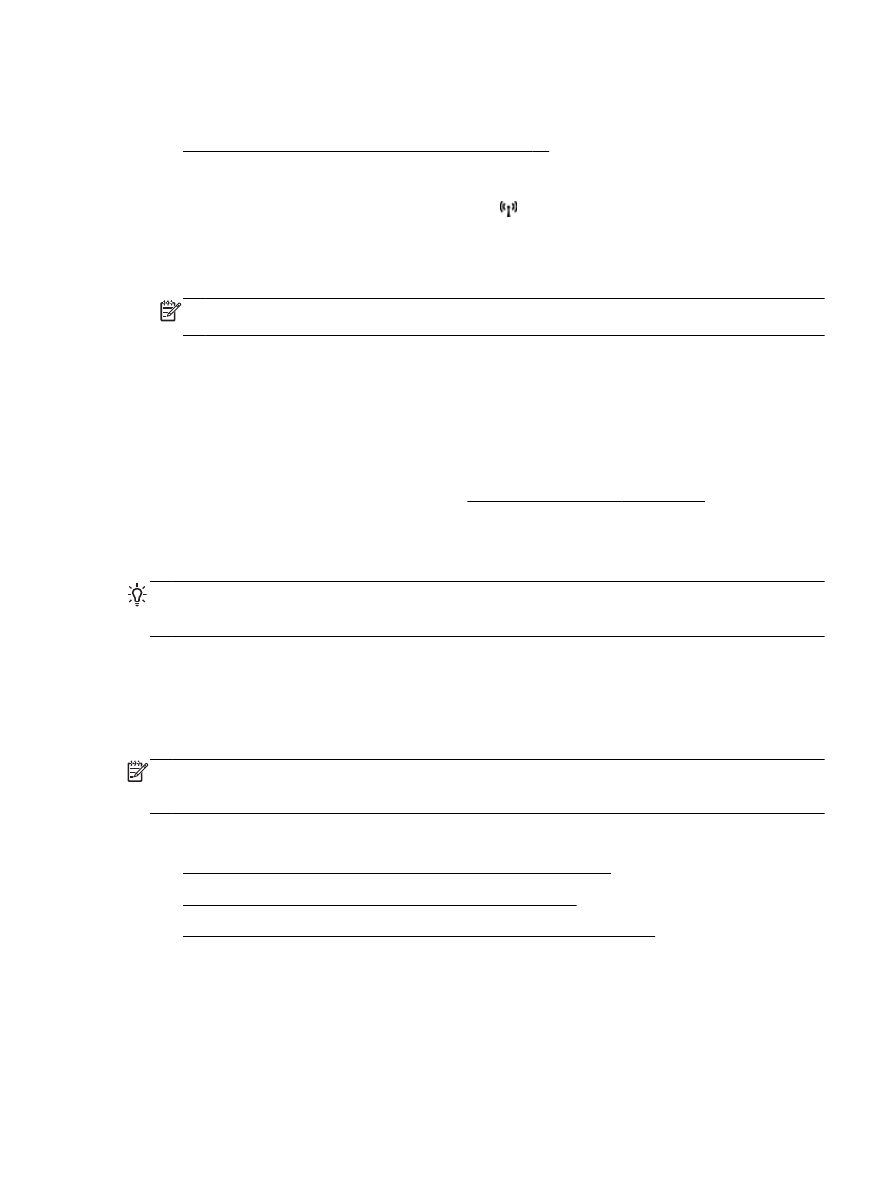
To connect the printer using the PIN Method
1.
Print the network configuration page and locate the pin for WPS. For more information, see
Understand the network configuration page on page 83.
A WPS PIN is printed at the top of the page.
2.
On the printer control panel, press and hold the (Wireless) button for 3 seconds. The Wireless
light starts blinking.
3.
Open the configuration utility or software for the wireless router or wireless access point, and
then enter the WPS PIN.
NOTE: For more information about using the configuration utility, see the documentation
provided with the router or wireless access point.
Wait for about 2 minutes. If the printer connects successfully, the wireless light stops blinking but
remains lit.