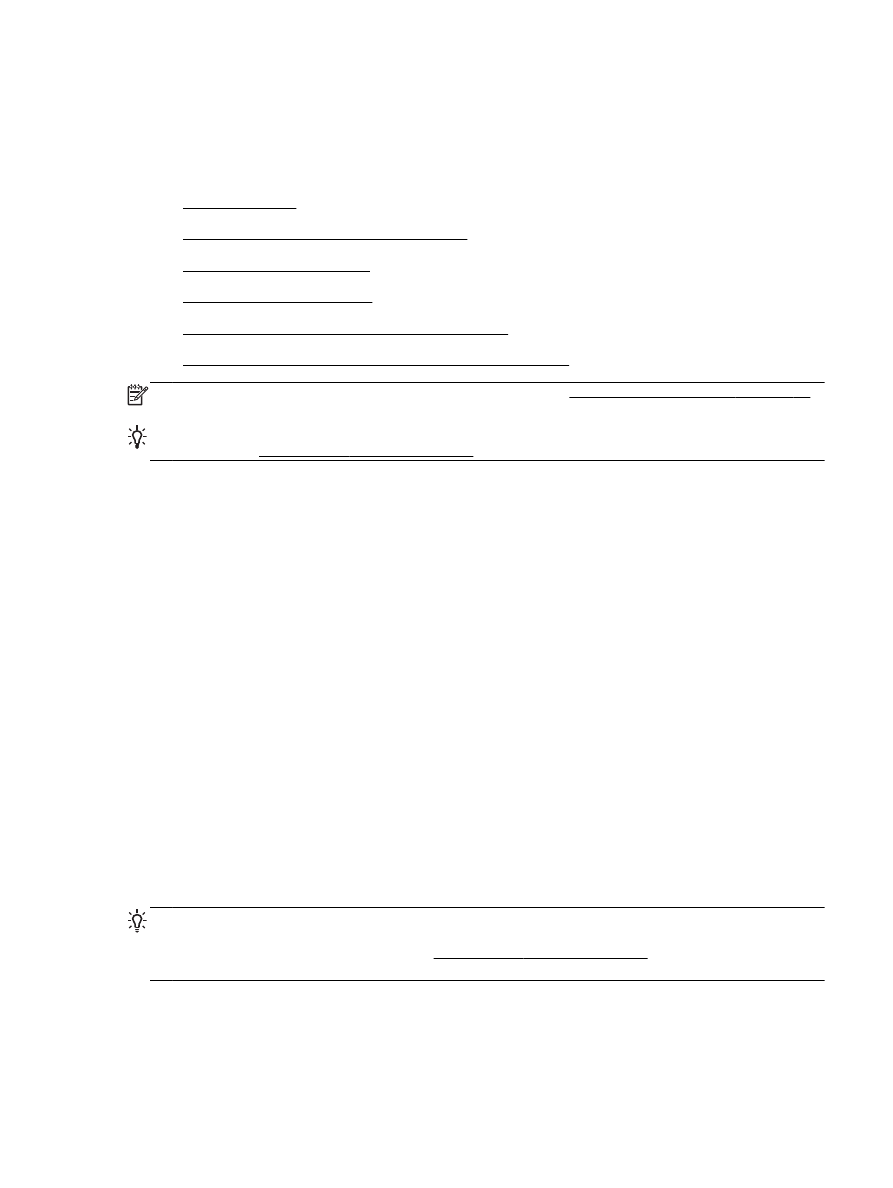
Set up the printer on your wireless network
●
Change the connection type
●
Test the wireless connection
●
Guidelines for ensuring wireless network security
●
Guidelines for reducing interference on a wireless network
NOTE: If you encounter problems connecting the printer, see Solve wireless problems on page 71.
TIP: For more information about setting up and using the printer wirelessly, visit the HP Wireless
Printing Center (www.hp.com/go/wirelessprinting).
Before you begin
Before you begin setting up the wireless connection, check the following:
●
The printer is not connected to the network using a network cable.
●
The wireless network is set up and functioning correctly.
●
The printer and the computers that use the printer are on the same network (subnet).
While connecting the printer, you might be prompted to enter the wireless network name (SSID) and
a wireless password.
●
The wireless network name is the name of your wireless network.
●
The wireless password prevents other people from connecting to your wireless network without
your permission. Depending on the level of security required, your wireless network might use
either a WPA key or WEP passphrase.
If you have not changed the network name or the security passkey since setting up your wireless
network, you can sometimes find them on the back or side of the wireless router.
If you cannot find the network name or the security passkey or cannot remember this information, see
the documentation available with your computer or with the wireless router. If you still cannot find this
information, contact your network administrator or the person who set up the wireless network.
TIP: If you are using a computer running Windows, use the HP Print and Scan Doctor to help
diagnose and get assistance in installing and using HP printers on your home network. To use this
tool, visit the HP Wireless Printing Center (www.hp.com/go/wirelessprinting), and then click Print and
Scan Doctor in the Quick Links section.
Set up the printer on your wireless network
To set up the printer on your wireless network, use one of the following methods:
ENWW
Set up the printer for wireless communication 143
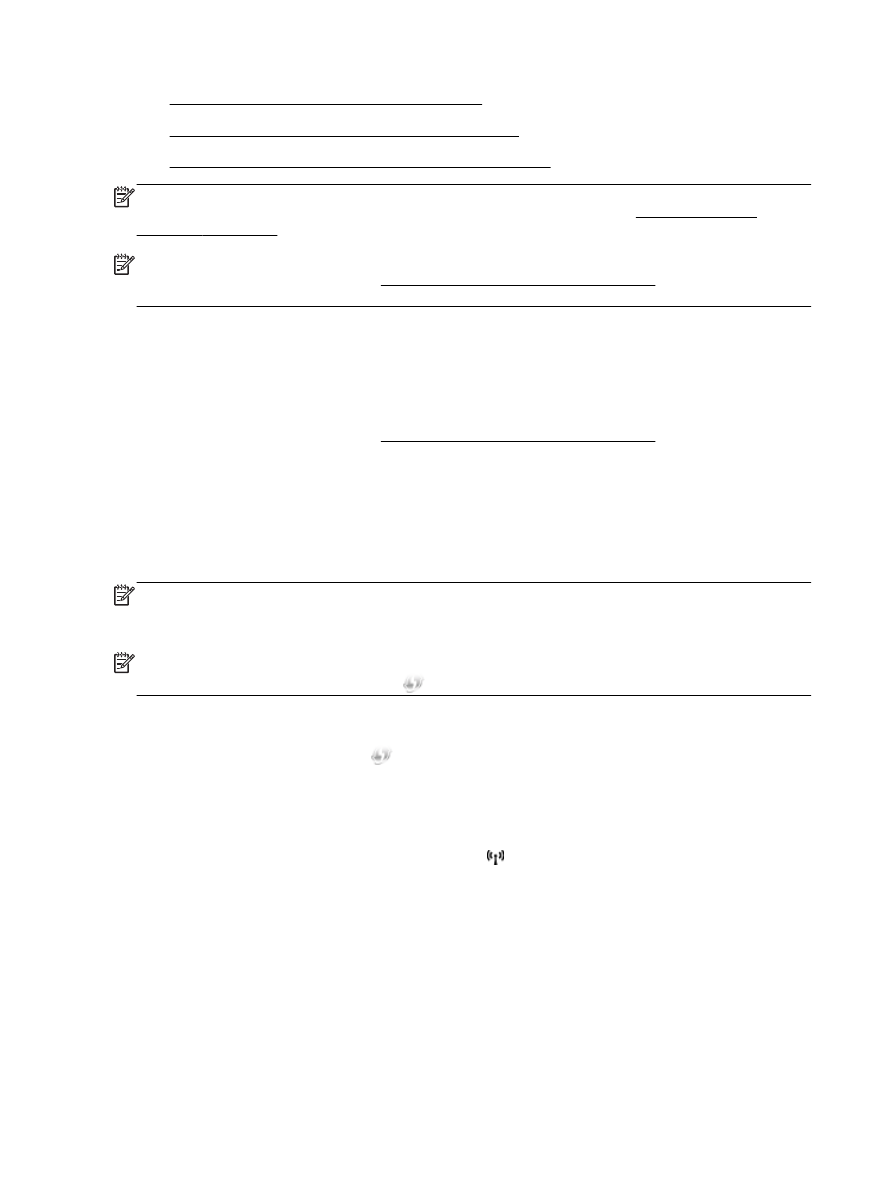
●