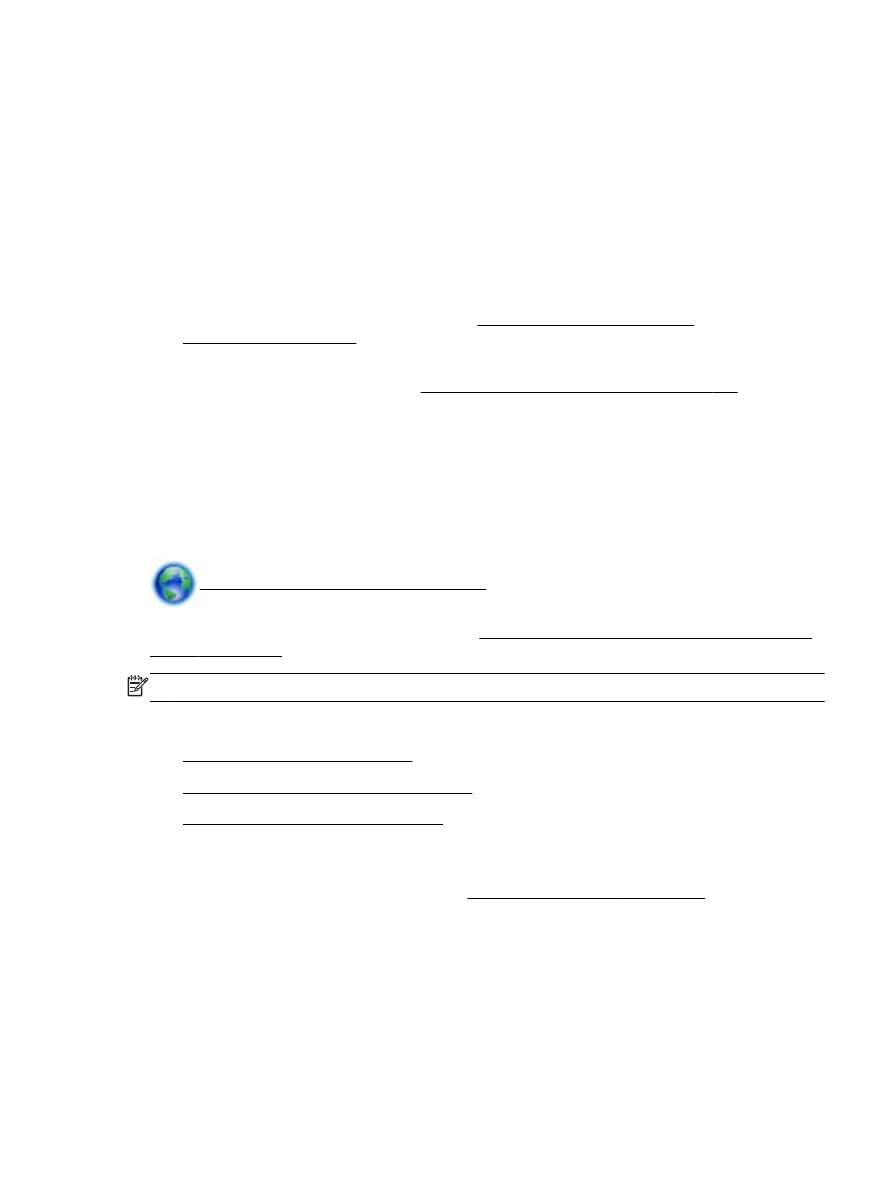
enabled. For more information, see Turn on HP wireless direct printing on page 149.
●
Up to five computers and mobile devices can use the same HP wireless direct printing
connection.
●
HP wireless direct printing can be used while the printer is also connected to a computer using
USB cable or to a network (using a wireless or Ethernet connection).
●
HP wireless direct printing cannot be used to connect a computer, mobile device, or printer to
the Internet.
Click here to go online for more information.
For more information about wireless printing, see Set up the printer using the embedded web server
(EWS) on page 145.
NOTE: At this time, these websites might not be available in all languages.
This section contains the following topics:
●
Turn on HP wireless direct printing
●
Print from a wireless-capable mobile device
●
Print from a wireless-capable computer
Turn on HP wireless direct printing
1.
Open the EWS. For more information, see Embedded web server on page 155.
2.
Click the Network tab.
3.
In the Wireless Direct Printing section, click Status.
ENWW
HP wireless direct printing 149
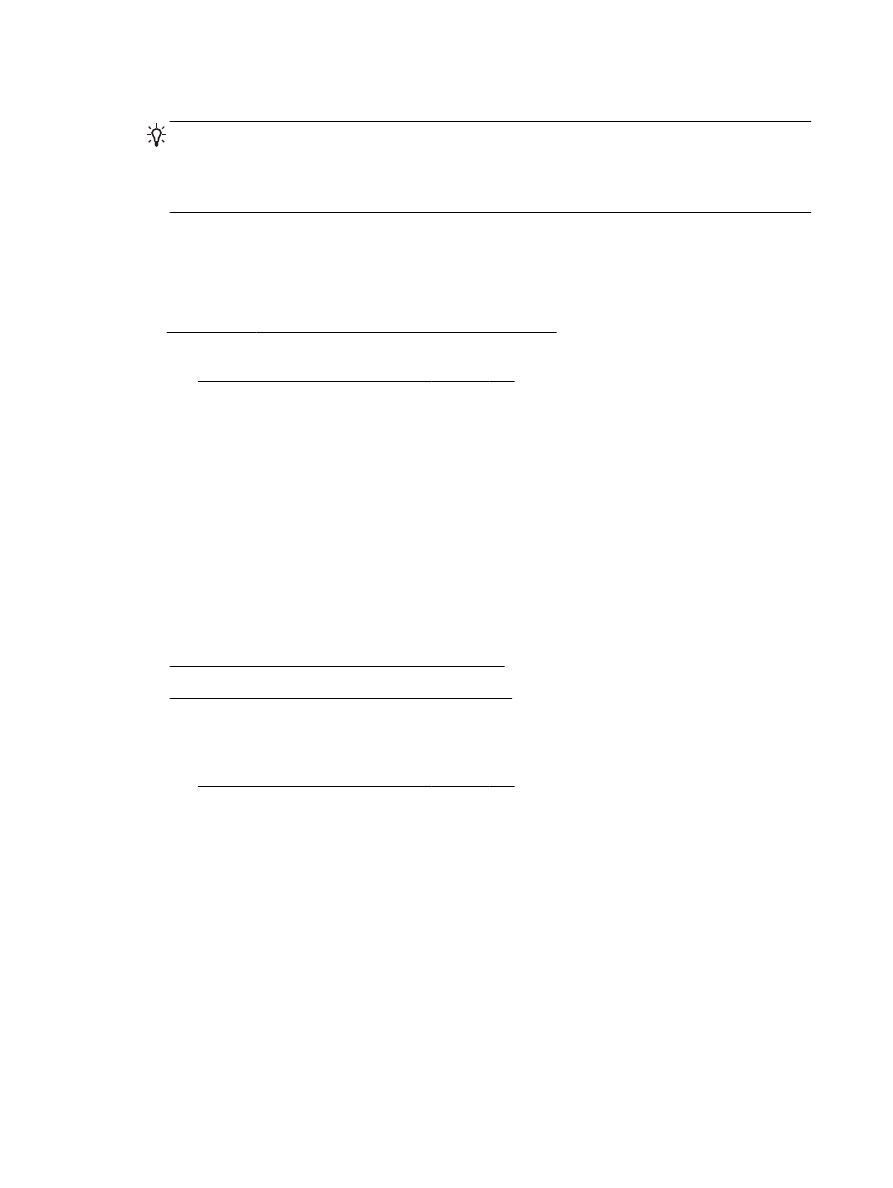
4.
Select On (with security) or On (without security) from the Wireless Direct Printing Status.
TIP: If you would like to use HP wireless direct printing with greater security and if the
computer or mobile device supports WPA2 encryption, select the option that will enable security.
With security enabled, only users with the password can connect wirelessly to the printer.
Without enabling security, anyone with a wireless device within the wireless range of the printer
can connect to the printer.
5.
Click Apply.