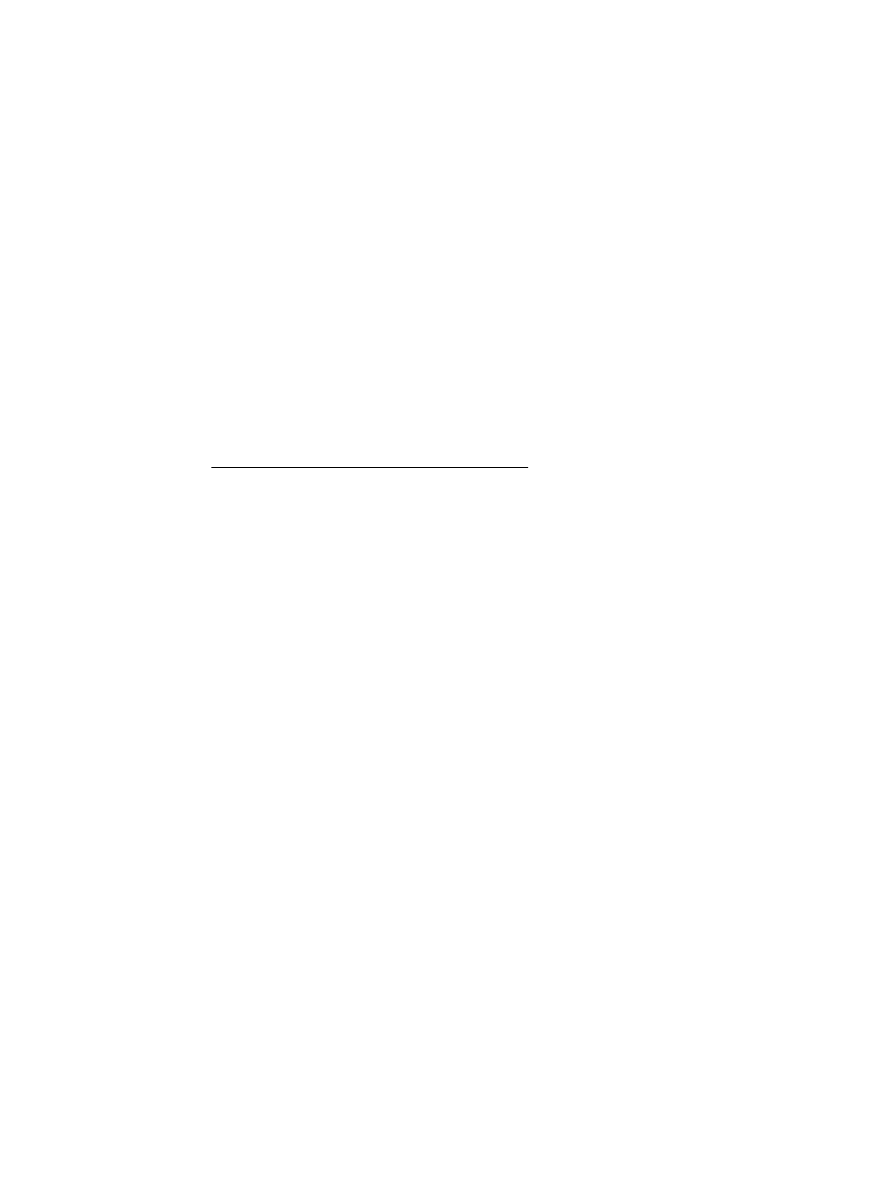
Print from a wireless-capable computer (Mac OS X)
1.
Make sure you have turned on HP wireless direct printing on the printer. For more information,
see Turn on HP wireless direct printing on page 149.
2.
Turn on AirPort. For more information, see the documentation provided by Apple.
3.
Click the AirPort icon and select the HP wireless direct printing name, such as HP-Print-**-
Officejet 7110 series (where ** are the unique characters to identify your printer).
If HP wireless direct is turned on with security, enter the password when prompted.
4.
Add the printer.
a.
In System Preferences, select Print & Fax or Print & Scan, depending on your operating
system.
b.
Click + below the list of printers at the left.
c.
Select the printer from the list of detected printers (the word “Bonjour” is listed the right
column beside the printer name), and click Add.
5.
Print your document.
ENWW
HP wireless direct printing 151