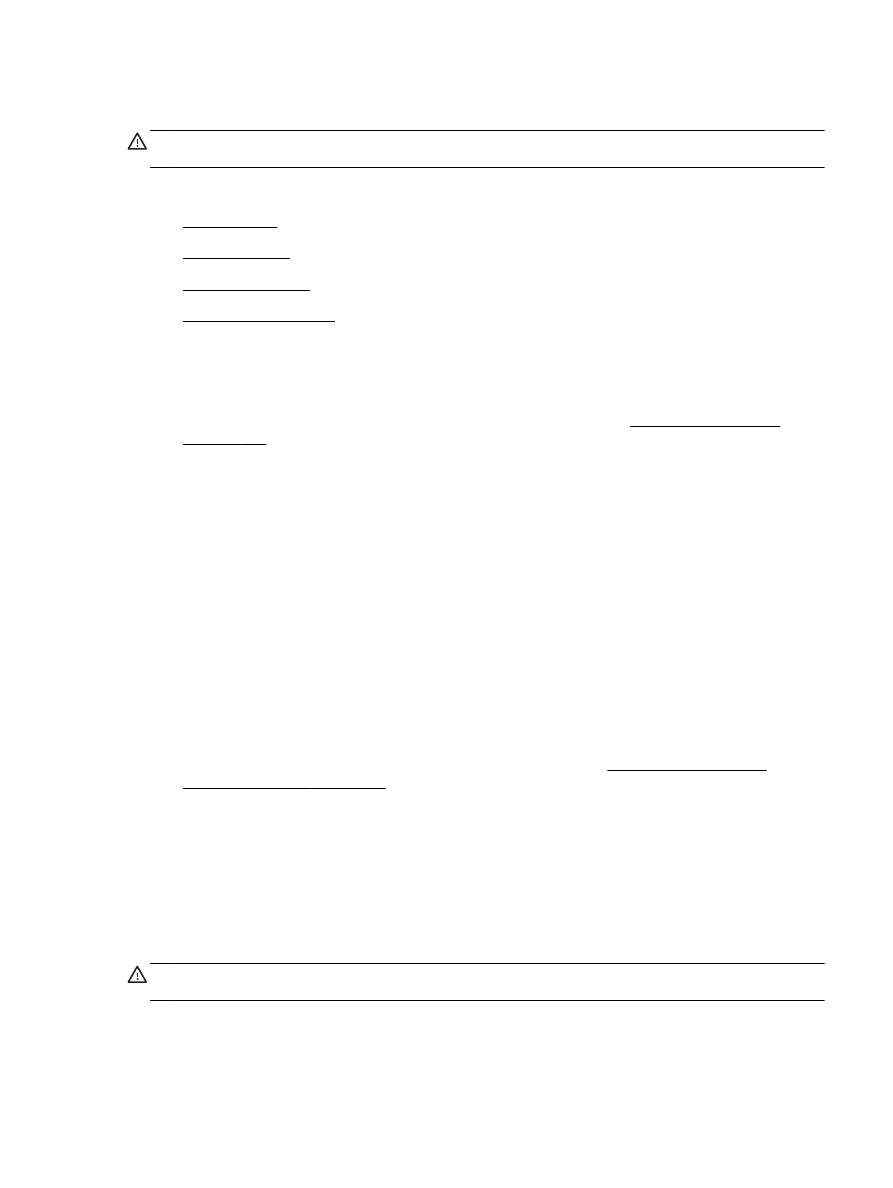
Change IP settings
●
Reset network settings
Set link speed
You can change the speed at which data is transmitted over the network. The default is Automatic.
1.
Open the embedded web server (EWS). For more information, see Embedded web server
on page 155.
2.
Click the Network tab, and then click Advanced in the Wired (802.3) section.
3.
In the Link Settings section, click Manual.
4.
Click to select the link speed that matches your network hardware:
●
2. 10-Full
●
3. 10-Half
●
4. 100-Full
●
5. 100-Half
View IP settings
To view the IP address of the printer:
●
Print the network configuration page. For more information, see Understand the network
configuration page on page 83.
●
Or, open the HP software (Windows), click the Network Settings tab, click the Wired or Wireless
tab (depending on the current connection), and then click IP Settings.
Change IP settings
The default IP setting for the IP settings is Automatic, which sets the IP settings automatically.
However, you might want to manually change settings such as the IP address, subnet mask, or the
default gateway.
CAUTION: Be careful when manually assigning an IP address. If you enter an invalid IP address
during the installation, your network components cannot connect with the printer.
ENWW
Change advanced network settings 141
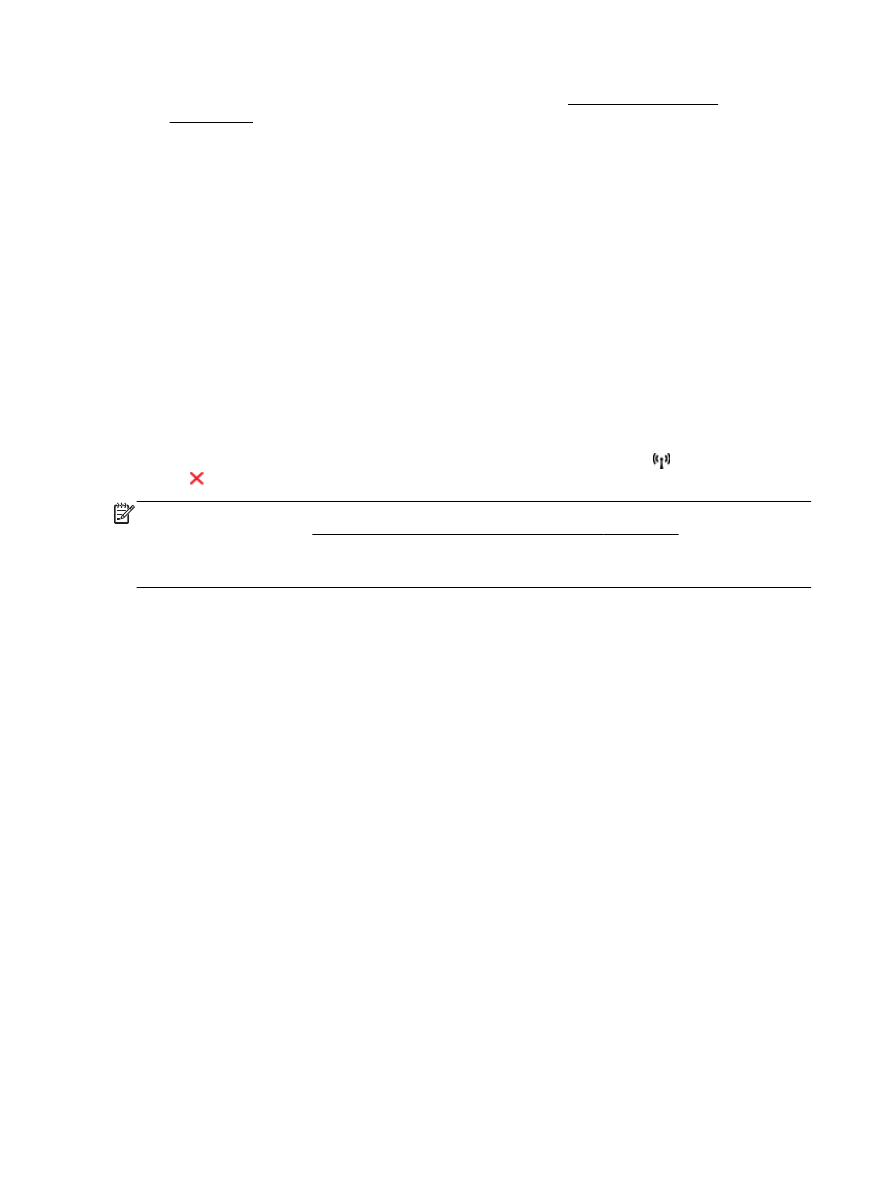
1.
Open the embedded web server. For more information, see Embedded web server
on page 155.
2.
Click the Network tab, and then click IPv4 Configuration in the Wired (802.3) section.
3.
In the IP Address Configuration section, click Manual.
4.
A message appears warning that changing the IP address removes the printer from the network.
Click OK to continue.
5.
Change the IP settings:
●
Manual IP Address
●
Manual Subnet Mask
●
Manual Default Gateway
6.
Click Apply.