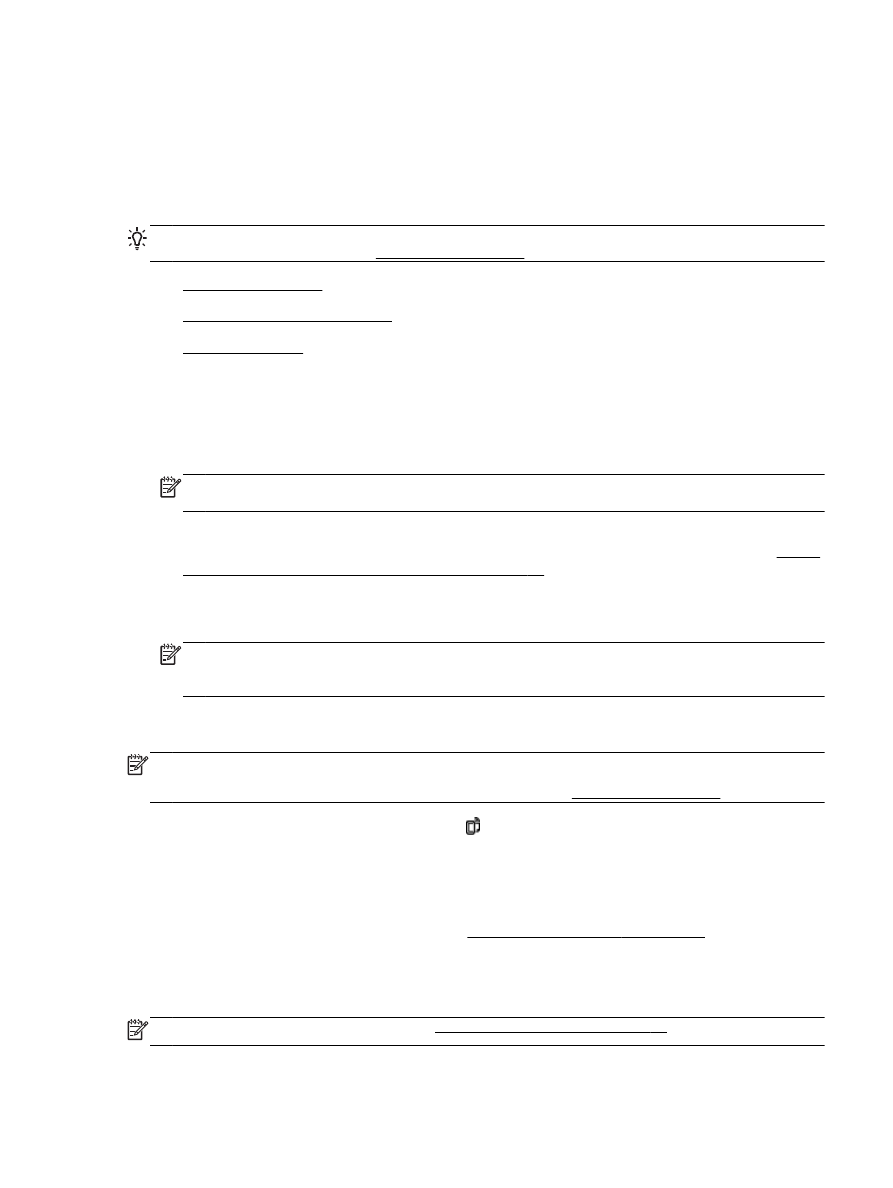
Turn off HP ePrint
Print using HP ePrint
To print documents using HP ePrint, complete the following steps:
1.
On your computer or mobile device, open your email application.
NOTE: For information about using the email application on your computer or mobile device,
see the documentation provided with the application.
2.
Create a new email message, and then attach the file that you want to print. For a list of files that
can be printed using HP ePrint, as well as guidelines to follow when using HP ePrint, see Set up
HP ePrint using the embedded web server on page 37.
3.
Enter the printer's email address in the “To” line of the email message, and then select the
option to send the email message.
NOTE: The HP ePrint server does not accept email print jobs if there are multiple email
addresses included in the "To" or "Cc" fields. Only enter the email address of your HP printer in
the "To" field. Do not enter any additional email addresses in the other fields.
Find the printer's email address
NOTE: Make sure you have created an ePrint account.
To sign up for an account on ePrintCenter, visit ePrintCenter at www.eprintcenter.com.
To obtain the printer's email address, press the (HP ePrint) button on the printer control panel.
The printer prints an information page that contains the printer email address.
Turn off HP ePrint
1.
Open the EWS. For more information, see Embedded web server on page 155.
2.
Click the Web Services tab, and then click ePrint in the Web Services Settings section.
3.
Click Turn Off ePrint.
NOTE: To remove all Web Services, see Remove Web Services on page 40.
ENWW
Use HP ePrint 39