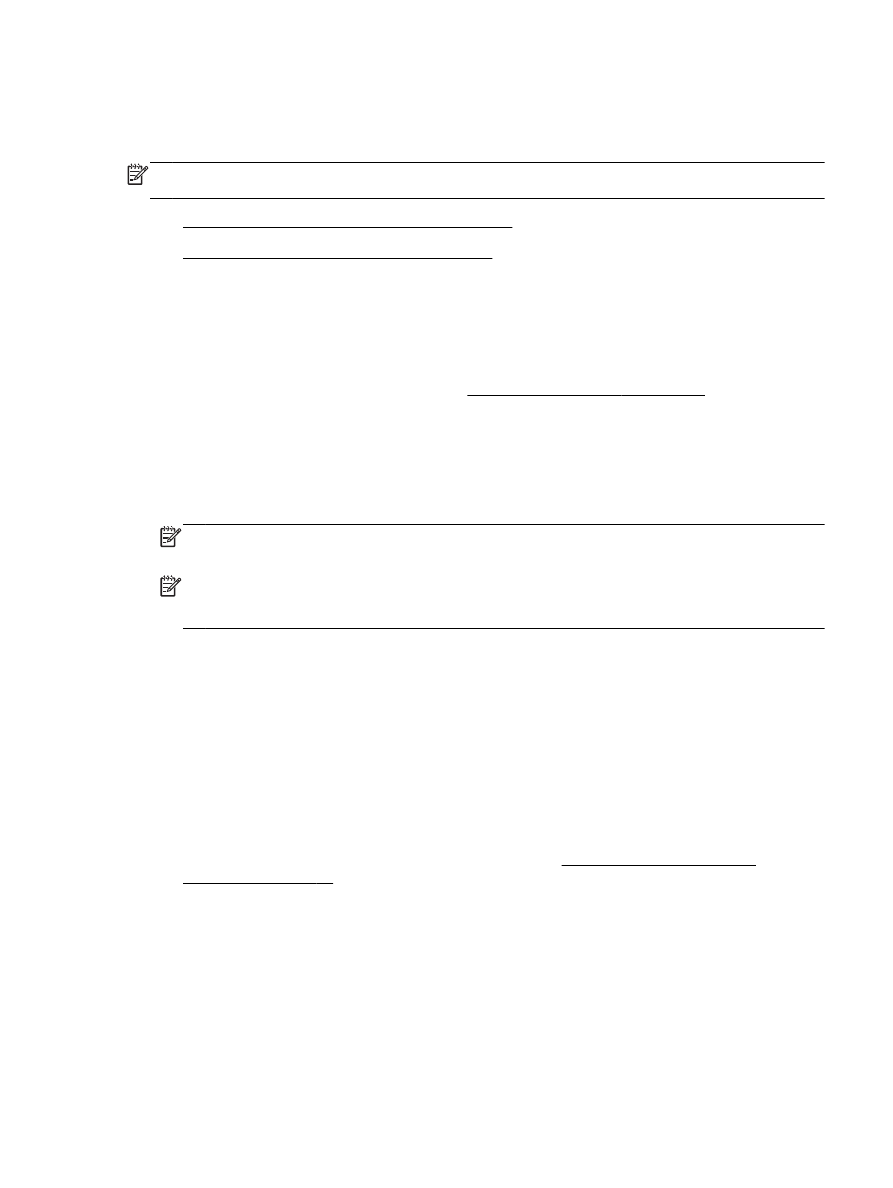
Set up HP ePrint using the HP printer software
Set up HP ePrint using the embedded web server
You can use the printer embedded web server (EWS) to set up and manage HP ePrint.
To set up HP ePrint, complete the following steps:
1.
Open the EWS. For more information, see Embedded web server on page 155.
2.
Click the Web Services tab.
3.
In the Web Services Settings section, click Setup, click Continue, and follow the on-screen
instructions to accept the terms of use.
4.
If prompted, choose to allow the printer to check for and install printer updates.
NOTE: If a printer update is available, the printer downloads and installs the update, and then
restarts. Repeat the instructions from step 1 to set up HP ePrint.
NOTE: If prompted for proxy settings and if your network uses proxy settings, follow the on-
screen instructions to set up a proxy server. If you do not have the proxy details, contact your
network administrator or the person who set up the network.
5.
When the printer is connected to the server, the printer prints an information page. Follow the
instructions on the information page to finish the setup.
Set up HP ePrint using the HP printer software
If you do not set up HP ePrint when you installed the HP software on your computer, you can still use
the software to set up HP ePrint.
To set up HP ePrint, complete the following steps for your operating system:
Windows
1.
Open the HP printer software. For more information, see Open the HP printer software
(Windows) on page 19.
2.
In the window that appears, select Print, Scan & Fax, and then select ePrint Setup under Print.
The printer's embedded web server opens.
3.
Click the Web Services tab.
4.
In the Web Services Settings section, click Setup, click Continue, and follow the on-screen
instructions to accept the terms of use.
ENWW
Set up HP ePrint 37
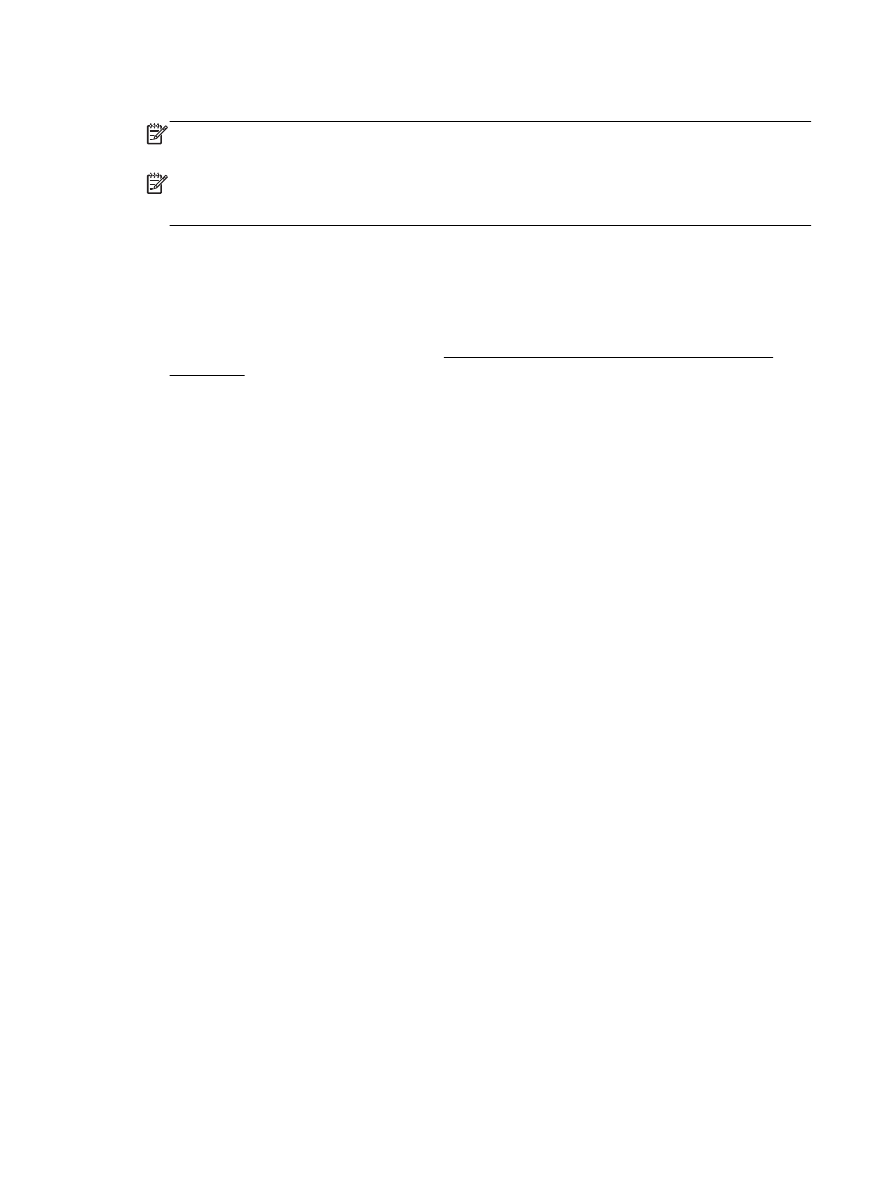
5.
If prompted, choose to allow the printer to check for and install printer updates.
NOTE: If a printer update is available, the printer will download and install the update, and then
restart. You will have to repeat the instructions from step 1 to set up HP ePrint.
NOTE: If prompted for proxy settings and if your network uses proxy settings, follow the on-
screen instructions to set up a proxy server. If you do not have the proxy details, contact your
network administrator or the person who set up the network.
6.
When the printer is connected to the server, the printer prints an information page. Follow the
instructions on the information page to finish the setup.
Mac OS X
▲
To set up and manage Web Services in Mac OS X, you can use the printer's embedded web
server (EWS). For more information, see Set up HP ePrint using the embedded web server
on page 37.
38 Chapter 3 HP ePrint
ENWW