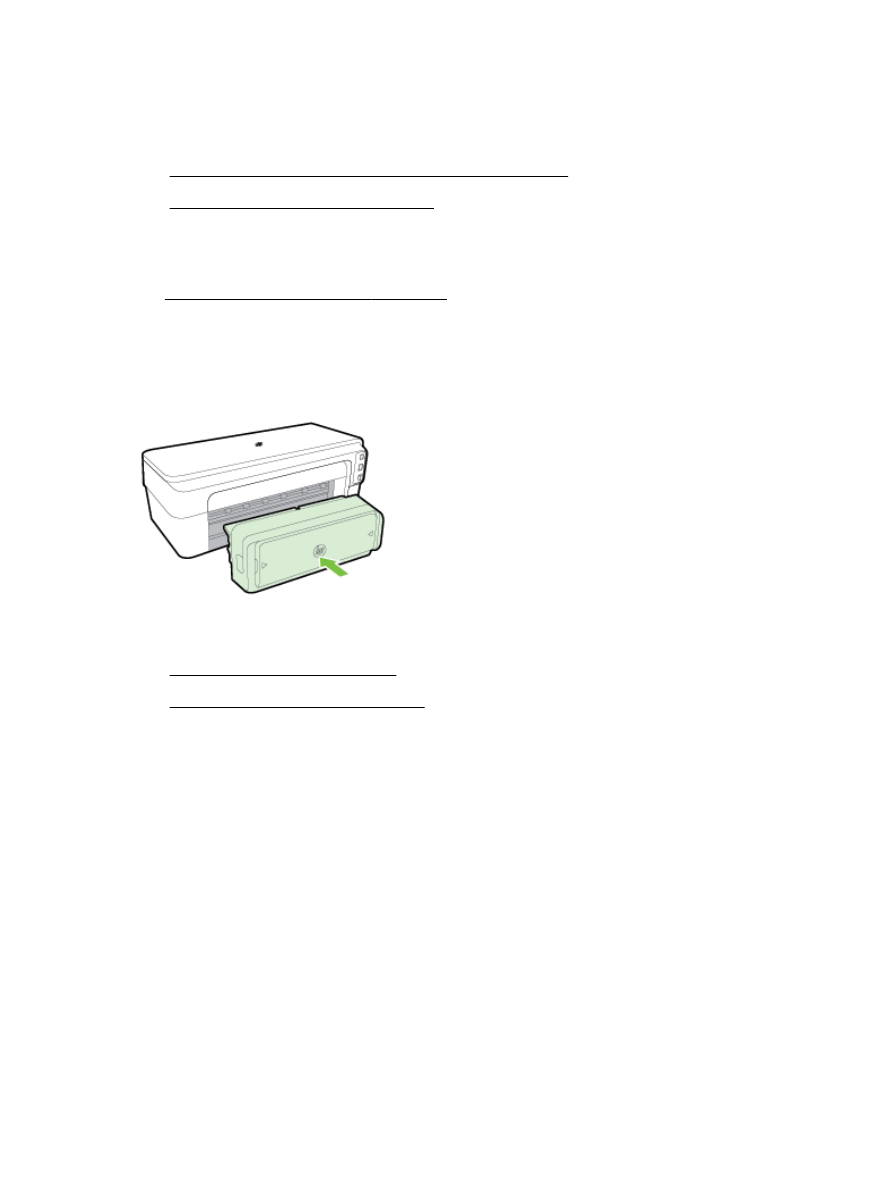
To turn on accessories on (Mac OS X)
To turn on accessories (Windows)
1.
Click Start, and then click Printers, Printers and Faxes, or Devices and Printers.
- Or -
Click Start, click Control Panel, and then double-click Printers.
- Or -
On the Start screen, click Control Panel, and then click View devices and printers.
2.
Right-click the printer icon, and then click Properties.
3.
Select the Device Settings tab. Click the accessory that you want to turn on, click Installed from
the drop-down menu, and then click OK.
To turn on accessories on (Mac OS X)
Mac OS X automatically turns on all accessories in the printer driver when you install the printer
software. If you add a new accessory later, follow these steps:
16 Chapter 1 Get started
ENWW
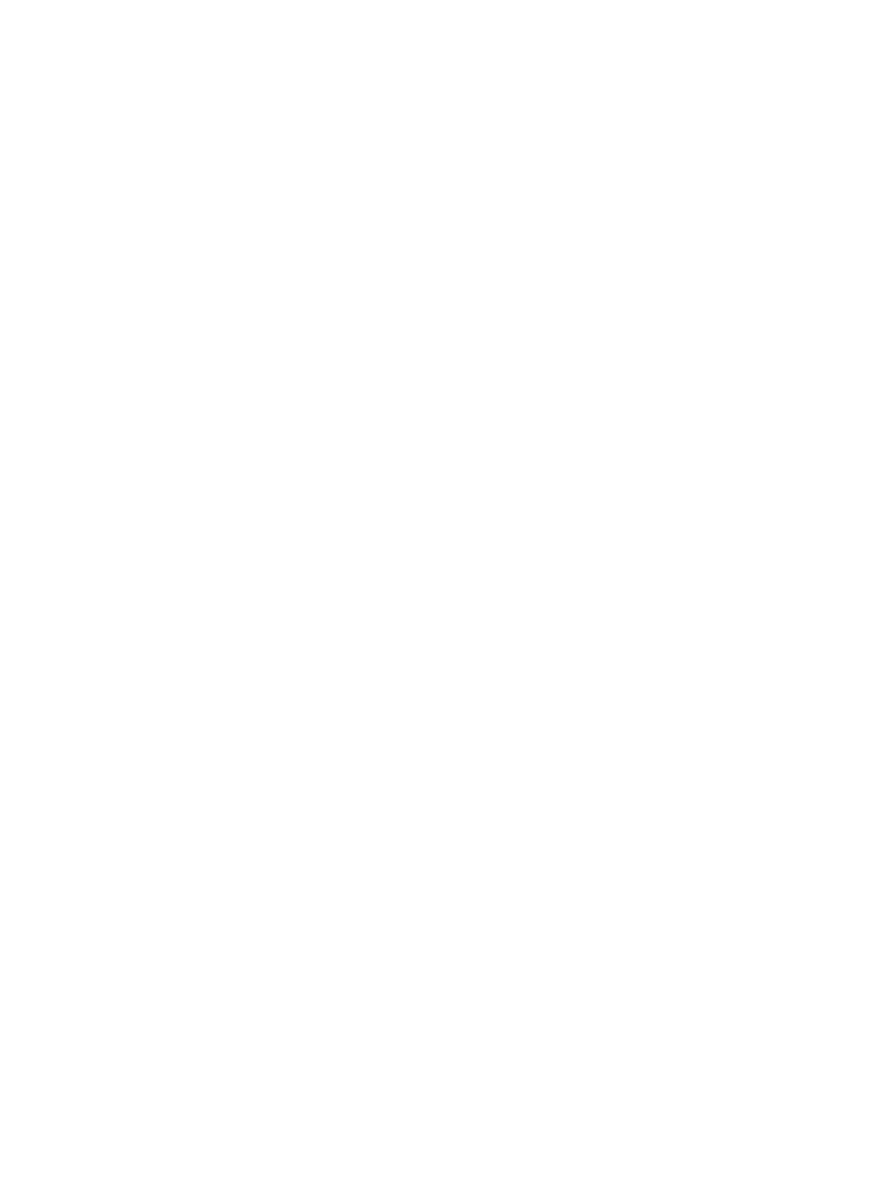
1.
Open the System Preferences and then select Print & Fax or Print & Scan.
2.
Select the printer from list of printers, and then click Options & Supplies.
3.
Click the Driver tab.
4.
Select the options you want to install, and then click OK.
ENWW
Install the accessories 17