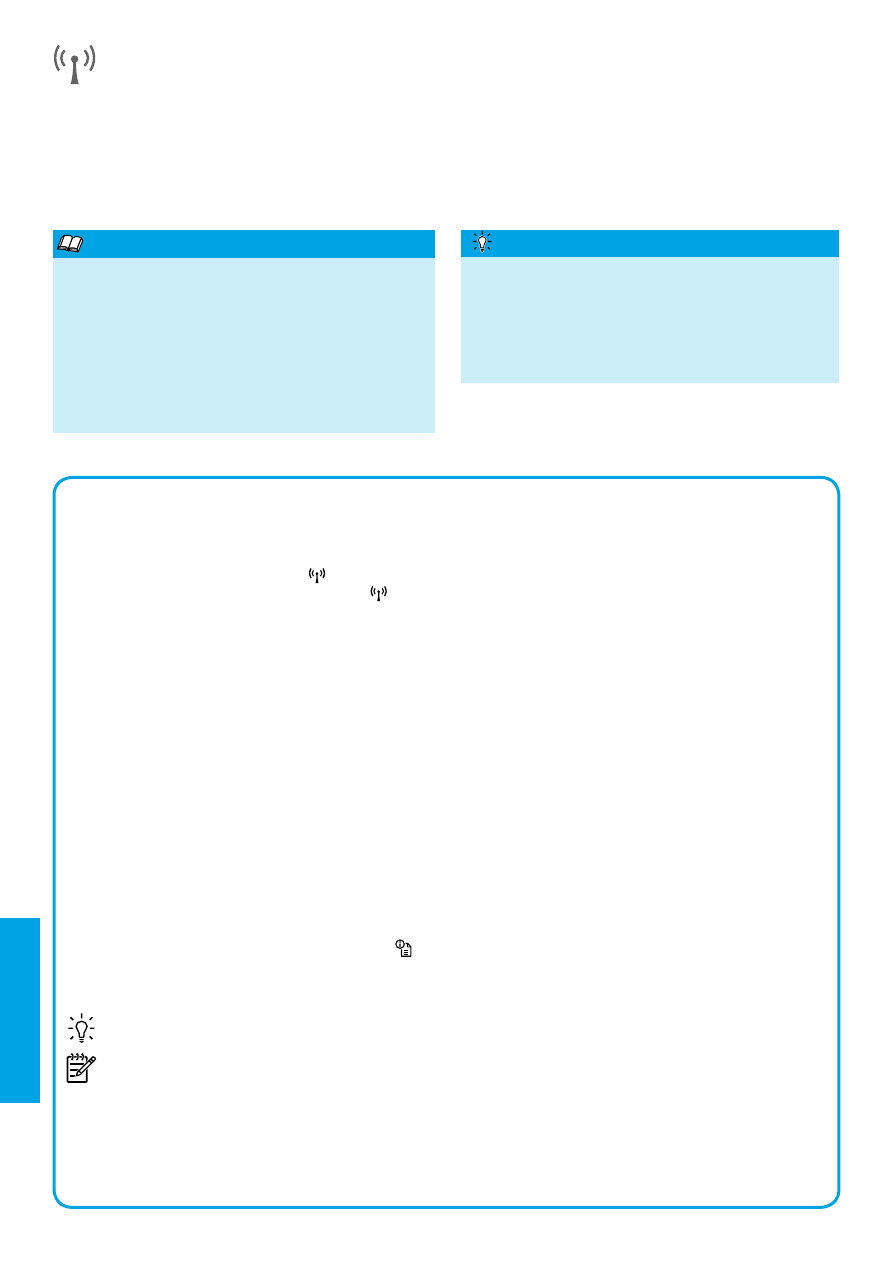
srpski
Da biste dobili sveobuhvatne i ažurne informacije o
bežičnom štampanju, posetite HP centar za bežično
štampanje (
www.hp.com/go/wirelessprinting
). (Ova
veb lokacija trenutno možda nije dostupna na svim
jezicima.)
Ova veb lokacija pruža informacije koje će vam
pomoći da pripremite bežičnu mrežu, rešite probleme
tokom instalacije bežičnog štampača i rešite probleme
sa bezbednosnim softverom.
Saznajte više!
HP wireless direct štampanje vam omogućava da
štampate bežično sa računara, pametnog telefona
ili drugog uređaja omogućenog za bežičnu vezu ne
povezujući se sa postojećom bežičnom mrežom.
Za više informacija pogledajte vodič za korisnike.
Štampanje bez bežičnog rutera
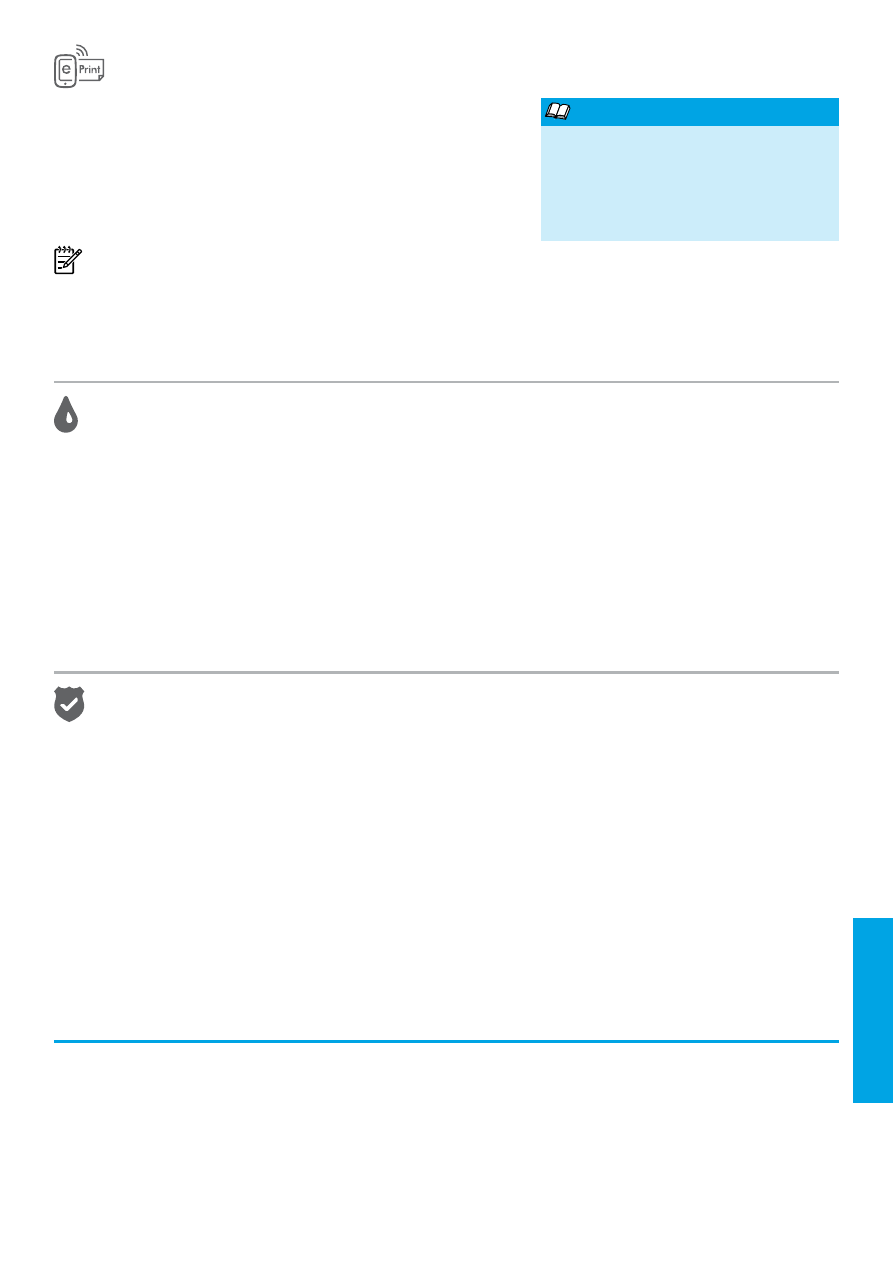
95
Informacije o kertridžu sa mastilom
● Podešavanje kertridža: Tokom instalacije, kad vam bude zatraženo da instalirate kertridže sa mastilom,
proverite da li koristite kertridže koje ste dobili uz štampač sa oznakom „SETUP CARTRIDGE“ (KERTRIDŽ ZA
PODEŠAVANJE).
● Upotreba mastila: Mastilo iz kertridža se u procesu štampanja koristi na nekoliko različitih načina, uključujući
proces pokretanja, koji priprema štampač i kertridž za štampanje, i servisiranje glave štampača, koje održava
raspršivače mastila čistim i omogućava nesmetan tok mastila. Pored toga, u kertridžu ostaje malo mastila kada se
on iskoristi. Više informacija potražite na lokaciji
www.hp.com/go/inkusage
.
● Skladište anonimnih informacija o upotrebi: HP kertridži koji se koriste sa ovim štampačem sadrže memorijski
čip koji pomaže u radu štampača i skladišti ograničeni skup anonimnih informacija o korišćenju štampača. Ove
informacije mogu da se koriste za poboljšanje budućih HP štampača. Pogledajte vodič za korisnike da biste dobili
više informacija i uputstava za onemogućavanje prikupljanja informacija o upotrebi.
Potvrde
Microsoft, Windows, Windows XP, Windows Vista Windows 7 i Windows 8 su registrovani žigovi korporacije Microsoft
u SAD.
Informacije o bezbednosti
1. Pročitajte i razumite sva uputstva u dokumentaciji koja
se dobija uz štampač.
2. Poštujte sva upozorenja i uputstva označena na
štampaču.
3. Isključite ovaj štampač iz utičnica u zidu pre čišćenja.
4. Nemojte instalirati ili koristiti ovaj štampač blizu vode ili
kada ste mokri.
5. Instalirajte ovaj štampač čvrsto na stabilnoj površini.
6. Instalirajte štampač na zaštićenoj lokaciji gde niko ne
može da zgazi kabl za napajanje ili se saplete o njega
i gde se kabl za napajanje ne može oštetiti.
7. Ako štampač ne radi na uobičajen način, pogledajte
vodič za korisnike (koji je dostupan na računaru kada
instalirate softver).
8. Unutra ne postoje delovi koje može servisirati korisnik.
Servisiranje prepustite kvalifikovanim serviserima.
9. Koristite samo adapter za spoljno napajanje koji ste
dobili uz štampač.
Uvek sledite osnovne bezbednosne predostrožnosti prilikom korišćenja ovog štampača da biste smanjili rizik od
povrede usled požara ili električnog udara.
Pomoću funkcije HP ePrint možete bezbedno i jednostavno da
štampate dokumente ili fotografije sa računara ili mobilnog uređaja
(na primer, sa pametnog telefona ili tablet računara) – bez potrebe za
dodatnim softverom za štampač!
Da biste štampali pomoću funkcije HP ePrint, priložite dokumente ili
fotografije e-poruci, a zatim pošaljite e-poruku na e-adresu koja je
dodeljena štampaču kad ste se prijavili. Štampač štampa e-poruku i
priloge.
Napomena: Da biste mogli da koristite HP ePrint, štampač mora
da bude povezan sa mrežom koja obezbeđuje Internet vezu.
Da biste počeli da radite sa funkcijom HP ePrint, otvorite matičnu stranicu štampača ili ugrađeni veb server (EWS)
sa računara koji se nalazi na istoj mreži tako što ćete uneti IP adresi štampača u podržani veb pregledač. Sa EWS-a
izaberite karticu
Web Services (Veb usluge). U odeljku Web Services Settings (Postavke veb usluga) izaberite
stavku
Setup (Podešavanje), izaberite Continue (Nastavi), a zatim pratite uputstva na ekranu da biste prihvatili
uslove korišćenja i omogućili veb usluge.
HP ePrint
srpski
Da biste saznali kako da koristite
funkciju HP ePrint i upravljate njom,
posetite lokaciju HP Connected
(
www.hpconnected.com
). (Ova veb
lokacija trenutno možda nije dostupna na
svim jezicima.)
Saznajte više!

96
A. Extent of limited warranty
1. Hewlett-Packard (HP) warrants to the end-user customer that the HP products specified above will be free from
defects in materials and workmanship for the duration specified above, which duration begins on the date of
purchase by the customer.
2. For software products, HP’s limited warranty applies only to a failure to execute programming instructions. HP
does not warrant that the operation of any product will be interrupted or error free.
3. HP's limited warranty covers only those defects that arise as a result of normal use of the product, and does not
cover any other problems, including those that arise as a result of:
a. Improper maintenance or modification;
b. Software, media, parts, or supplies not provided or supported by HP;
c. Operation outside the product's specifications;
d. Unauthorized modification or misuse.
4. For HP printer products, the use of a non-HP cartridge or a refilled cartridge does not affect either the warranty
to the customer or any HP support contract with the customer. However, if printer failure or damage is
attributable to the use of a non-HP or refilled cartridge or an expired ink cartridge, HP will charge its standard
time and materials charges to service the printer for the particular failure or damage.
5. If HP receives, during the applicable warranty period, notice of a defect in any product which is covered by HP's
warranty, HP shall either repair or replace the product, at HP's option.
6. If HP is unable to repair or replace, as applicable, a defective product which is covered by HP's warranty, HP
shall, within a reasonable time after being notified of the defect, refund the purchase price for the product.
7. HP shall have no obligation to repair, replace, or refund until the customer returns the defective product to HP.
8. Any replacement product may be either new or like-new, provided that it has functionality at least equal to that of
the product being replaced.
9. HP products may contain remanufactured parts, components, or materials equivalent to new in performance.
10. HP's Limited Warranty Statement is valid in any country where the covered HP product is distributed by HP.
Contracts for additional warranty services, such as on-site service, may be available from any authorized HP
service facility in countries where the product is distributed by HP or by an authorized importer.
B. Limitations of warranty
TO THE EXTENT ALLOWED BY LOCAL LAW, NEITHER HP NOR ITS THIRD PARTY SUPPLIERS MAKES
ANY OTHER WARRANTY OR CONDITION OF ANY KIND, WHETHER EXPRESS OR IMPLIED WARRANTIES
OR CONDITIONS OF MERCHANTABILITY, SATISFACTORY QUALITY, AND FITNESS FOR A PARTICULAR
PURPOSE.
C. Limitations of liability
1. To the extent allowed by local law, the remedies provided in this Warranty Statement are the customer's sole
and exclusive remedies.
2. TO THE EXTENT ALLOWED BY LOCAL LAW, EXCEPT FOR THE OBLIGATIONS SPECIFICALLY SET FORTH
IN THIS WARRANTY STATEMENT, IN NO EVENT SHALL HP OR ITS THIRD PARTY SUPPLIERS BE LIABLE
FOR DIRECT, INDIRECT, SPECIAL, INCIDENTAL, OR CONSEQUENTIAL DAMAGES, WHETHER BASED ON
CONTRACT, TORT, OR ANY OTHER LEGAL THEORY AND WHETHER ADVISED OF THE POSSIBILITY OF
SUCH DAMAGES.
D. Local law
1. This Warranty Statement gives the customer specific legal rights. The customer may also have other rights
which vary from state to state in the United States, from province to province in Canada, and from country to
country elsewhere in the world.
2. To the extent that this Warranty Statement is inconsistent with local law, this Warranty Statement shall be
deemed modified to be consistent with such local law. Under such local law, certain disclaimers and limitations
of this Warranty Statement may not apply to the customer. For example, some states in the United States, as
well as some governments outside the United States (including provinces in Canada), may:
a. Preclude the disclaimers and limitations in this Warranty Statement from limiting the statutory rights of a
consumer (e.g., the United Kingdom);
b. Otherwise restrict the ability of a manufacturer to enforce such disclaimers or limitations; or
c. Grant the customer additional warranty rights, specify the duration of implied warranties which the
manufacturer cannot disclaim, or allow limitations on the duration of implied warranties.
3. THE TERMS IN THIS WARRANTY STATEMENT, EXCEPT TO THE EXTENT LAWFULLY PERMITTED, DO
NOT EXCLUDE, RESTRICT, OR MODIFY, AND ARE IN ADDITION TO, THE MANDATORY STATUTORY
RIGHTS APPLICABLE TO THE SALE OF THE HP PRODUCTS TO SUCH CUSTOMERS.
HP Limited Warranty
The name and address of the HP entity responsible for the performance of the HP Limited Warranty in your country is as
follows:
United Kingdom: Hewlett-Packard Ltd Cain Road Bracknell GB-Berks RG12 1HN
Eire: Hewlett-Packard Ireland Limited, 63-74 Sir John Rogerson's Quay, Dublin 2
Malta: Hewlett-Packard International Trade B.V. Malta Branch, 48, Amery Street, Sliema SLM 1701, MALTA
You may have additional statutory rights against the seller based on your purchase agreement. Those rights are not in any
way affected by this HP Limited Warranty.
HP product
Duration of limited warranty
Software Media
90 days
Printer
1 year
Print or Ink cartridges
Until the HP ink is depleted or the “end of warranty” date
printed on the cartridge has been reached, whichever occurs
first. This warranty does not cover HP ink products that have
been refilled, remanufactured, refurbished, misused, or
tampered with.
Printheads (only applies to products with customer
1 year
replaceable printheads)
Accessories
1 year unless otherwise stated
Hewlett-Packard izjava o ograničenoj garanciji
srpski
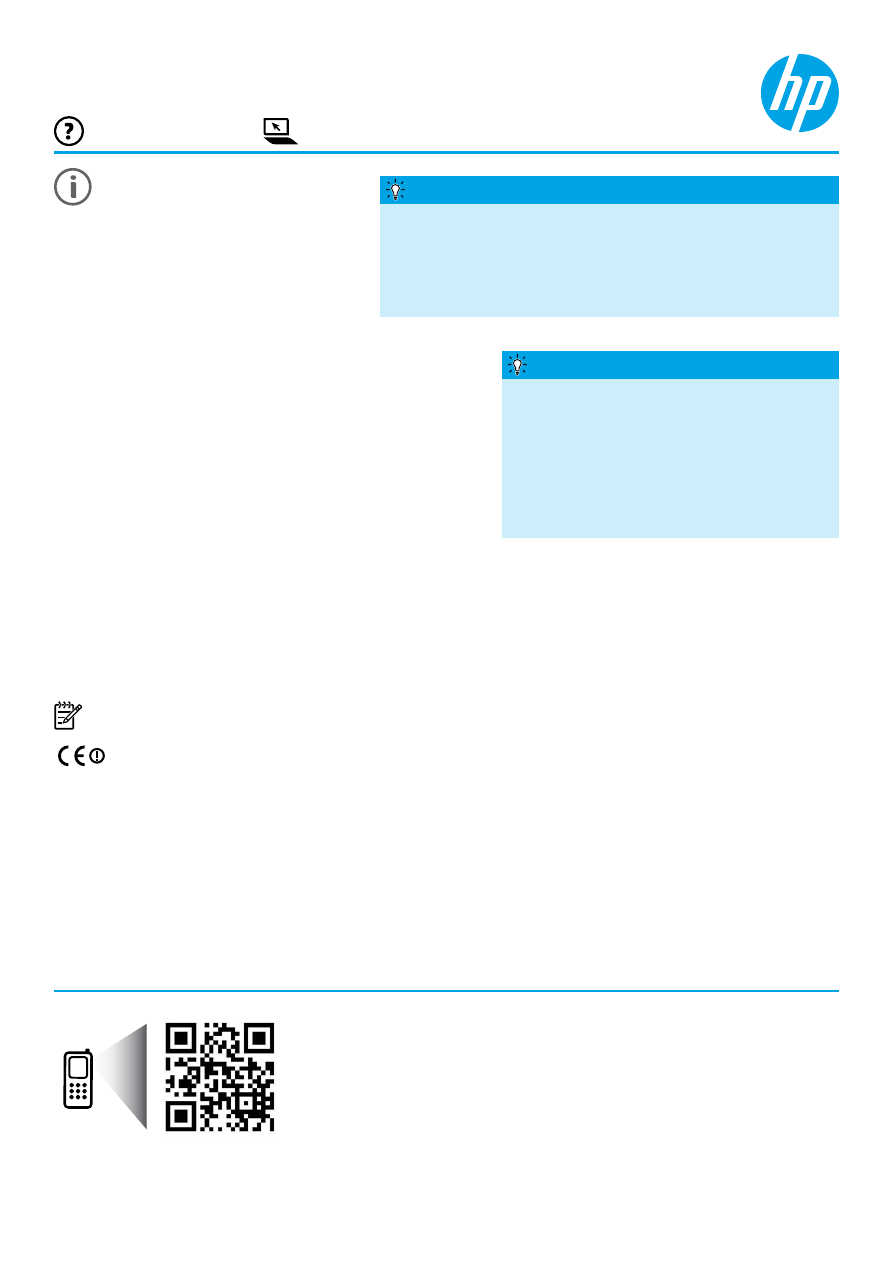
Daha fazla bilgiye ulaşma
HP Officejet 7110
www.hp.com/eu/m/OJ7110
Daha fazlasını öğrenmek için
tarayın!
Standart veri ücretleri
geçerli olabilir. Tüm dillerde
sunulmayabilir.
Kurulum Posteri
Yazıcıyı kurmak için, sağlanan posterdeki
yönergeleri izleyin.
Benioku dosyası
Benioku dosyası, yazıcınızla birlikte sağlanan HP yazılım CD'sinde bulunabilir. Sistem gereksinimleri hakkında bilgiler
ve yazıcıyı kurma ve kullanma hakkında güncelleştirilmiş bilgiler sağlar.
● Windows: HP yazıcı yazılımı CD'sini bilgisayarınıza takın, ReadMe.chm adlı dosyayı çift tıklatın, sonra da diliniz
için olan seçeneği tıklatın.
● OS X: HP yazıcı yazılımı CD'sini bilgisayarınıza takın ve Read Me (Beni Oku) klasörünü açın. Dilinizdeki Readme
(Benioku) düğmesini tıklatın.
www.hp.com/support
www.register.hp.com
● Windows
®
8: Başlat ekranında, ekran üzerinde boş bir alanı
sağ tıklatın, uygulama çubuğunda
Tüm uygulamalar'ı tıklatın, yazıcının adını içeren simgeyi tıklatın, sonra da
Yardım'ı seçin.
● Mac OS X v10.6: Help (Yardım) menüsünden Mac Help'i (Mac Yardımı) seçin. Help Viewer'da (Yardım
Görüntüleyici), Giriş düğmesini basılı tutun, sonra da aygıtınız için Help'i (Yardım) seçin.
● OS X Lion ve OS X Mountain Lion: Help (Yardım) menüsünden Help Center'ı (Yardım Merkezi) seçin. Help
Viewer'ın (Yardım Görüntüleyici) sol alt kısmında yer alan
Help for all your apps'i (Tüm uygulamalarınız için
yardım) tıklatın ve aygıtınıza yönelik Help'i (Yardım) tıklatın.
Not: Kullanıcı kılavuzunu bilgisayarınızda bulamıyorsanız, yükleme konusunda bilgi için
www.hp.com/support
adresini ziyaret edin.
Avrupa Birliği için yasal düzenleme ve uyumluluk bilgileri, kullanıcı kılavuzunun “Teknik bilgiler” bölümünde
(“Yardım” olarak da adlandırılır) yer almaktadır. Uygunluk Bildirimi'ne
www.hp.eu/certificates
adresinden de
ulaşabilirsiniz.
Kullanıcı Kılavuzu
Kullanıcı kılavuzu (“Yardım” da denilir), HP yazıcı yazılımını
yüklerken bilgisayarınıza kopyalanacaktır.
Bu kılavuz, çevrimiçi içeriklere bağlantıların yanı sıra, kullanım ve
sorun giderme bilgileri, belirtimler, bildirimler ve çevresel, yasal
düzenleme ve destek bilgileri içerir.
● Windows XP
®
,
Windows Vista
®
ve
Windows
®
7: Başlat'ı
tıklatın,
Programlar'ı veya Tüm Programlar'ı seçin, HP'yi
seçin, HP yazıcınızın klasörünü seçin, sonra da