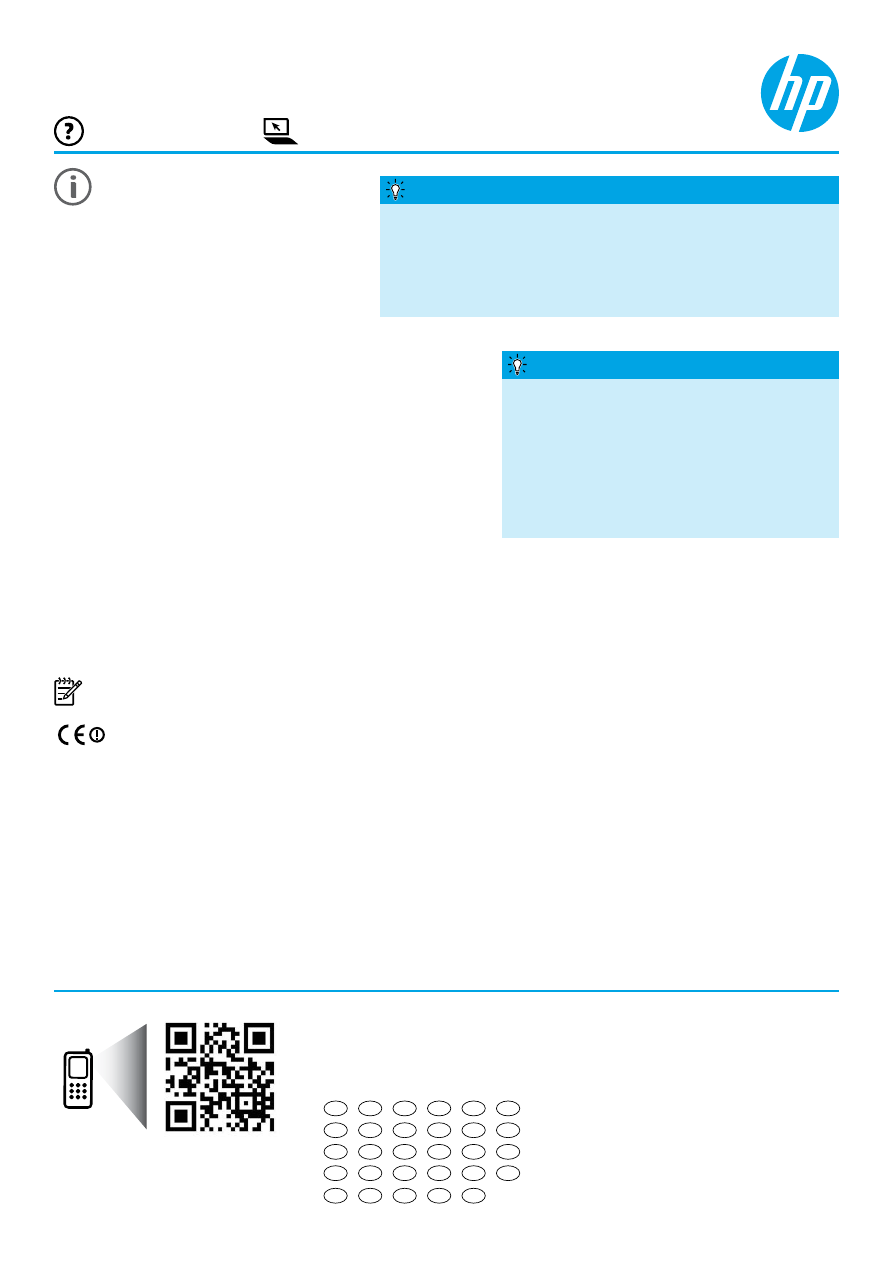
EL
PL
CS
HU
SK
RO
SL
SV
DA
NO
FI
ET
LV
LT
DE
EN
ES
FR
IT
PT
NL
*CR768-90031*
*CR768-90031*
CR768-90031
Printed in China
Impreso en China
Imprimé en Chine
Impresso na China
中国印刷
중국에서 인쇄
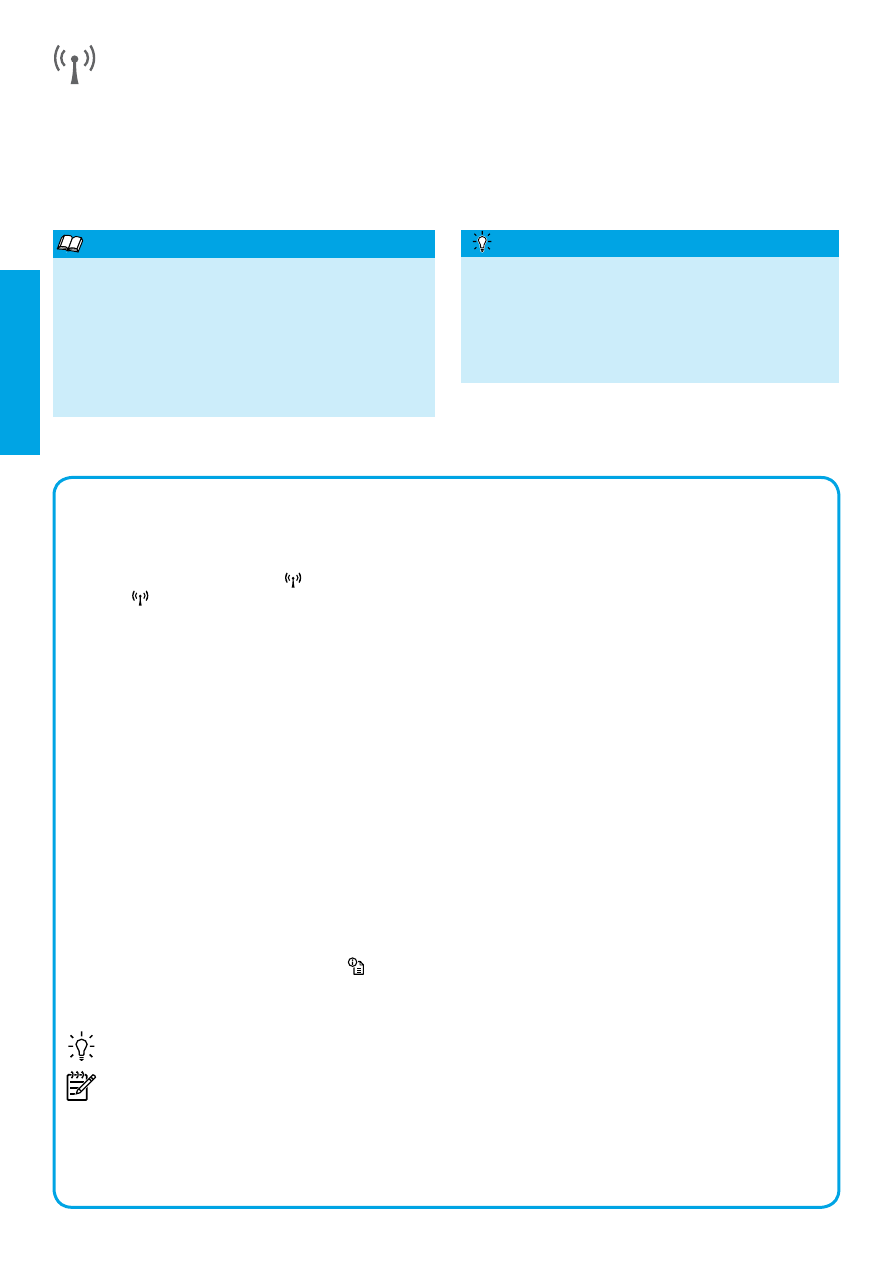
2
Solving Problems
If you encounter problems, complete the following steps.
Step 1: Make sure the wireless (802.11) light is turned on
If the blue light near the printer’s
(Wireless) button is not lit, wireless might be turned off. To turn on wireless,
press the
button.
If the blue wireless light is blinking, it means the printer is not connected to a network. Use the HP printer software
to connect the printer wirelessly.
Step 2: Make sure the computer is connected to the wireless network
Make sure your computer is connected to your wireless network. If you cannot connect the computer to the
network, contact the person who set up your network or the router manufacturer; there might be a hardware issue
with the router or computer.
Step 3: Restart components of the wireless network
Turn off the router and the printer, and then turn them back on in this order: router first and then printer.
Sometimes, turning off devices and then turning them back on helps resolve network communication issues. If
you still cannot connect, turn off the router, the printer, and the computer, and then turn them back on in this order:
router first, then printer, and then computer.
Step 4: Run the wireless test
To check that the wireless connection is working properly, print the wireless test report.
Make sure the printer is turned on and paper is loaded in the tray.
1. On the printer control panel, press the
(Network Information) button.
The printer prints a report with the results of the test. If the test fails, review the report for information on how to fix
the problem and run the test again.
Tip: If the wireless test report indicates that the wireless signal is weak, try moving the printer closer to the
wireless router.
Note: If you still have problems, visit the HP Wireless Printing Center (
www.hp.com/go/wirelessprinting
) and
download the
Print and Scan Doctor (Windows only). This tool can help solve many problems you might
have with the printer. (At this time, this website might not be available in all languages.)
If the wireless connection cannot be made, the printer can also be connected to the network using an
Ethernet cable.
Wireless
You should have successfully connected the printer to the wireless network when you installed the HP printer
software. If you encounter problems, see “Solving Problems” on this page.
If you have installed the HP printer software, you can change to a different connection any time you want. For more
information, see the user guide.
English
For the most complete, up-to-date information about
wireless printing, visit the HP Wireless Printing Center
(
www.hp.com/go/wirelessprinting
). (At this time, this
website might not be available in all languages.)
This website provides information to help you prepare
your wireless network, solve problems during wireless
printer setup, and resolve security software issues.
Learn more!
With HP wireless direct printing, you can print
wirelessly from a computer, smart phone, tablet, or
other wireless-capable device—without connecting to
an existing wireless network.
For more information, see the user guide.
Printing without a wireless router
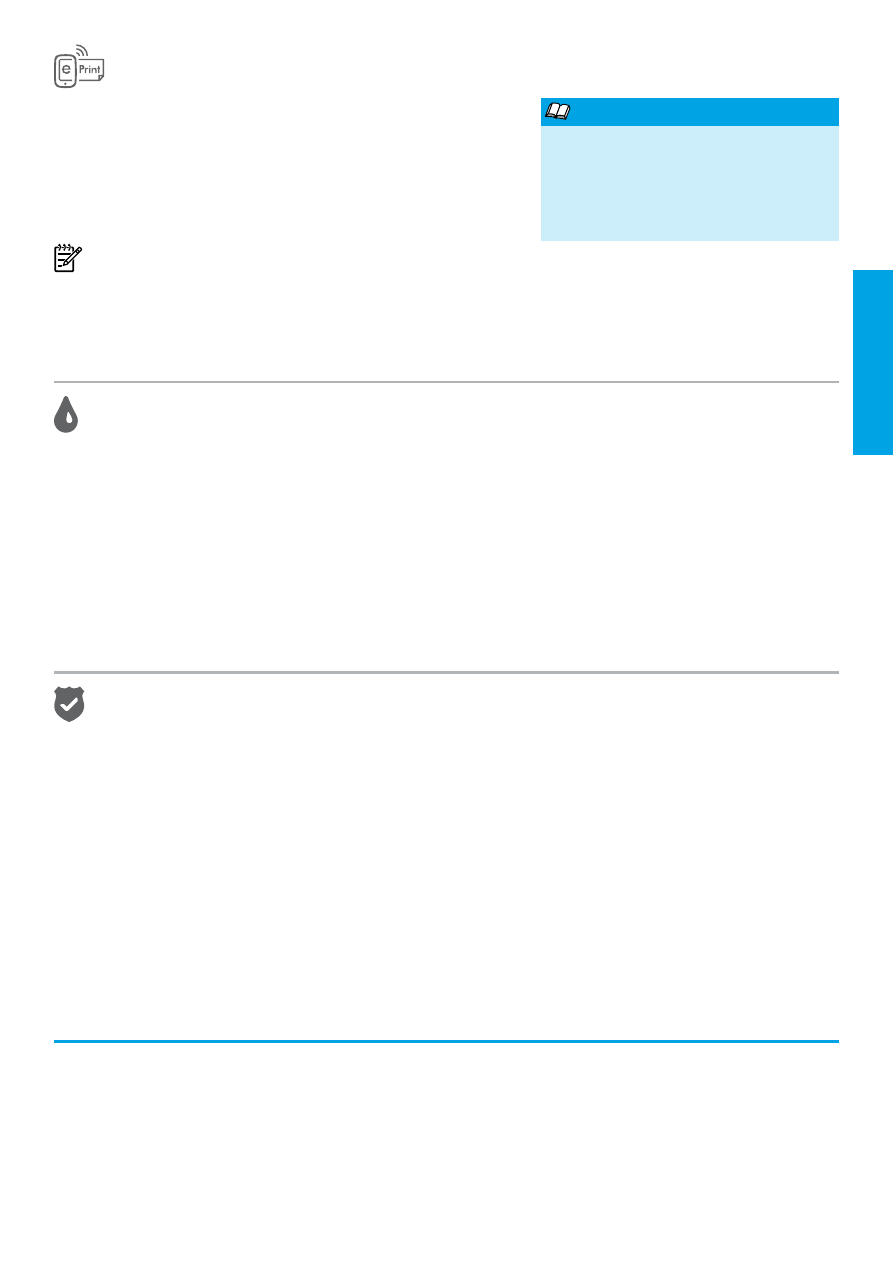
3
Ink cartridge information
● Setup cartridges: During setup, when you are prompted to install ink cartridges, make sure you use the
cartridges provided with the printer, labeled ‘SETUP CARTRIDGE’.
● Ink usage: Ink from ink cartridges is used in the printing process in a number of different ways, including in the
initialization process, which prepares the printer and ink cartridges for printing, and in printhead servicing, which
keeps print nozzles clear and ink flowing smoothly. In addition, some residual ink is left in the cartridge after it is
used. For more information, see
www.hp.com/go/inkusage
.
● Anonymous usage information storage: HP cartridges used with this printer contain a memory chip that assists
in the operation of the printer and stores a limited set of anonymous information about the usage of the printer.
This information might be used to improve future HP printers. For more information and instructions for disabling
this usage information collection, see the user guide.
Acknowledgements
Microsoft, Windows, Windows XP, Windows Vista, Windows 7, and Windows 8 are U.S. registered trademarks of
Microsoft Corporation.
Safety information
1. Read and understand all instructions in the
documentation that comes with the printer.
2. Observe all warnings and instructions marked on the
printer.
3. Unplug this printer from wall outlets before cleaning.
4. Do not install or use this printer near water, or when
you are wet.
5. Install the printer securely on a stable surface.
6. Install the printer in a protected location where no one
can step on or trip over the line cord, and the line cord
cannot be damaged.
7. If the printer does not operate normally, see the user
guide (which is available on your computer after you
install the software).
8. There are no user-serviceable parts inside. Refer
servicing to qualified service personnel.
9. Use only the external power adapter provided with the
printer.
Always follow basic safety precautions when using this printer to reduce the risk of injury from fire or electric shock.
With HP ePrint, you can safely and easily print documents or photos
from your computer or mobile device (such as a smart phone or
tablet)—no extra printer software required!
To print using HP ePrint, attach the documents or photos to an email
message, and then send the email message to the email address
assigned to your printer when you signed up. The printer prints both the
email message and the attachments.
Note: In order to use HP ePrint, the printer must be connected to
a network that provides an Internet connection.
To get started with HP ePrint, open the printer’s home page or embedded web server (EWS) from a computer on the
same network by entering the printer IP address into a supported web browser. From the EWS, click the
Web Services tab. In the Web Services Settings section, click Setup, click Continue, and then follow the on-screen
instructions to accept the terms of use and enable Web Services.
HP ePrint
English
To learn how to use and manage
HP ePrint, visit HP Connected
(
www.hpconnected.com
). (At this time,
this website might not be available in all
languages.)
Learn more!
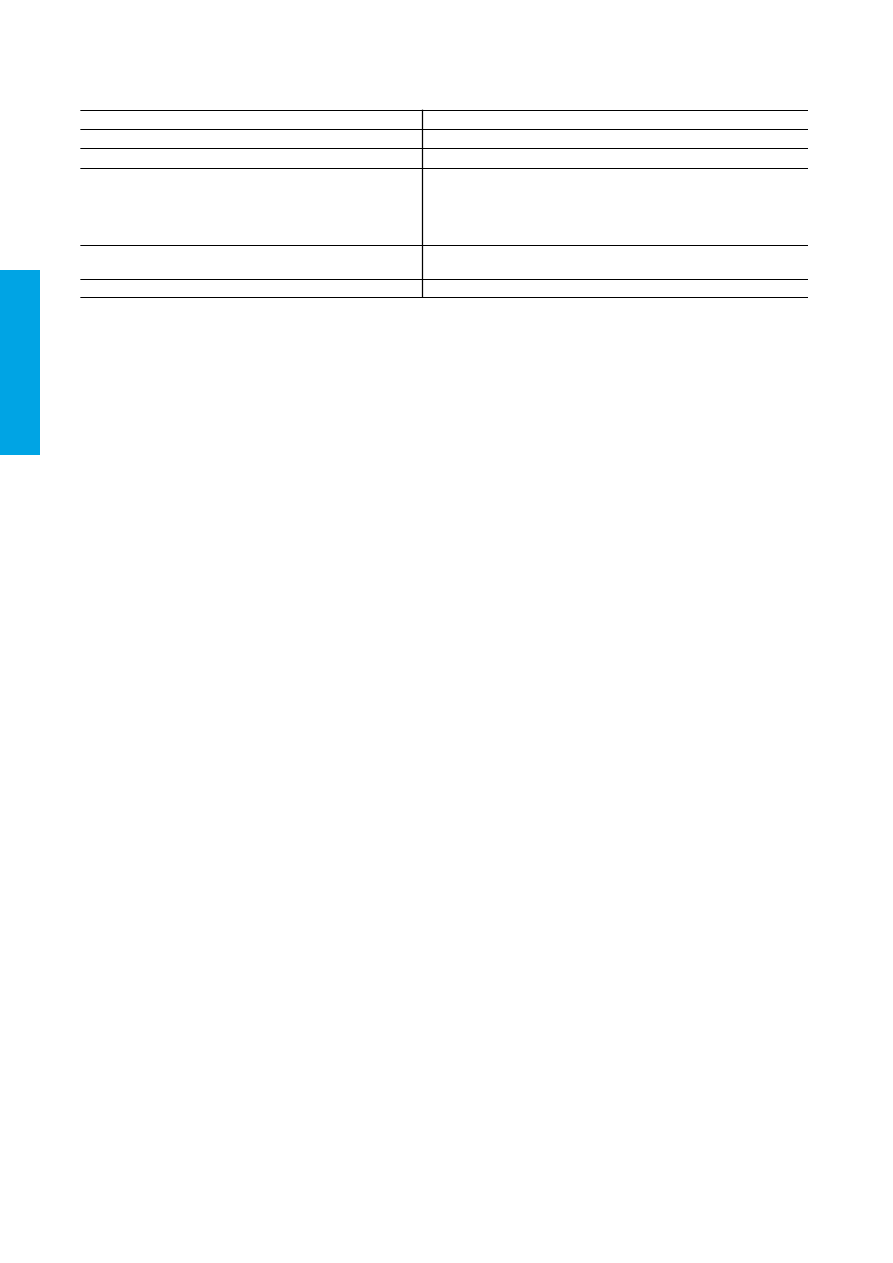
4
A. Extent of limited warranty
1. Hewlett-Packard (HP) warrants to the end-user customer that the HP products specified above will be free from
defects in materials and workmanship for the duration specified above, which duration begins on the date of
purchase by the customer.
2. For software products, HP’s limited warranty applies only to a failure to execute programming instructions. HP
does not warrant that the operation of any product will be interrupted or error free.
3. HP's limited warranty covers only those defects that arise as a result of normal use of the product, and does not
cover any other problems, including those that arise as a result of:
a. Improper maintenance or modification;
b. Software, media, parts, or supplies not provided or supported by HP;
c. Operation outside the product's specifications;
d. Unauthorized modification or misuse.
4. For HP printer products, the use of a non-HP cartridge or a refilled cartridge does not affect either the warranty
to the customer or any HP support contract with the customer. However, if printer failure or damage is
attributable to the use of a non-HP or refilled cartridge or an expired ink cartridge, HP will charge its standard
time and materials charges to service the printer for the particular failure or damage.
5. If HP receives, during the applicable warranty period, notice of a defect in any product which is covered by HP's
warranty, HP shall either repair or replace the product, at HP's option.
6. If HP is unable to repair or replace, as applicable, a defective product which is covered by HP's warranty, HP
shall, within a reasonable time after being notified of the defect, refund the purchase price for the product.
7. HP shall have no obligation to repair, replace, or refund until the customer returns the defective product to HP.
8. Any replacement product may be either new or like-new, provided that it has functionality at least equal to that of
the product being replaced.
9. HP products may contain remanufactured parts, components, or materials equivalent to new in performance.
10. HP's Limited Warranty Statement is valid in any country where the covered HP product is distributed by HP.
Contracts for additional warranty services, such as on-site service, may be available from any authorized HP
service facility in countries where the product is distributed by HP or by an authorized importer.
B. Limitations of warranty
TO THE EXTENT ALLOWED BY LOCAL LAW, NEITHER HP NOR ITS THIRD PARTY SUPPLIERS MAKES
ANY OTHER WARRANTY OR CONDITION OF ANY KIND, WHETHER EXPRESS OR IMPLIED WARRANTIES
OR CONDITIONS OF MERCHANTABILITY, SATISFACTORY QUALITY, AND FITNESS FOR A PARTICULAR
PURPOSE.
C. Limitations of liability
1. To the extent allowed by local law, the remedies provided in this Warranty Statement are the customer's sole
and exclusive remedies.
2. TO THE EXTENT ALLOWED BY LOCAL LAW, EXCEPT FOR THE OBLIGATIONS SPECIFICALLY SET FORTH
IN THIS WARRANTY STATEMENT, IN NO EVENT SHALL HP OR ITS THIRD PARTY SUPPLIERS BE LIABLE
FOR DIRECT, INDIRECT, SPECIAL, INCIDENTAL, OR CONSEQUENTIAL DAMAGES, WHETHER BASED ON
CONTRACT, TORT, OR ANY OTHER LEGAL THEORY AND WHETHER ADVISED OF THE POSSIBILITY OF
SUCH DAMAGES.
D. Local law
1. This Warranty Statement gives the customer specific legal rights. The customer may also have other rights
which vary from state to state in the United States, from province to province in Canada, and from country to
country elsewhere in the world.
2. To the extent that this Warranty Statement is inconsistent with local law, this Warranty Statement shall be
deemed modified to be consistent with such local law. Under such local law, certain disclaimers and limitations
of this Warranty Statement may not apply to the customer. For example, some states in the United States, as
well as some governments outside the United States (including provinces in Canada), may:
a. Preclude the disclaimers and limitations in this Warranty Statement from limiting the statutory rights of a
consumer (e.g., the United Kingdom);
b. Otherwise restrict the ability of a manufacturer to enforce such disclaimers or limitations; or
c. Grant the customer additional warranty rights, specify the duration of implied warranties which the
manufacturer cannot disclaim, or allow limitations on the duration of implied warranties.
3. THE TERMS IN THIS WARRANTY STATEMENT, EXCEPT TO THE EXTENT LAWFULLY PERMITTED, DO
NOT EXCLUDE, RESTRICT, OR MODIFY, AND ARE IN ADDITION TO, THE MANDATORY STATUTORY
RIGHTS APPLICABLE TO THE SALE OF THE HP PRODUCTS TO SUCH CUSTOMERS.
HP Limited Warranty
The name and address of the HP entity responsible for the performance of the HP Limited Warranty in your country is as
follows:
United Kingdom: Hewlett-Packard Ltd Cain Road Bracknell GB-Berks RG12 1HN
Eire: Hewlett-Packard Ireland Limited, 63-74 Sir John Rogerson's Quay, Dublin 2
Malta: Hewlett-Packard International Trade B.V. Malta Branch, 48, Amery Street, Sliema SLM 1701, MALTA
You may have additional statutory rights against the seller based on your purchase agreement. Those rights are not in any
way affected by this HP Limited Warranty.
HP product
Duration of limited warranty
Software Media
90 days
Printer
1 year
Print or Ink cartridges
Until the HP ink is depleted or the “end of warranty” date
printed on the cartridge has been reached, whichever occurs
first. This warranty does not cover HP ink products that have
been refilled, remanufactured, refurbished, misused, or
tampered with.
Printheads (only applies to products with customer
1 year
replaceable printheads)
Accessories
1 year unless otherwise stated
Hewlett-Packard limited warranty statement
English
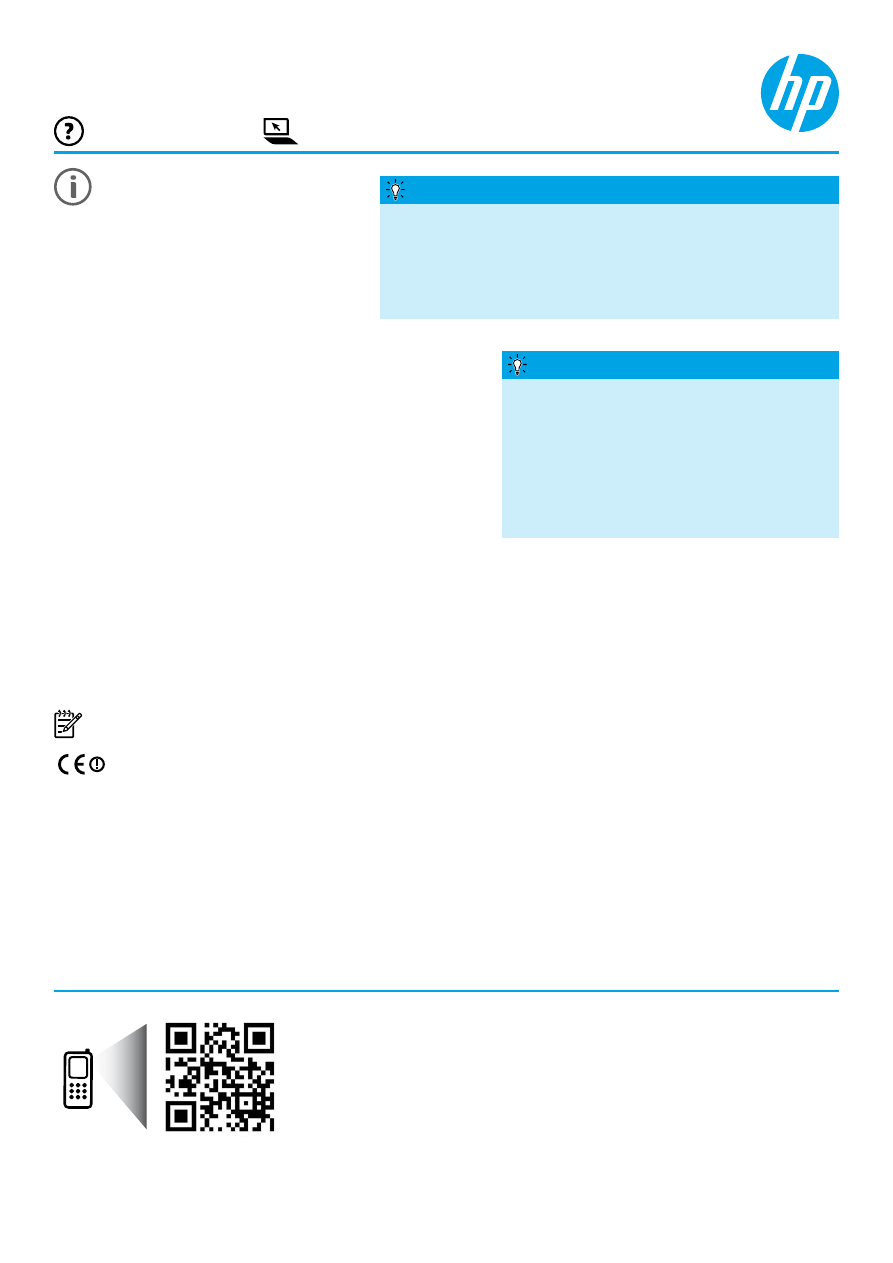
Weitere Informationsquellen
HP Officejet 7110
www.hp.com/eu/m/OJ7110
Bitte scannen, um weitere
Infos zu erhalten!
Es gelten ggf. Standarddatenraten.
Ist ggf. nicht in allen Sprachen
verfügbar.
Installationsposter
Befolgen Sie zum Einrichten des Druckers die
Anweisungen auf dem mitgelieferten Poster.
Readme-Datei
Die Readme-Datei ist auf der mit dem Drucker gelieferten HP Software-CD verfügbar. Sie enthält Informationen zu
den Systemanforderungen und aktuelle Informationen zum Einrichten und Verwenden des Druckers.
● Windows: Legen Sie die HP Druckersoftware-CD in den Computer ein. Doppelklicken Sie auf die Datei
ReadMe.chm, und klicken Sie dann auf die Option für Ihre Sprache.
● OS X: Legen Sie die HP Druckersoftware-CD in den Computer ein und öffnen Sie dann den Ordner „Read Me“.
Klicken Sie auf die Readme-Schaltfläche in Ihrer Sprache.
www.hp.com/support
www.register.hp.com
HP Drucker und anschließend
Hilfe aus.
● Windows
®
8: Klicken Sie mit der rechten Maustaste auf einen leeren Bereich der Startanzeige. Klicken Sie dann
in der App-Leiste auf
Alle Apps und anschließend auf das Symbol mit dem Namen Ihres Druckers. Wählen Sie
dann
Hilfe aus.
● Mac OS X 10.6: Wählen Sie im Menü Hilfe die Option Mac Hilfe aus. Klicken Sie im Help Viewer auf die
Schaltfläche für die Startanzeige und wählen Sie dann die Hilfe für Ihr Gerät aus.
● OS X Lion und OS X Mountain Lion: Wählen Sie im Menü Hilfe die Option Help Center aus. Klicken Sie auf
Hilfe für alle Ihre Apps (am unteren Rand des Help Viewer) und dann auf die Hilfe für Gerät.
Hinweis: Wenn das Benutzerhandbuch nicht auf dem Computer vorhanden ist, besuchen Sie
www.hp.com/support
. Dort finden Sie weitere Informationen zu dessen Installation.
Zulassungs- und Konformitätsinformationen für die Europäische Union sind im Abschnitt „Technische Daten“
des Benutzerhandbuchs (auch als „Hilfe“ bezeichnet) enthalten. Ferner finden Sie die Konformitätserklärung
auf der folgenden Website:
www.hp.eu/certificates
.
Benutzerhandbuch
Das Benutzerhandbuch (auch als „Hilfe“ bezeichnet) wird beim
Installieren der HP Druckersoftware auf den Computer kopiert.
Dieses Handbuch enthält Informationen zur Nutzung und
Fehlerbehebung, Spezifikationen, Hinweise zu Marken und
rechtliche Hinweise, Informationen zu Umweltschutz und Support
sowie Links zu Online-Inhalten.
● Windows XP
®
,
Windows Vista
®