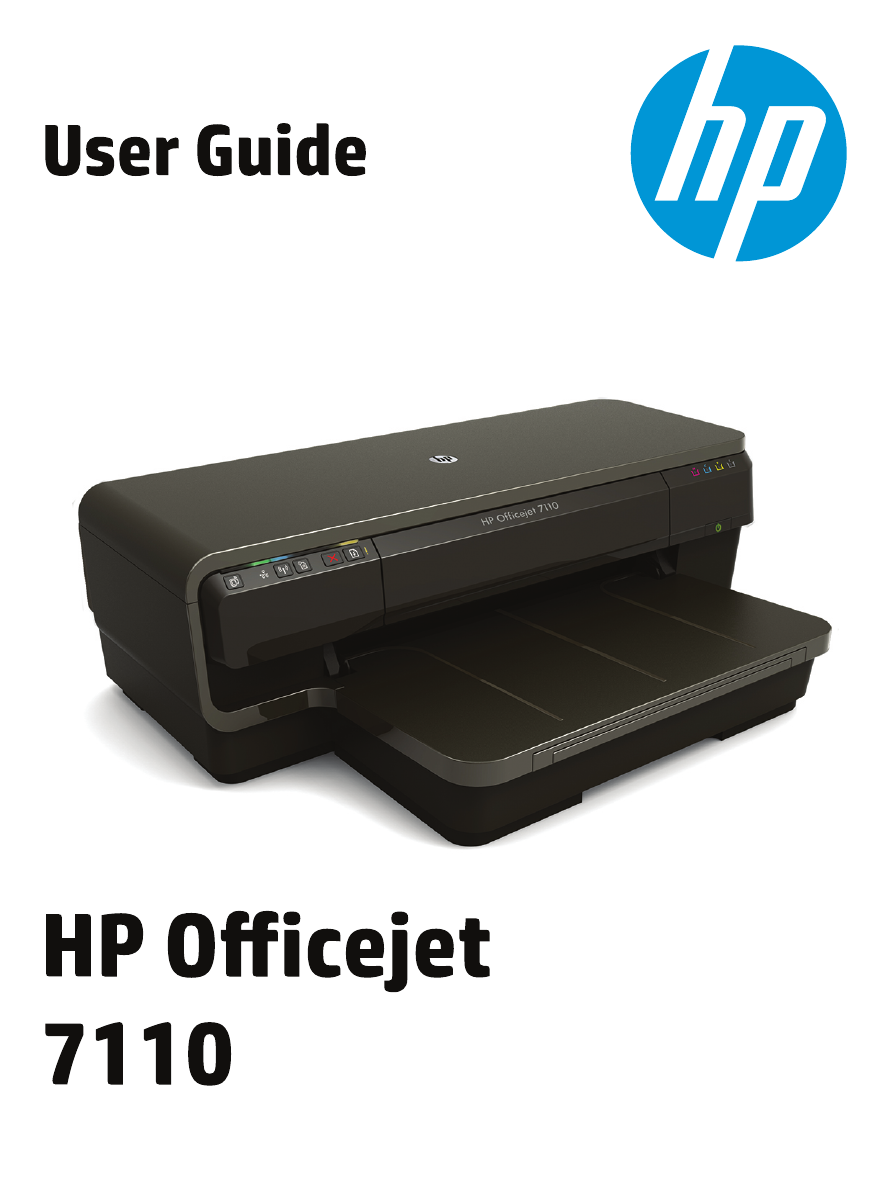
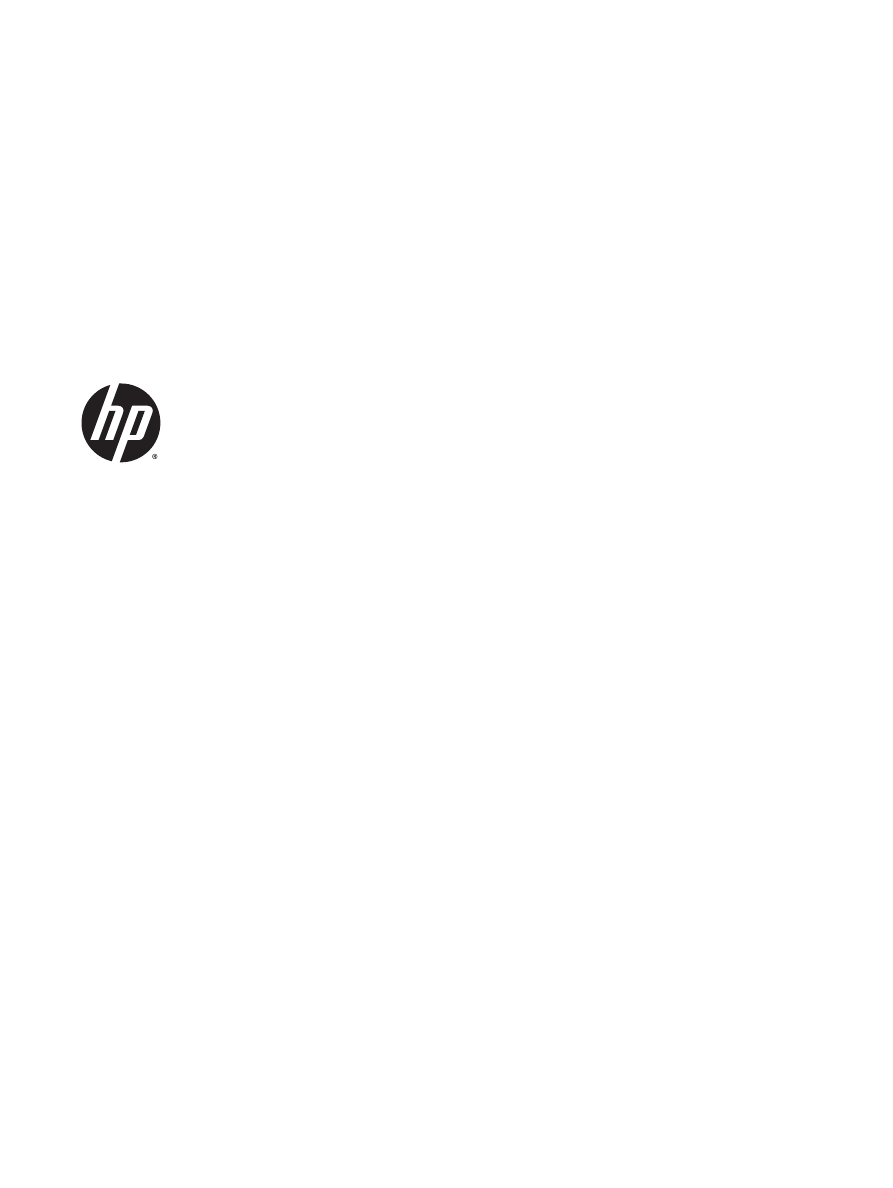
HP Officejet 7110 Wide Format ePrinter
User Guide
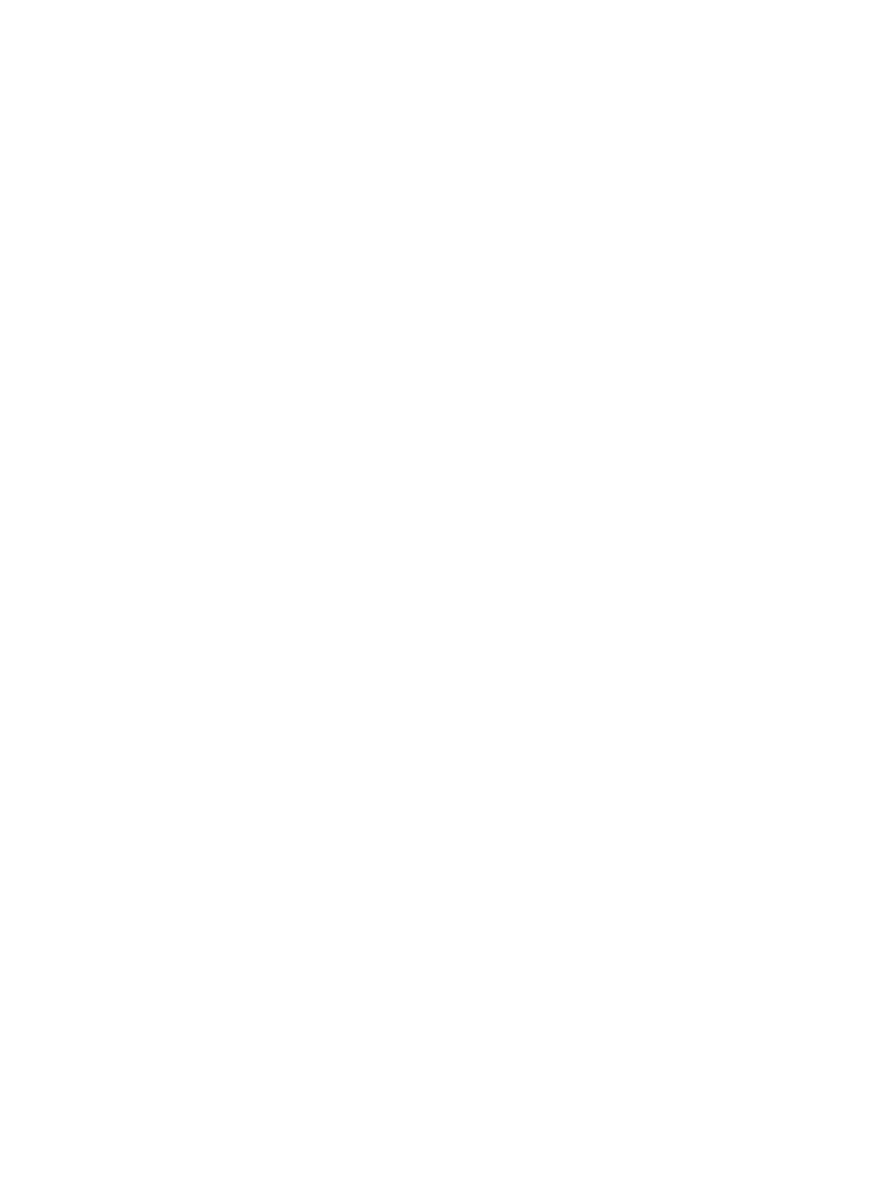
Copyright information
© 2014 Copyright Hewlett-Packard
Development Company, L.P.
Edition 2, 1/2014
Hewlett-Packard Company notices
The information contained in this document
is subject to change without notice.
All rights reserved. Reproduction,
adaptation, or translation of this material is
prohibited without prior written permission
of Hewlett-Packard, except as allowed
under copyright laws.
The only warranties for HP products and
services are set forth in the express
warranty statements accompanying such
products and services. Nothing herein
should be construed as constituting an
additional warranty. HP shall not be liable
for technical or editorial errors or omissions
contained herein.
Acknowledgements
Microsoft, Windows, Windows XP,
Windows Vista, Windows 7, and Windows 8
are U.S. registered trademarks of Microsoft
Corporation.
ENERGY STAR and the ENERGY STAR
mark are registered U.S. marks.
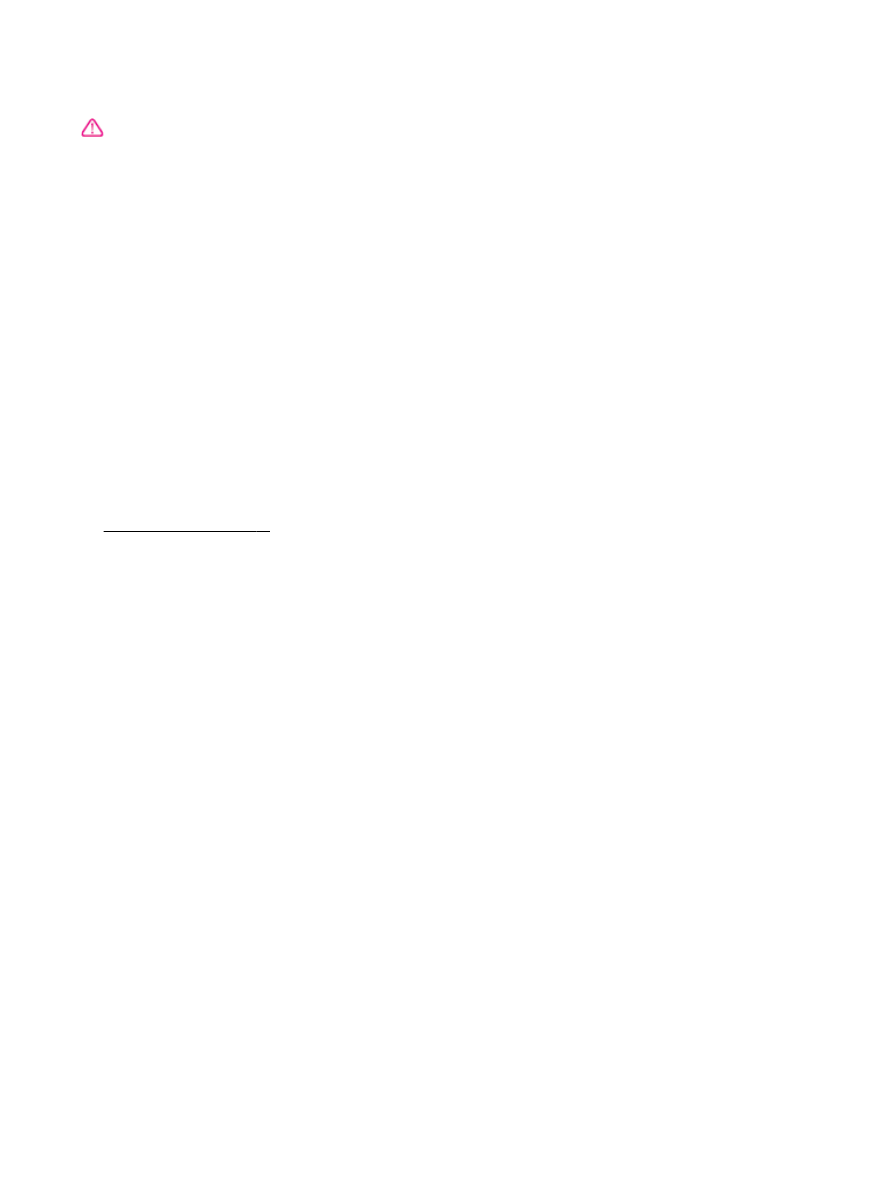
Safety information
Always follow basic safety precautions
when using this product to reduce risk of
injury from fire or electric shock.
1. Read and understand all instructions in
the documentation that comes with the
printer.
2. Observe all warnings and instructions
marked on the product.
3. Unplug this product from wall outlets
before cleaning.
4. Do not install or use this product near
water, or when you are wet.
5. Install the product securely on a stable
surface.
6. Install the product in a protected location
where no one can step on or trip over the
line cord, and the line cord cannot be
damaged.
7. If the product does not operate normally,
see Maintain the printer on page 18.
8. There are no user-serviceable parts
inside. Refer servicing to qualified service
personnel.
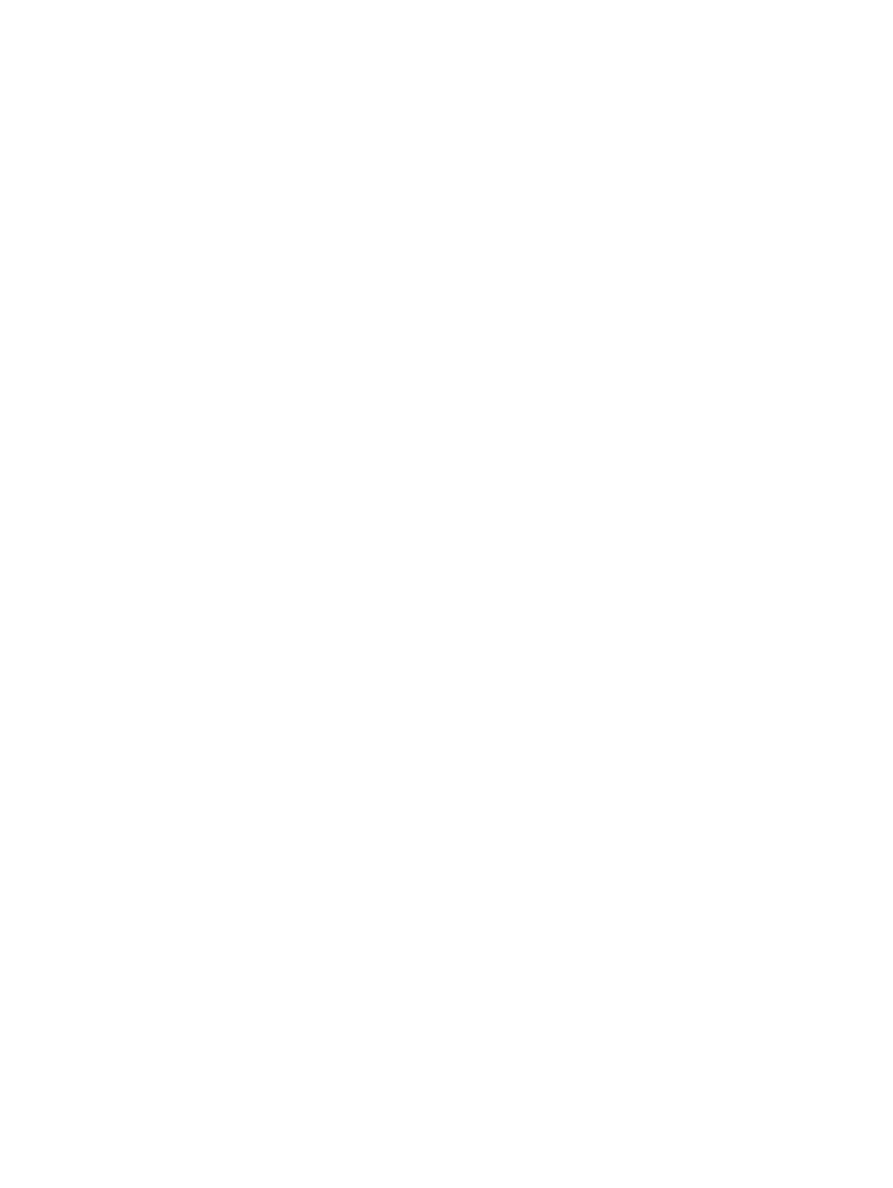
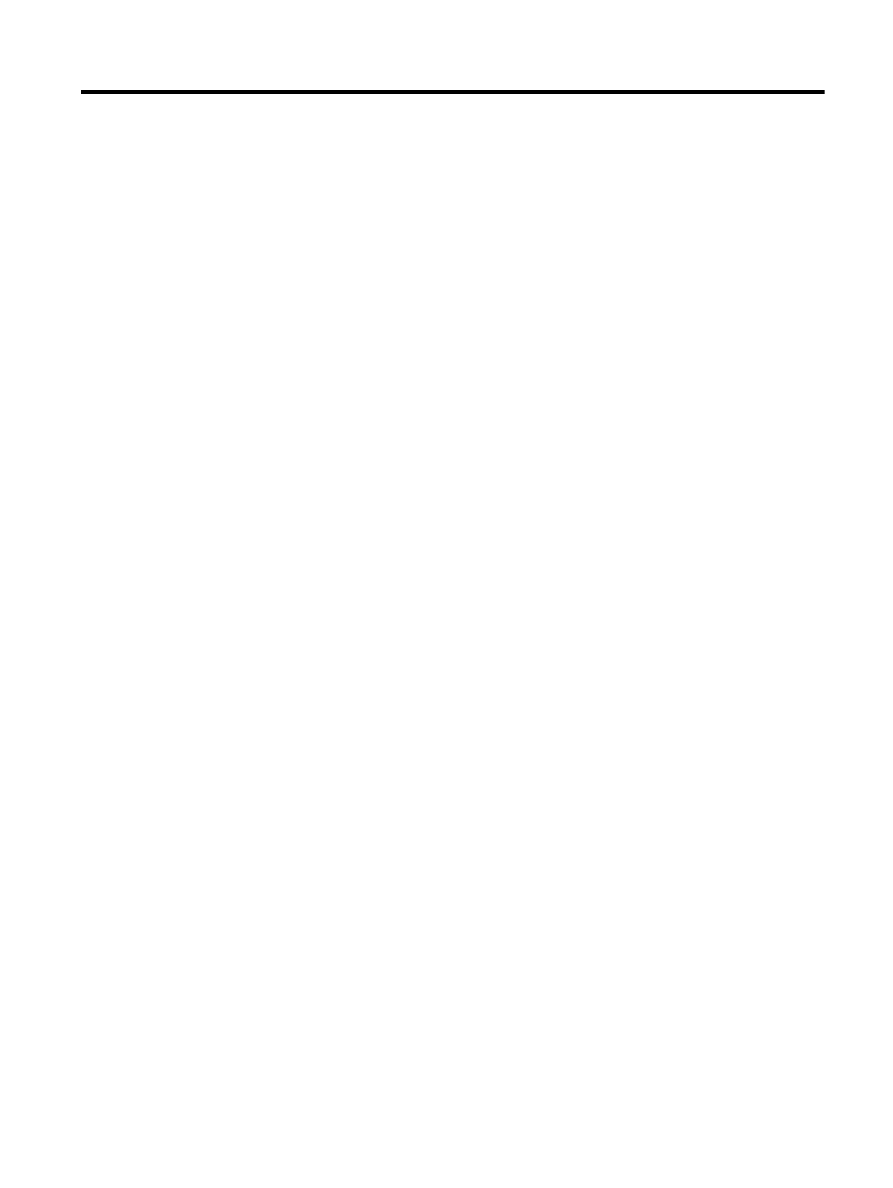
Table of contents
1 Get started ........................................................................................................................................................ 1
Accessibility .......................................................................................................................................... 2
HP EcoSolutions (HP and the Environment) ........................................................................................ 3
Manage Power ..................................................................................................................... 3
Optimize Printing Supplies ................................................................................................... 4
Understand the printer parts ................................................................................................................. 5
Front view ............................................................................................................................ 5
Printing supplies area .......................................................................................................... 5
Control panel ....................................................................................................................... 6
Back view ............................................................................................................................. 6
Select print paper ................................................................................................................................. 8
Recommended papers for printing ...................................................................................... 8
Recommended papers for photo printing ............................................................................ 9
Tips for selecting and using paper ..................................................................................... 10
Load paper ......................................................................................................................................... 11
Load standard-size paper .................................................................................................. 11
Load envelopes ................................................................................................................. 12
Load cards and photo paper .............................................................................................. 12
Load custom-size paper .................................................................................................... 13
Turn the printer off .............................................................................................................................. 14
Update the printer ............................................................................................................................... 15
Install the accessories ........................................................................................................................ 16
Install the automatic two-sided printing accessory (duplexer) ........................................... 16
Turn on accessories in the printer driver ........................................................................... 16
To turn on accessories (Windows) .................................................................... 16
To turn on accessories on (Mac OS X) ............................................................. 16
Maintain the printer ............................................................................................................................. 18
Clean the exterior .............................................................................................................. 18
Restore factory defaults ..................................................................................................... 18
Open the HP printer software (Windows) ........................................................................................... 19
ENWW
v
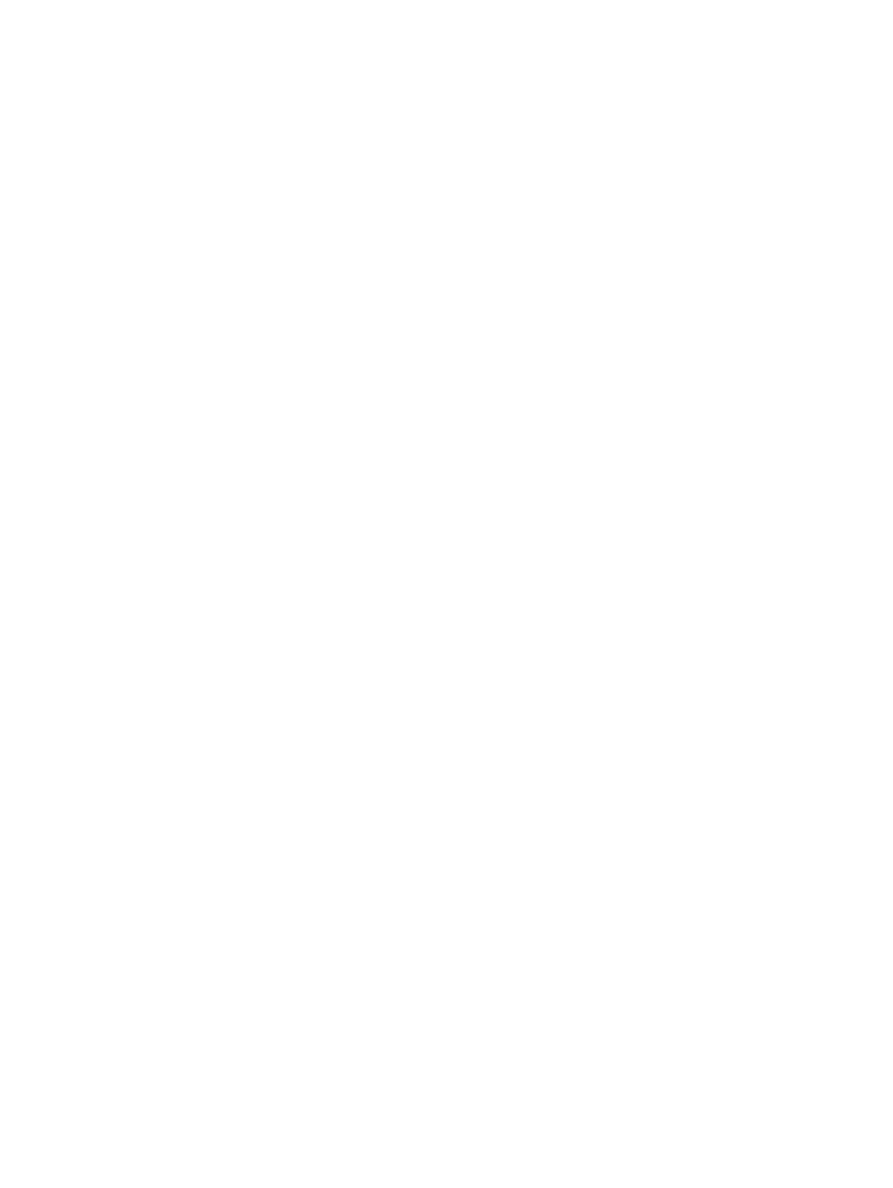
2 Print ................................................................................................................................................................. 20
Print documents ................................................................................................................................. 21
Print documents (Windows) ............................................................................................... 21
Print documents (Mac OS X) ............................................................................................. 21
Print brochures ................................................................................................................................... 22
Print brochures (Windows) ................................................................................................ 22
Print brochures (Mac OS X) ............................................................................................... 22
Print on envelopes .............................................................................................................................. 24
Print on envelopes (Windows) ........................................................................................... 24
Print on envelopes (Mac OS X) ......................................................................................... 24
Print photos ........................................................................................................................................ 26
Print photos on photo paper (Windows) ............................................................................ 26
Print photos on photo paper (Mac OS X) ........................................................................... 26
Print on special and custom-sized paper ........................................................................................... 28
Print on special or custom-sized paper (Mac OS X) .......................................................... 28
Set up custom sizes (Mac OS X) ....................................................................................... 28
Print borderless documents or photos ................................................................................................ 30
Print borderless documents or photos (Windows) ............................................................. 30
Print borderless documents or photos (Mac OS X) ........................................................... 30
Print on both sides (duplexing) ........................................................................................................... 32
Perform two-sided printing (Windows) ............................................................................... 32
Perform two-sided printing (Mac OS X) ............................................................................. 32
Tips for print success ......................................................................................................................... 33
3 HP ePrint ......................................................................................................................................................... 36
Set up HP ePrint ................................................................................................................................. 37
Set up HP ePrint using the embedded web server ............................................................ 37
Set up HP ePrint using the HP printer software ................................................................. 37
Use HP ePrint ..................................................................................................................................... 39
Print using HP ePrint ......................................................................................................... 39
Find the printer's email address ......................................................................................... 39
Turn off HP ePrint .............................................................................................................. 39
Remove Web Services ....................................................................................................................... 40
4 Work with ink cartridges .................................................................................................................................. 41
Information on ink cartridges and the printhead ................................................................................. 42
Check the estimated ink levels ........................................................................................................... 43
Printing with black or color ink only .................................................................................................... 44
Replace the ink cartridges .................................................................................................................. 45
Store printing supplies ........................................................................................................................ 47
vi
ENWW
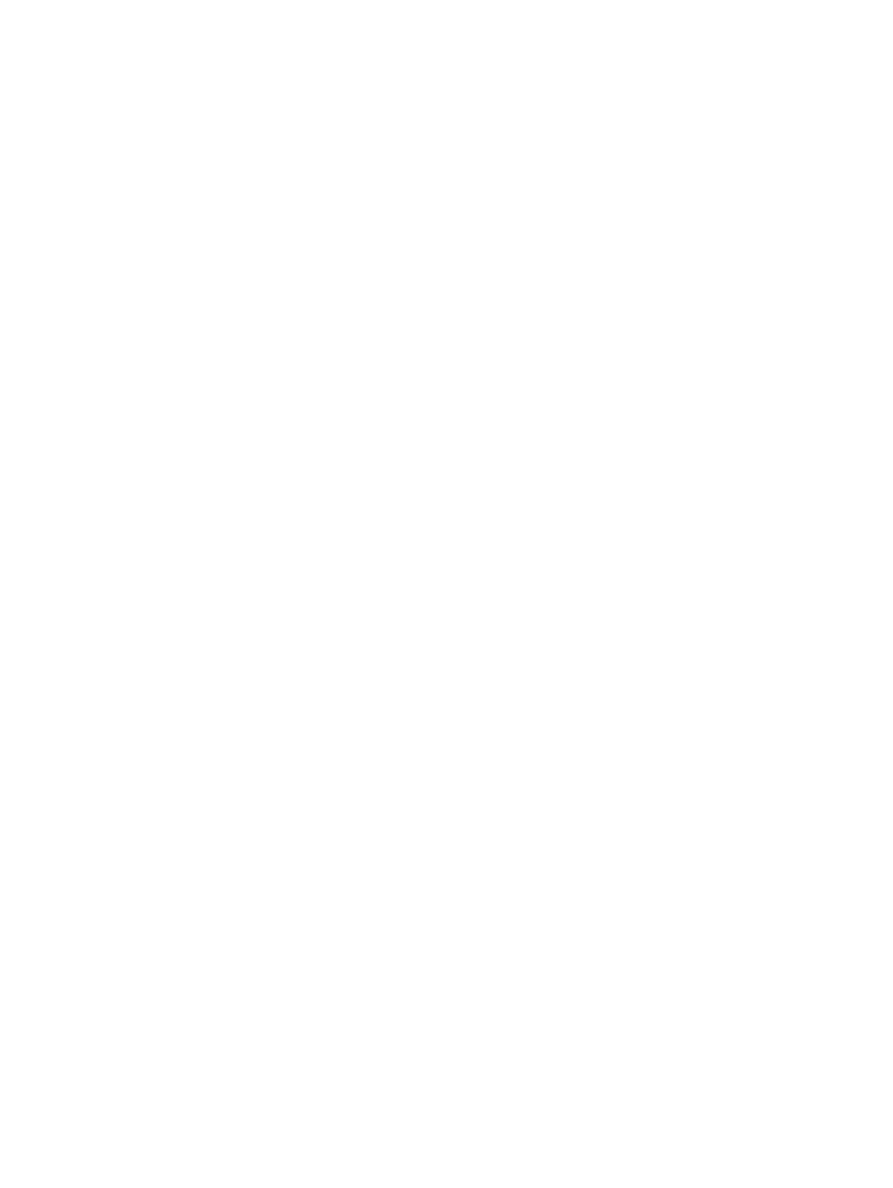
Anonymous usage information storage .............................................................................................. 48
5 Solve a problem .............................................................................................................................................. 49
HP support ......................................................................................................................................... 50
Obtain electronic support ................................................................................................... 50
HP support by phone ......................................................................................................... 50
Before you call .................................................................................................. 51
Phone support period ........................................................................................ 51
Telephone support numbers ............................................................................. 51
After the phone support period .......................................................................... 52
General troubleshooting tips and resources ....................................................................................... 53
Solve printer problems ....................................................................................................................... 54
The printer shuts down unexpectedly ................................................................................ 54
Alignment fails ................................................................................................................... 54
The printer is not responding (nothing prints) .................................................................... 54
The printer prints slowly ..................................................................................................... 55
Solution 1: Use a lower print quality setting ...................................................... 55
Solution 2: Check the ink levels ........................................................................ 55
Solution 3: Contact HP support ......................................................................... 56
The printer is making some unexpected noises ................................................................ 56
Blank or partial page printed .............................................................................................. 56
Something on the page is missing or incorrect .................................................................. 57
Placement of the text or graphics is wrong ........................................................................ 57
Print quality troubleshooting ............................................................................................................... 59
Solution 1: Make sure you are using original HP ink cartridges ........................................ 59
Solution 2: Check the ink levels ......................................................................................... 59
Solution 3: Check the paper loaded in the input tray ......................................................... 60
Solution 4: Check the paper type ....................................................................................... 60
Solution 5: Check the print settings ................................................................................... 60
Solution 6: Print and evaluate a print quality report ........................................................... 61
Solution 7: Contact HP support ......................................................................................... 62
Solve paper-feed problems ................................................................................................................ 64
Solve problems using HP ePrint and HP websites ............................................................................. 66
Solve problems using HP ePrint ........................................................................................ 66
Solve problems using HP websites ................................................................................... 67
Configure your firewall software to work with the printer .................................................................... 68
Solve printer management problems ................................................................................................. 69
Embedded web server cannot be opened ......................................................................... 69
Solve network problems ..................................................................................................................... 71
Solve Ethernet network problems ...................................................................................... 71
Solve wireless problems .................................................................................................... 71
ENWW
vii
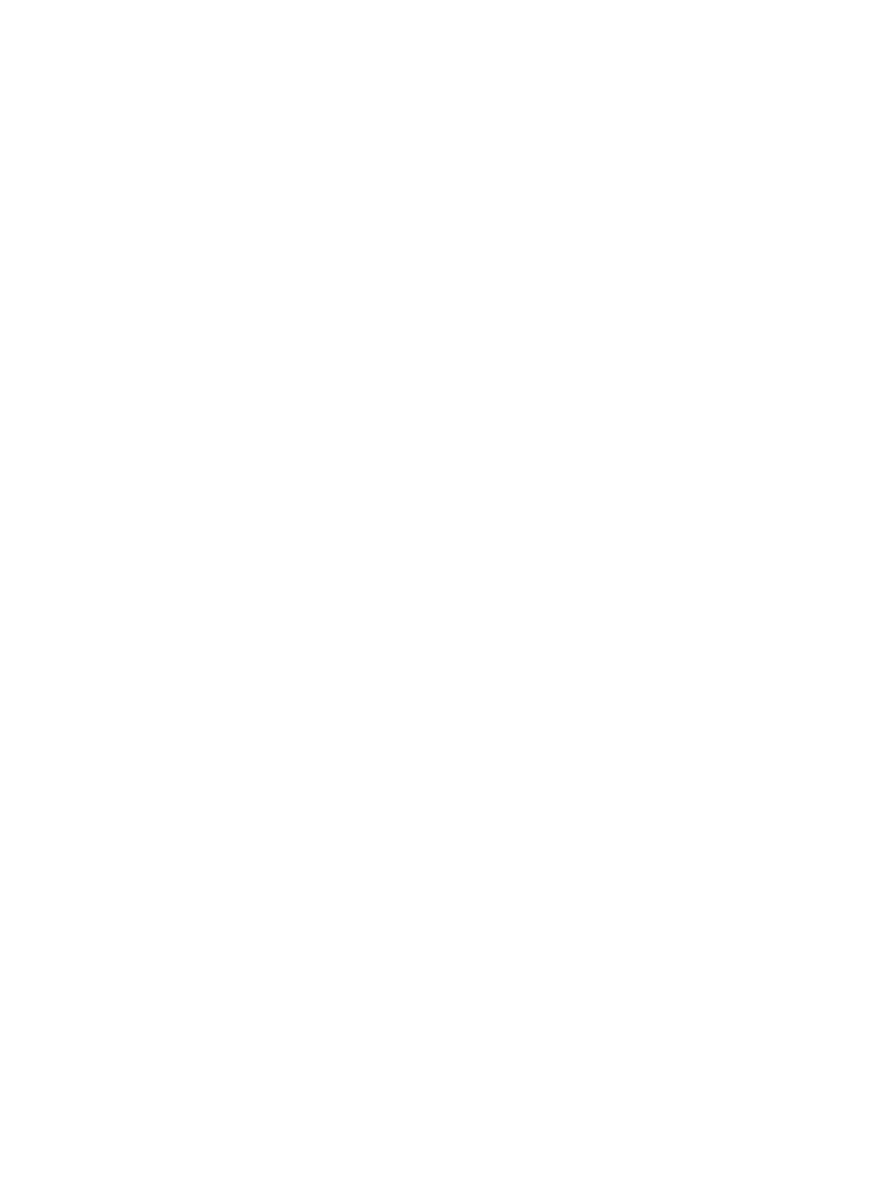
Basic wireless troubleshooting .......................................................................... 72
Advanced wireless troubleshooting ................................................................... 73
Step 1: Make sure your computer is connected to your network ...... 73
Step 2: Make sure that the printer is connected to your network ..... 74
Step 3: Make sure your computer is not connected over a Virtual
Private Network (VPN) ..................................................................... 76
Step 4: Make sure the printer is online and ready ............................ 76
Step 5: Make sure the HP printer labeled (Network) is set as the
default printer driver (Windows only) ................................................ 77
Step 6: Check to see if the firewall software is blocking
communication ................................................................................. 77
After resolving the problems ............................................................................. 78
Reset the Printer Network Settings .................................................................................... 78
Troubleshoot installation issues ......................................................................................................... 79
Hardware installation suggestions ..................................................................................... 79
HP software installation suggestions ................................................................................. 79
Understand the Printer Status Report ................................................................................................ 81
Understand the network configuration page ....................................................................................... 83
Printhead maintenance ...................................................................................................................... 86
Clean the printhead ........................................................................................................... 86
Align the printhead ............................................................................................................. 87
Uninstall and reinstall the HP software ............................................................................................... 88
Clear jams .......................................................................................................................................... 90
Clear paper jams ............................................................................................................... 90
Avoid paper jams ............................................................................................................... 91
Control panel lights reference ............................................................................................................ 93
Appendix A Technical information ..................................................................................................................... 99
Warranty information ........................................................................................................................ 100
Hewlett-Packard limited warranty statement ................................................................... 101
Ink cartridge warranty information ................................................................................... 101
Printer specifications ........................................................................................................................ 103
Physical specifications ..................................................................................................... 103
Product features and capacities ...................................................................................... 103
Processor and memory specifications ............................................................................. 104
System requirements ....................................................................................................... 104
Network protocol specifications ....................................................................................... 104
Embedded web server specifications .............................................................................. 104
Paper specifications ......................................................................................................... 105
Understand specifications for supported paper ............................................... 105
Understand supported sizes ........................................................... 105
viii
ENWW
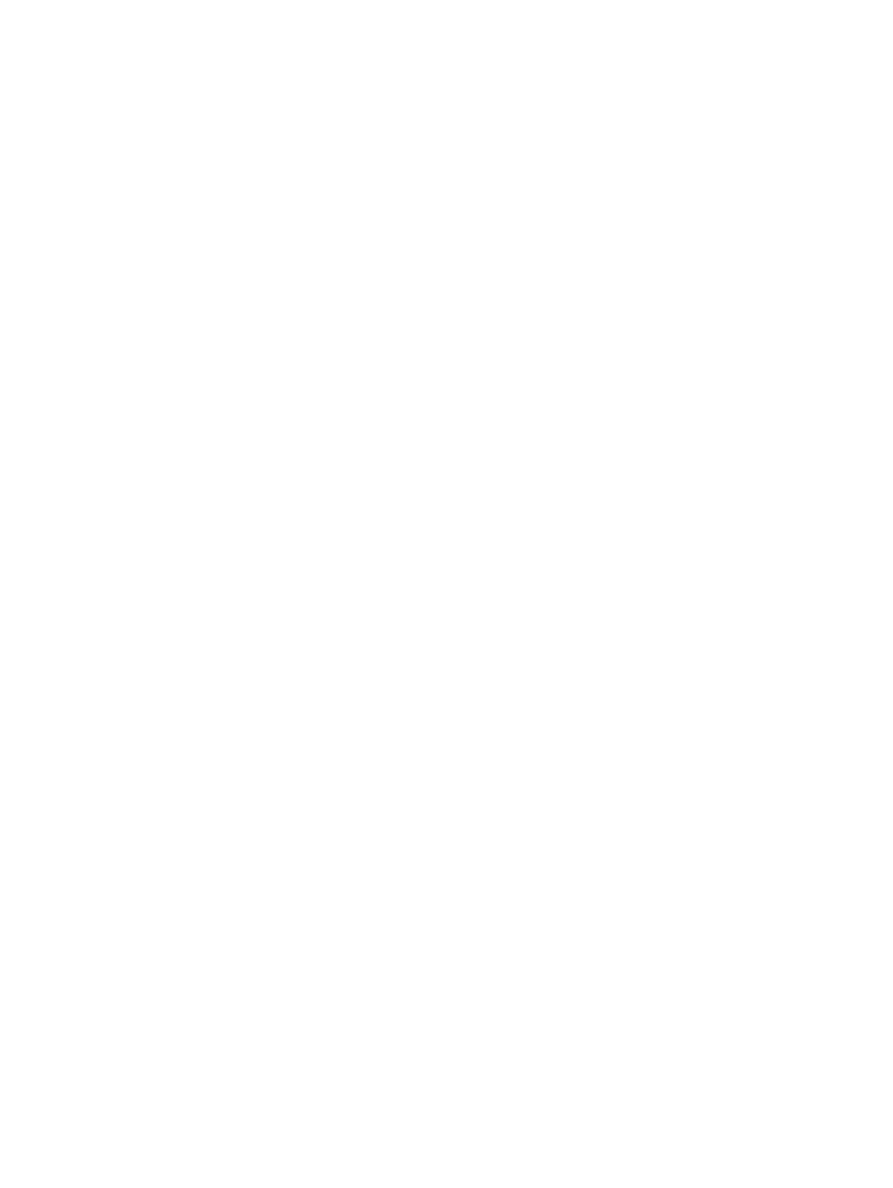
Understand supported paper types and weights ............................ 108
Set minimum margins ..................................................................................... 108
Guidelines for printing on both sides of a page ............................................... 109
Print resolution ................................................................................................................. 110
HP ePrint and HP website specifications ......................................................................... 110
HP ePrint specifications .................................................................................. 110
HP website specifications ............................................................................... 111
Environmental specifications ........................................................................................... 111
Electrical specifications .................................................................................................... 111
Acoustic emission specifications ..................................................................................... 111
Regulatory information ..................................................................................................................... 113
Regulatory model number ............................................................................................... 113
FCC statement ................................................................................................................. 114
Notice to users in Korea .................................................................................................. 114
VCCI (Class B) compliance statement for users in Japan ............................................... 115
Notice to users in Japan about the power cord ............................................................... 115
Noise emission statement for Germany ........................................................................... 115
GS Declaration (Germany) .............................................................................................. 115
European Union Regulatory Notice ................................................................................. 115
Regulatory information for wireless products ................................................................... 116
Exposure to radio frequency radiation ............................................................ 117
Notice to users in Brazil .................................................................................. 117
Notice to users in Canada ............................................................................... 118
Notice to users in Taiwan ................................................................................ 118
Notice to users in Mexico ................................................................................ 119
Notice to users in Japan .................................................................................. 119
Environmental product stewardship program ................................................................................... 120
Paper use ........................................................................................................................ 120
Plastics ............................................................................................................................ 120
Material safety data sheets .............................................................................................. 120
Recycling program ........................................................................................................... 121
HP inkjet supplies recycling program ............................................................................... 121
Disposal of waste equipment by users in private households in the European Union .... 122
Power consumption ......................................................................................................... 122
Chemical Substances ...................................................................................................... 123
Battery information ........................................................................................................... 123
Battery disposal in Taiwan .............................................................................. 123
Attention California users ................................................................................ 123
Battery disposal in the Netherlands ................................................................ 123
RoHS notices (China only) .............................................................................................. 124
RoHS notices (Ukraine only) ........................................................................................... 124
ENWW
ix
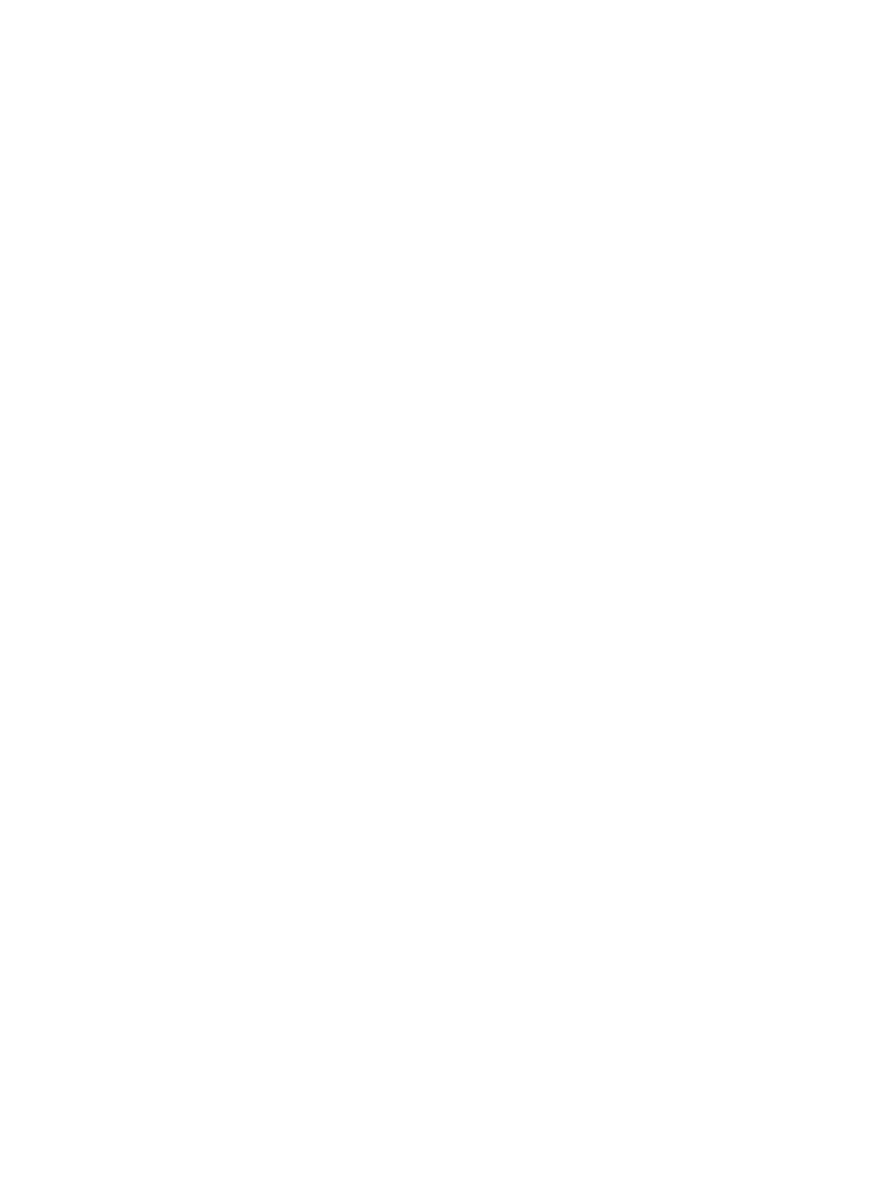
Third-party licenses .......................................................................................................................... 125
Appendix B HP supplies and accessories ....................................................................................................... 136
Order printing supplies online ........................................................................................................... 137
Supplies ............................................................................................................................................ 138
Ink cartridges ................................................................................................................... 138
HP paper .......................................................................................................................... 138
Appendix C Network setup .............................................................................................................................. 139
Change basic network settings ........................................................................................................ 140
View and print network settings ....................................................................................... 140
Turn the wireless radio on and off ................................................................................... 140
Change advanced network settings ................................................................................................. 141
Set link speed .................................................................................................................. 141
View IP settings ............................................................................................................... 141
Change IP settings .......................................................................................................... 141
Reset network settings .................................................................................................... 142
Set up the printer for wireless communication ................................................................................. 143
Before you begin .............................................................................................................. 143
Set up the printer on your wireless network ..................................................................... 143
Set up the printer using the HP printer software ............................................. 144
Set up the printer using WiFi Protected Setup (WPS) .................................... 144
Set up the printer using the embedded web server (EWS) ............................. 145
Change the connection type ............................................................................................ 145
To change from an Ethernet connection to a wireless connection .................. 146
To change from a USB connection to a wireless connection .......................... 146
To change from a wireless connection to a USB or Ethernet connection ....... 146
Test the wireless connection ........................................................................................... 147
Guidelines for ensuring wireless network security ........................................................... 147
Overview of security settings .......................................................................... 147
Add hardware addresses to a wireless router (MAC filtering) ......................... 147
To add hard addresses to a wireless router or wireless access
point ................................................................................................ 148
Other wireless security guidelines ................................................................... 148
Guidelines for reducing interference on a wireless network ............................................ 148
HP wireless direct printing ................................................................................................................ 149
Turn on HP wireless direct printing .................................................................................. 149
Print from a wireless-capable mobile device ................................................................... 150
Print from a wireless-capable computer .......................................................................... 150
Print from a wireless-capable computer (Windows) ........................................ 150
Print from a wireless-capable computer (Mac OS X) ...................................... 151
x
ENWW
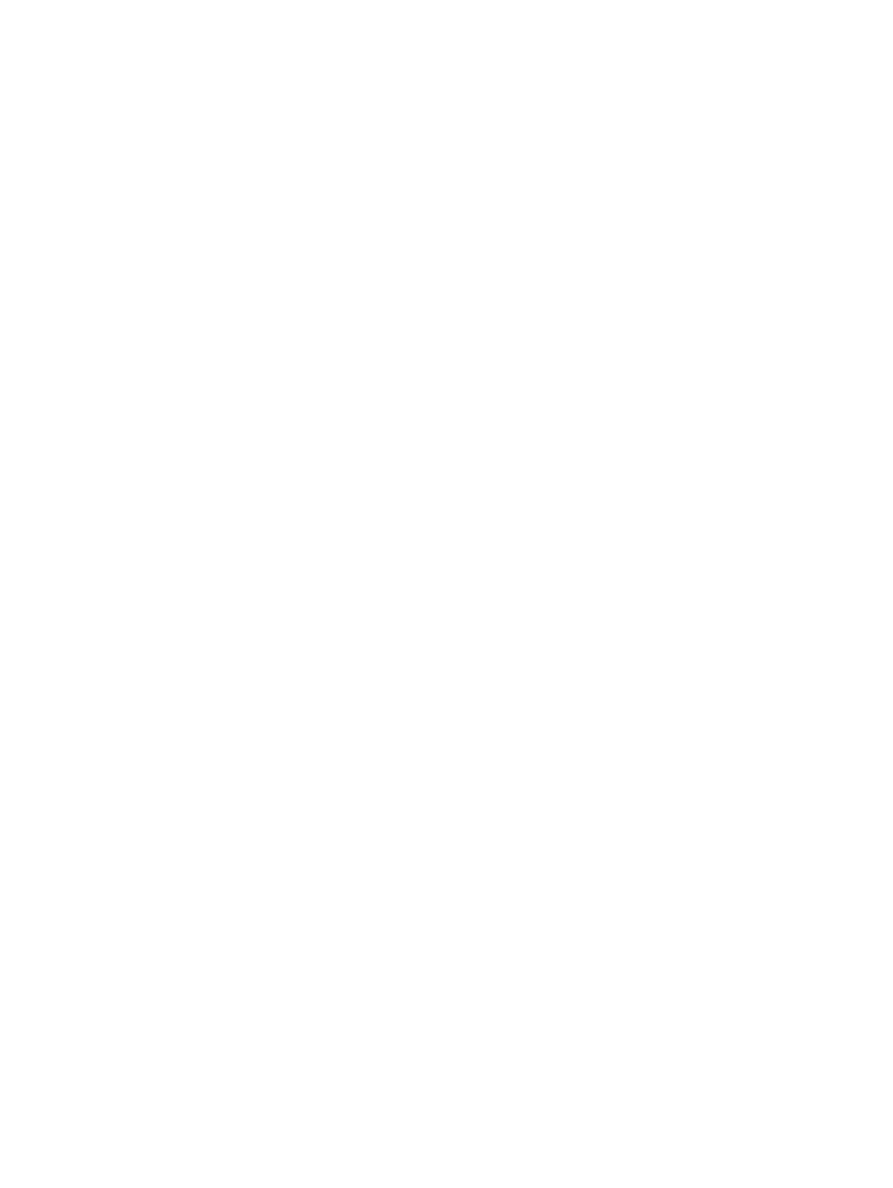
Appendix D Printer management tools ............................................................................................................ 152
Toolbox (Windows) ........................................................................................................................... 153
Open the Toolbox ............................................................................................................ 153
HP Utility (Mac OS X) ....................................................................................................................... 154
To open HP Utility ............................................................................................................ 154
Embedded web server ..................................................................................................................... 155
About cookies .................................................................................................................. 155
To open the embedded web server ................................................................................. 155
Appendix E How do I? ..................................................................................................................................... 157
Appendix F Errors (Windows) .......................................................................................................................... 158
Low on ink ........................................................................................................................................ 160
Cartridge Problem ............................................................................................................................ 161
Replace the ink cartridge .................................................................................................................. 162
Paper Mismatch ............................................................................................................................... 163
The cartridge cradle cannot move .................................................................................................... 164
Paper Jam ........................................................................................................................................ 165
The printer is out of paper ................................................................................................................ 166
Printer Offline ................................................................................................................................... 167
Printer Paused .................................................................................................................................. 168
Document failed to print ................................................................................................................... 169
Printer failure .................................................................................................................................... 170
Door or cover open ........................................................................................................................... 171
Previously used ink cartridge installed ............................................................................................. 172
Ink cartridges depleted ..................................................................................................................... 173
Ink cartridge failure ........................................................................................................................... 174
Printer supply upgrade ..................................................................................................................... 175
Printer supply upgrade successful ................................................................................................... 176
Printer supply upgrade problem ....................................................................................................... 177
Non-HP ink cartridges installed ........................................................................................................ 178
Using Original HP Cartridges has its Rewards ................................................................................. 179
Counterfeit Cartridge Advisory ......................................................................................................... 180
Used, Refilled or Counterfeit Cartridge Detected ............................................................................. 181
Use SETUP cartridges ..................................................................................................................... 182
Do not use SETUP cartridges .......................................................................................................... 183
Not enough ink at startup ................................................................................................................. 184
Use black ink only? .......................................................................................................................... 185
Use color ink only? ........................................................................................................................... 186
Incompatible ink cartridges ............................................................................................................... 187
ENWW
xi
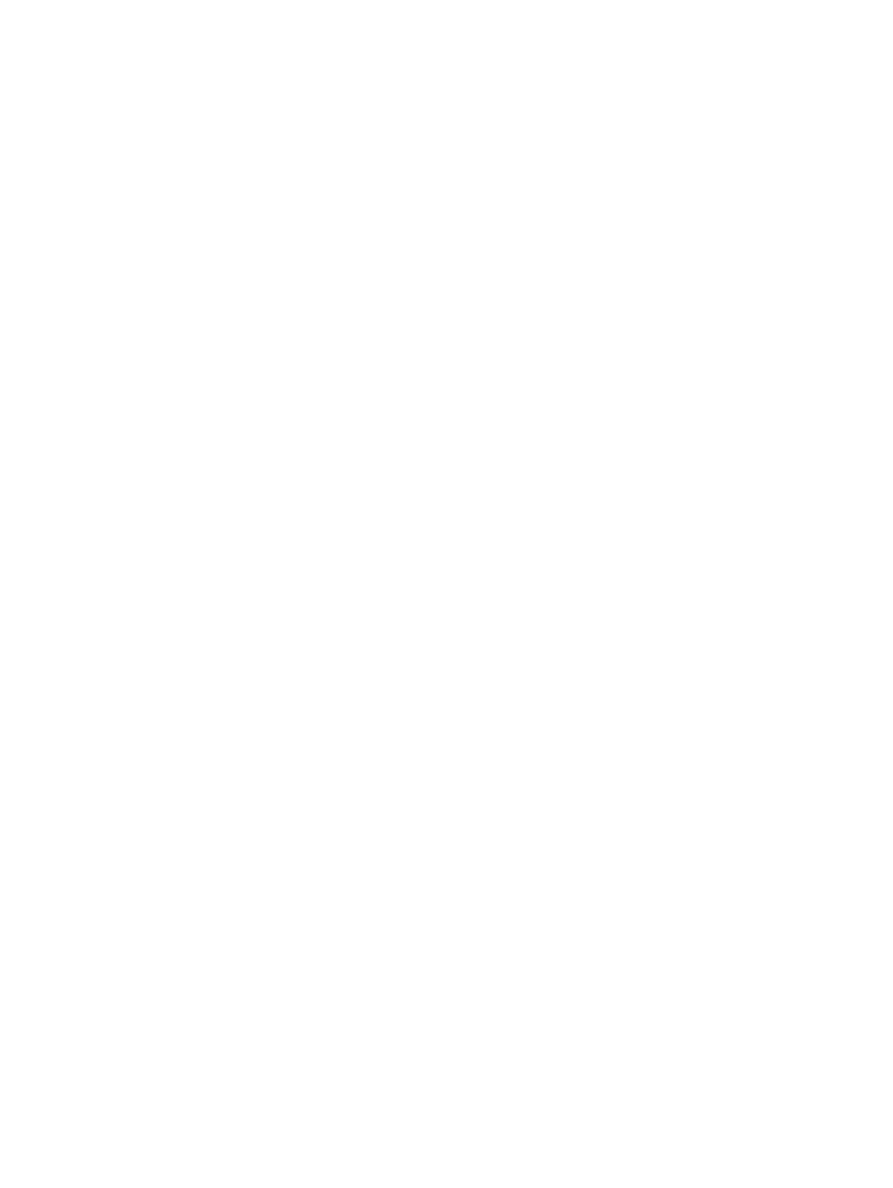
Unable to Communicate with Printer ................................................................................................ 188
Ink sensor failure .............................................................................................................................. 189
Ink sensor warning ........................................................................................................................... 190
Problem with printer preparation ...................................................................................................... 191
Color cartridge out of ink .................................................................................................................. 192
Black cartridge out of ink .................................................................................................................. 193
Problem with ink system ................................................................................................................... 194
Index ................................................................................................................................................................. 195
xii
ENWW
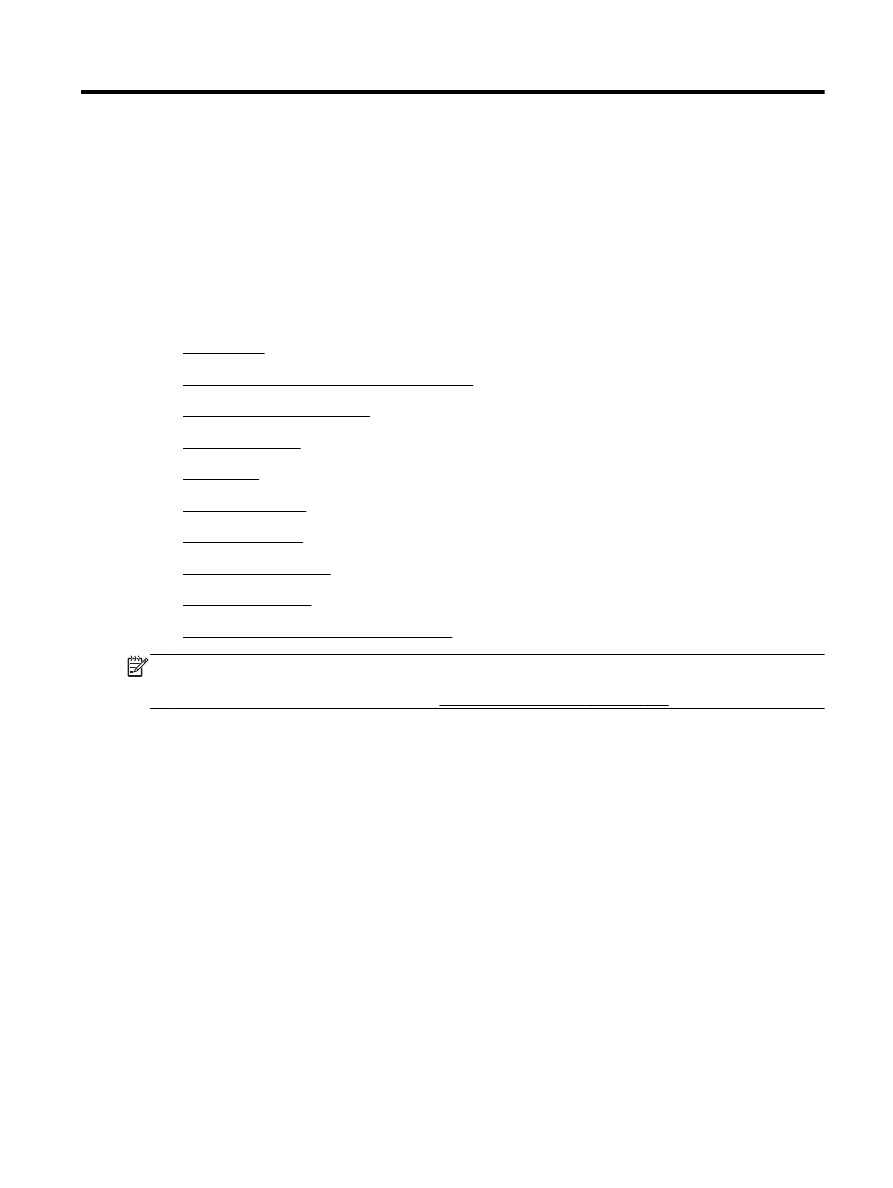
1